
The Power of Emojis in Marketing and How to Use Them Efficiently With These Little-Known Keyboard Shortcuts
Former Head of Content at Buffer
Did you know: Over 6 billion emojis are shared every day!
Clearly, using emojis within messages, tweets, and all kinds of communication has become very popular over recent years, particularly on mobile devices where emoji buttons and keyboards have become quite ubiquitous.
But what if you’re working from a desktop and hoping to add an emoji or two to a message?
We’ve got a little-known emoji tip just for you — one that is easy to remember and quick to use. In this post, we’ll cover the little-known shortcuts to share emojis from Mac and Windows desktop as well as sharing how to use emojis to boost your social media posts.
Get ready for some fun!
Update: Emojis in Buffer
We recently added an emoji picker to the Buffer composer to you can add emojis to your social media content in just a few clicks:

To make things even faster, you can even type : (colon) followed by the emoji name, just like in Slack!

The little-known shortcut for adding emojis on Mac and Windows
How to add emojis on Mac (keyboard shortcut): CTRL + CMD + Space

1. Click on any text field
Position your cursor in any text field where you’d like to add an emoji. For example, you can do this in a Buffer post:
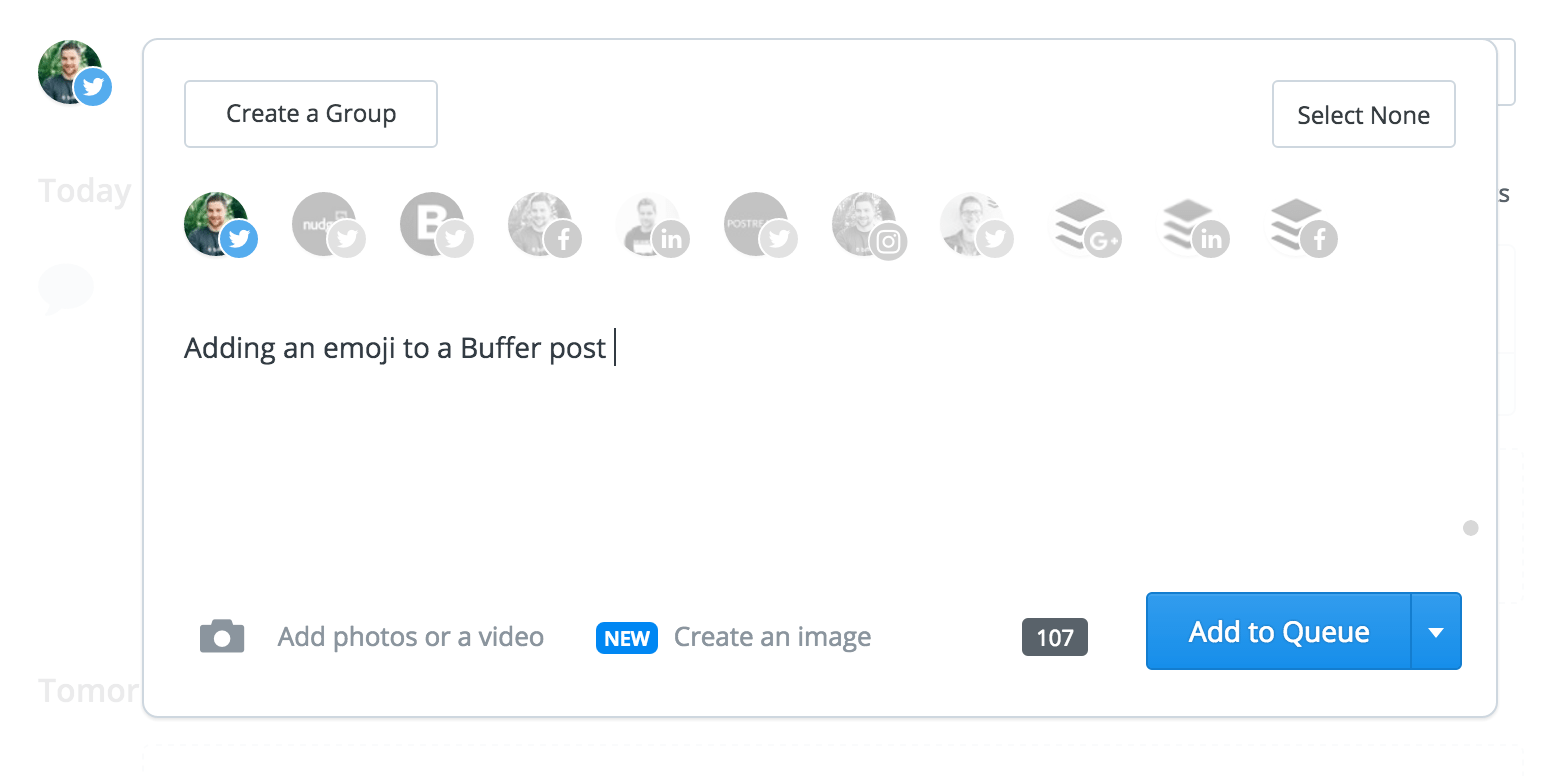
2. Press Command + Control + Space
Press the Command and Control keys on your Mac keyboard and then press Space:

3. Choose your emoji from the list
You’ll now see the emoji keyboard palette launch within your screen:
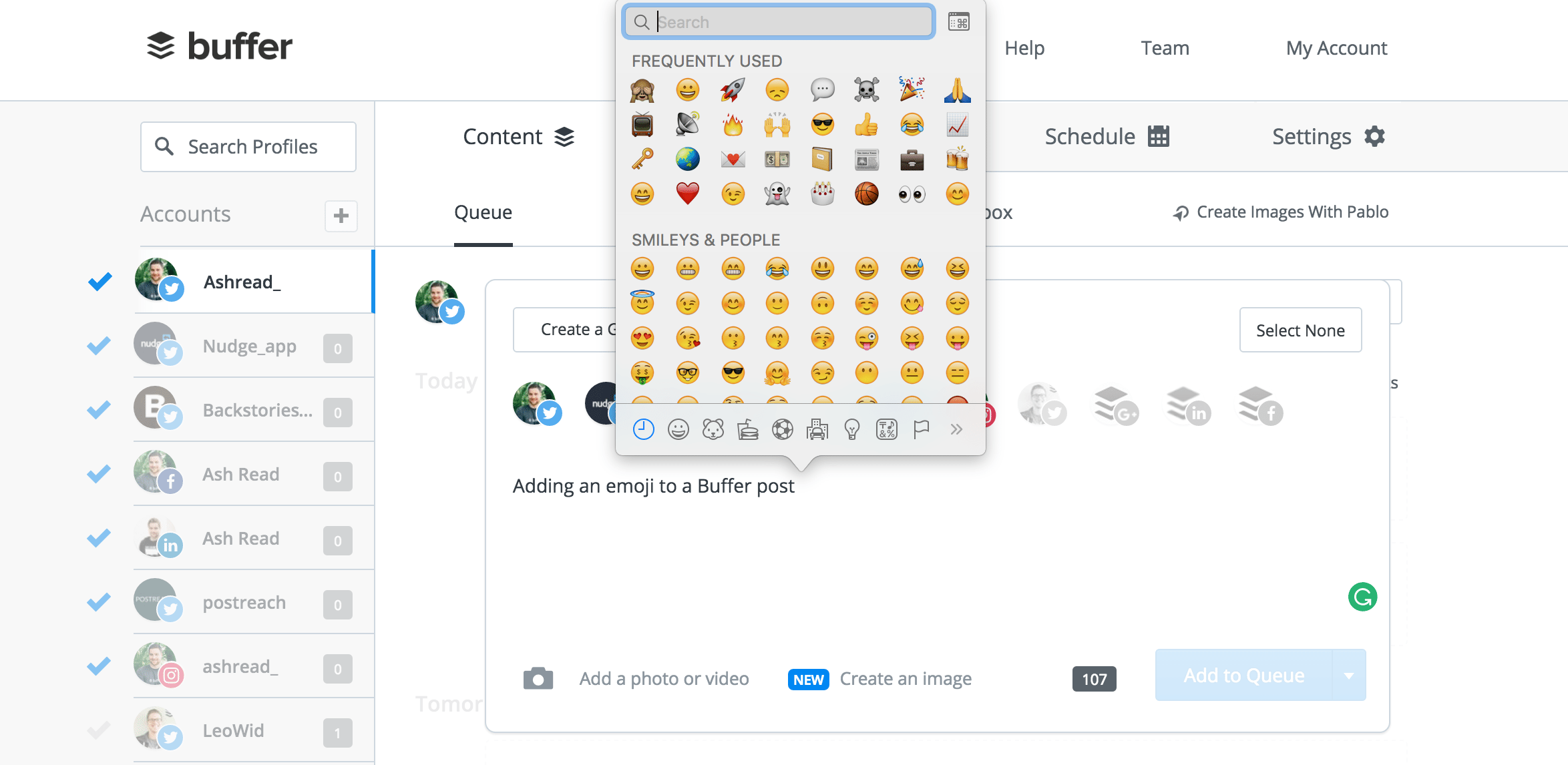
You can scroll through all the available emojis and categories (People, Nature, Food & Drink, Celebration, Activity, Travel & Places, and Objects & Symbols) or search the full list of emoji from the search box at the top of the window.

4. Click to add the emoji to your text
Once you’ve found the emoji you’d like to add, click on it and it’ll appear in your text box to the left of the cursor:

How to add emojis on Windows: Touch keyboard
Update: There’s now a keyboard shortcut for Windows. Press Windows + ; (semi-colon) or Windows + . (period) to open your emoji keyboard.
1. Open the Touch Keyboard
Click on the Touch Keyboard icon in the bottom right corner of your screen:

If you don’t see the Touch Keyboard option on your desktop, this guide will help you to enable it.
2. Click on the smiley face emoji icon
One the keyboard window has opened up, click on the smiley face icon next to the Control button.

3. Choose your emoji
Your keyboard will now switch to an emoji keyboard and you can select the emoji you’d like to add to your text field:

How emojis can impact your social media content
Emojis are incredibly fun, and they can also help increase the reach of your social media posts and boost engagement.
For example, internet marketer Larry Kim ran a quick experiment where he split-tested the same promoted post with and without emojis to the same targeting group at the same time. The results of this experiment were pretty impressive. The emoji version had 25.4% higher engagement (11.06 percent vs. 8.82 percent) and a 22.2 percent lower cost per engagement ($0.18 vs. $0.14)

3 simple-yet-effective ways to use emojis in your marketing
1. As a response
Emojis can be a great way to respond to people on social media. Instead of simply ‘liking’ or ‘favoriting’ a post, an emoji can convey a specific emotion. For example, if something made you laugh, the :joy: emoji could be a great one to react with. ?
This article is the best! ? https://t.co/4hG8gwwKve
— Not the Real Kevan (@fakekevan) July 5, 2016
2. To represent a topic
No matter the topic, there’s probably an emoji you can use to represent it. For example, if you’re sharing a video on social media you could use the video emoji to highlight that fact. ?
Here’s an example of how we used emojis when we shared a design-focused post on Facebook:
3. To summarize your status
In some ways, emojis are enhancing our language.
What used to take a few sentences can now be summed up using a few icons. In our social media updates, we regularly use emojis at the end of sentences to summarize the topic we’re talking about.
In the below example we used the ⏰ and ? emojis to essentially say “time is money.”
Over to you
The Mac emoji shortcut has saved me a ton of time since I discovered it and I hope these tips can help you save a little time and enhance your social media posts, too.
I’d love to hear any thoughts you may have in the comments below. How do you use emojis in your marketing?
Further reading ?
Try Buffer for free
140,000+ small businesses like yours use Buffer to build their brand on social media every month
Get started nowRelated Articles

Stop chasing the tail-end of Instagram audio trends — here are all the methods you can use to find the most popular music and sounds.

Learn how to generate AI images and schedule them across social platforms using Buffer and Apple's Image Playground. Discover tips for creative AI image generation and when to use AI-generated visuals strategically.

All the features on Bluesky, plus how to use them.