In this article, I’m going to explain how to display all of the columns and rows of a pandas DataFrame by using pd.set_option in pandas.
I’ll also explain how to show all values in a list inside a DataFrame and choose the precision of the numbers in a DataFrame.
How to Show All Columns and Rows in a Pandas DataFrame
To show all columns in a pandas DataFrame, use:
pd.set_option('display.max_columns', None)To show all rows in a pandas DataFrame, use:
pd.set_option('display.max_rows', None)Sometimes you may read a DataFrame with a lot of rows or columns, but when you display it in Jupyter, the rows and columns are hidden (highlighted in the red boxes below):
import pandas as pd
movies = pd.read_csv('data/IMDB_Top250movies2_OMDB_Detailed.csv')
movies
They’re typically hidden to avoid displaying too much information. But sometimes you may want to see all the columns and rows. So, how do we print them all?
To do so, we need to play with the options parameters in Pandas. Let’s see.
I’ll be using the top 250 IMDB movies data set from Kaggle.
How to Show All Columns and Rows in Pandas
I’ll now go over the different commands you can use to manipulate how many columns and rows you can see in Pandas, including:
display.max_columnsdisplay.max_rowsanddisplay.min_rowsdisplay.max_colwidthdisplay.max_seq_items
1. Show All Columns Using pd.set_option(‘display.max_columns’, None)
The display.max_columns option in Pandas controls the number of columns to be printed. It receives an int or None, the latter used to print all the columns:
pd.set_option('display.max_columns', None)
movies.head()
Using max_columns
You can also use the string max_columns instead of display.max_columns since the option functions can accept a regex:
pd.set_option('max_columns', None)How to Specify Number of Displayed Columns
To pass a number instead of “None,” enter:
pd.set_option('max_columns', 2)
movies.head()
How to Reset Columns to Default Value
To go back to the default value, you need to reset the option:
pd.reset_option('max_columns')
movies.head()
2. Show All Rows Using pd.set_option(‘display.max_rows’, None)
To change the number of rows you need to change the max_rows option.
pd.set_option('display.max_rows', None) #Showing all rows
pd.set_option('display.max_columns', 2) #Showing only two columns
movies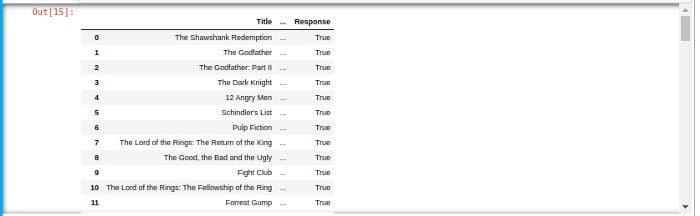
Using max_rows and min_rows
Related to rows, there are two settings: max_rows and min_rows. When the number of rows is greater than max_rows, the DataFrame is truncated and it shows min_rows rows.
For example, let’s print the movies DataFrame again along with the default values of max_rows and min_rows:
print('Default max_rows: {} and min_rows: {}'.format(
pd.get_option('max_rows'), pd.get_option('min_rows')))
movies
Since the number of rows in the DataFrame is 250, which is more than the max_rows value 60, it shows the first and last five rows, which is the min_rows value we set at 10.
If we change min_rows to 2, it will only display the first and the last rows:
pd.set_option('min_rows', 2)
movies
If we use the head command with a value below the max_rows value (60), all the rows are shown. For example, using head with value 20:
movies.head(20)
3. Set the Column Width Using pd.set_option(‘display.max_colwidth’, None)
You can change the width of the column with the option max_colwidth. For example, the “plot” column has many characters and the display was originally truncated:

You can increase the width by passing an int. Or put at the max passing None:
pd.set_option('display.max_colwidth', None)
movies[['Title', 'Plot']].head()
4. Set the Sequence of Items Using pd.set_option(‘display.max_seq_items’, None)
The sequence of items (lists) will also be truncated if they have a lot of characters:
#Create "my_list" column and put a list of 100 values in each row
movies['my_list'] = [[1]*100] * 250
movies.head()
The option to change this behavior is max_seq_items. But we also have to change the max_colwidth. If we change the max_colwidth, the lists will be truncated:
pd.set_option('display.max_colwidth', None)
movies.head()
So, you’ll need to change the max_seq_item.
pd.set_option('display.max_seq_items', None)
movies.head()
How to Change Precision of Numbers in Pandas DataFrame
Another useful option for displaying values in a DataFrame is to set the float precision, or the number of places after the decimal, by using the precision option.
#adding more decimal places to imdbRating column
movies['imdbRating'] = movies['imdbRating'] + 0.11111
movies[['imdbRating']].head()
pd.set_option('display.precision', 2)
movies[['imdbRating']].head()
Frequently Asked Questions
How to show all columns and rows in a Pandas DataFrame?
To show all columns and rows in a Pandas DataFrame, do the following:
- Display all columns with:
pd.set_option('display.max_columns', None) - Display all rows with:
pd.set_option('display.max_rows', None)





