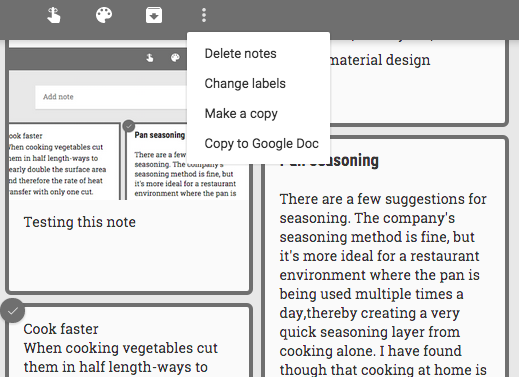Google Latitude has been discontinued and
a help center article offers more information about this. Unfortunately, there's something inaccurate: "you can't export your friend information out of Latitude".
Well, you can export your Latitude friends because they're added to
a hidden Gmail group. Here's how to do that:
1. go to
this Google Contacts page
2. select all contacts
3. click "More", then "Export" and click the "Export" button. You'll get a CSV file with all your Latitude friends.
4. (optional) import the contacts to Google+ and use location sharing - Google's Latitude replacement. Go to the
People section in Google+, click "connect services" in the left sidebar, select "open address book" and pick the CSV file you've exported. You'll get a list of people you can add to a new Google+ circle (let's call it Latitude). Enable location sharing at the bottom of
this page and restrict it to the circle you've created: pick "Custom" and select the Latitude circle. Unfortunately, Google only shows location data
on profile pages and in the Locations section of the Google+ app for Android, but that may change in the future.
"Google Latitude will be retired on August 9th, 2013. Products being retired include Google Latitude in Google Maps for Android, Latitude for iPhone, the Latitude API, the public badge, the iGoogle Gadget, and the Latitude website at maps.google.com/latitude. We'll delete your list of friends on Latitude. You won't be able to see or manage friends. Any existing friends will no longer see your location in Google Maps for mobile on Android, Latitude for iPhone, the public badge, the iGoogle Gadget, and the Latitude website at maps.google.com/latitude, if you continue to use these products,"
says Google.
Location History will continue to be available, since it's used by Google Maps, Google Earth and Google Now. "Google Location History is
an opt-in feature that allows you to store your past Google location history and see it on a Google Map or in Google Earth. Your Location History is visible only to you."
Location Reporting will also be available, since it "allows Google to periodically store and use your device's most recent location data in connection with your Google Account".