Angular PrimeNG FileUpload Templates
Last Updated :
23 Jul, 2025
Angular PrimeNG is an open-source framework with a rich set of native Angular UI components that are used for great styling and this framework is used to make responsive websites with very much ease. In this article, we will know how to use FileUpload Templates in Angular PrimeNG.
The FileUpload Component is used to make an element that provides users to upload file content.
This article will show the FileUpload Templating in Angular PrimeNG. The templates are used to put some content on some pre-structured containers.
FileUpload templates are discussed below:
- file: It is used to customize the UI to display a file uploaded in the FileUpload.
- content: It is used to customize the content of the FileUpload.
- toolbar: It is used to customize the toolbar of the FileUpload.
Creating Angular application & module installation:
Step 1: Create an Angular application using the following command.
ng new appname
Step 2: After creating your project folder i.e. appname, move to it using the following command.
cd appname
Step 3: Install PrimeNG in your given directory.
npm install primeng --save
npm install primeicons --save
Project Structure: It will look like the following:
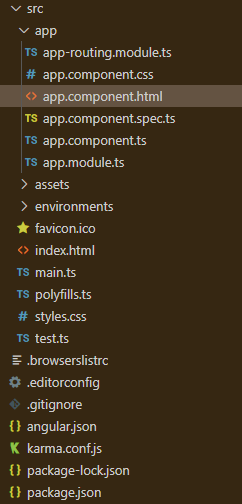
Steps to run the application: Run the below command to see the output
ng serve --save
Example 1: Below is the example code that illustrates the use of Angular PrimeNG FileUpload Templates using pTemplate="toolbar".
HTML
<h1 style="color: green">GeeksforGeeks</h1>
<h5>Angular PrimeNG FileUpload Templates</h5>
<p-fileUpload
name="geeks[]" url="./upload.php"
multiple="multiple" accept=".txt"
maxFileSize="1000000">
<ng-template pTemplate="toolbar">
<h5 style="color: red">
Hey Geek! please select files
</h5>
</ng-template>
</p-fileUpload>
import { Component } from '@angular/core';
@Component({
selector: 'app-root',
templateUrl: './app.component.html',
})
export class AppComponent {
uploadedToGfG: any[] = [];
onUpload(event) {
for (let item of event.items) {
this.uploadedToGfG.push(item);
}
}
}
import { NgModule } from '@angular/core';
import { BrowserModule }
from '@angular/platform-browser';
import { BrowserAnimationsModule }
from '@angular/platform-browser/animations';
import { FileUploadModule } from 'primeng/fileupload';
import { AppComponent } from './app.component';
import { HttpClientModule } from '@angular/common/http';
import { ButtonModule } from 'primeng/button';
@NgModule({
imports: [
BrowserModule,
BrowserAnimationsModule,
ButtonModule,
HttpClientModule,
FileUploadModule,
],
declarations: [AppComponent],
bootstrap: [AppComponent],
})
export class AppModule { }
Output:

Example 2: Below is another example code that illustrates the use of Angular PrimeNG FileUpload Templates using pTemplate="content".
HTML
<h1 style="color: green">GeeksforGeeks</h1>
<h5>Angular PrimeNG FileUpload Templates</h5>
<p-fileUpload
name="geeks[]" url="./upload.php"
multiple="multiple" accept=".txt"
maxFileSize="1000000">
<ng-template pTemplate="content">
<ul *ngIf="uploadedToGfG.length">
<li *ngFor="let gfg of uploadedToGfG">
{{gfg.name}} - {{gfg.size}} bytes
</li>
</ul>
</ng-template>
</p-fileUpload>
import { Component } from '@angular/core';
@Component({
selector: 'app-root',
templateUrl: './app.component.html',
})
export class AppComponent {
uploadedToGfG: any[] = [];
onUpload(event) {
for (let item of event.items) {
this.uploadedToGfG.push(item);
}
}
}
import { NgModule } from '@angular/core';
import { BrowserModule }
from '@angular/platform-browser';
import { BrowserAnimationsModule }
from '@angular/platform-browser/animations';
import { FileUploadModule } from 'primeng/fileupload';
import { AppComponent } from './app.component';
import { HttpClientModule } from '@angular/common/http';
import { ButtonModule } from 'primeng/button';
@NgModule({
imports: [
BrowserModule,
BrowserAnimationsModule,
ButtonModule,
HttpClientModule,
FileUploadModule,
],
declarations: [AppComponent],
bootstrap: [AppComponent],
})
export class AppModule { }
Output:

Reference: https://www.primefaces.org/primeng/fileupload
Explore
AngularJS Basics
AngularJS Directives
AngularJS Filters
AngularJS Converting Functions
AngularJS Comparing Functions
AngularJS Questions
AngularJS Examples
2 min read