How to Secure Your AWS Account in 5 Easy Steps
Last Updated :
23 Jul, 2025
AWS account security is important to ensure that cloud resources, data, and applications are kept safe from unauthorized access, data breaches, and other types of cyberattacks. The adoption of cloud technologies continuously increases, and therefore it has turned out to be important to be careful about the security of the cloud. AWS itself provides a lot in terms of tools and best practices to protect your account, but it's quite another thing to know how to apply them properly.
In this article, we walk through the five easy steps to effectively secure your AWS account. Be it an individual developer or someone maintaining large-sized enterprise cloud infrastructure; these steps will help in strengthening their AWS security posture.
Why Securing Your AWS Account Is Critical
Securing your AWS account is essential to protect your business from serious risks. A compromised account can lead to financial losses, data breaches, and legal issues. Unauthorized activity, like cryptocurrency mining, can result in hefty bills. Data leaks may violate regulations like GDPR, while downtime caused by attacks can disrupt your operations. Additionally, a breach can damage your reputation, eroding customer trust. Ensuring your AWS account is secure helps mitigate these risks and safeguards both your data and resources.
How to Secure Your AWS Account in 5 Easy Steps
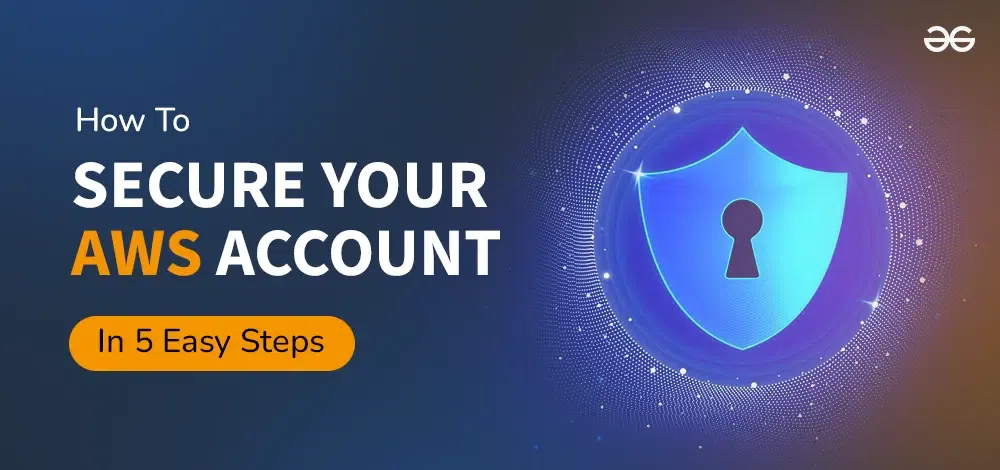
1. Enable MFA for All Users
One of the most-easy-but-effectively-practical ways to secure your AWS account is enabling MFA. This adds an extra layer of security factor, whereby users will have to identify themselves in two ways: with something you know, like a password, and something you have, like a code from an authentication application or hardware token.
That means, even in a situation where the attacker possesses the user's credentials, he cannot access the user's account without the second authentication factor.
How to Enable MFA:
- Root User MFA: Log in to the AWS Management Console as a root user. Click on "My Security Credentials" and then click "Activate MFA". Follow the wizard to configure a virtual MFA device-such as Google Authenticator-or hardware MFA device.
- IAM User MFA: To enable a user's MFA for IAM, open the IAM console, click the desired user, and click "Security Credentials." Under the "Multi-factor Authentication" section, click "Activate MFA" and follow through with the subsequent steps until you've enabled it.
Why It's Important:
- MFA Prevents Unauthorized Access: Even if an attacker has compromised your login credentials, MFA will prevent unauthorized logins without that second factor in authentication.
- Root Accounts: AWS strongly suggests that the root user enable MFA, since this user is a superuser with full control over the AWS account, including resource control and billing data.
MFA should be implemented so that users and all roles on your AWS account, whether it be an administrator or user with minimal permissions, will be enforced to use MFA.
2. Use AWS Identity and Access Management (IAM) Effectively
AWS IAM is indeed very powerful in controlling who can access AWS resources and what actions they can perform on AWS resources. Misconfiguration of IAM roles, policies, and permissions creates serious security risks. By adhering to the principle of least-privilege access through the proper use of IAM roles and groups, you are significantly increasing your account's security.
Steps to Secure IAM:
- Avoid daily operations using the root user. The root account holds unrestricted access to all resources in your AWS account. Create IAM users with proper permissions and use the root account for only administrative tasks.
- Grant Least Privilege: Users should only be granted the permissions that they need to complete their specific task. Avoid granting "AdministratorAccess" to users who don't require full access to the account.
- IAM Role for Applications: Utilize IAM roles for granting permissions to avoid embedding access keys in applications. This can enable automatic rotation of credentials and temporary access to AWS resources by your application.
- Group Users: IAM groups are a way to organize users in one place and assign permissions in a group, rather than having to update their individual accounts. This would have been an easy way to manage users and ensure consistency with the permissions among users.
Why It's Important:
- Granular access control: IAM provides you the opportunity to decide at a very fine, user-level details what kind of permission a user of the service has on those resources belonging to an AWS account.
- Least Privilege: It helps avoid over-privileged accounts. If one follows this principle, then he restricts what each user is able to perform; therefore, it reduces the possibility of an accidental data exposure or even malicious activity.
Regular auditing of IAM policies should be done; also, it should be ensured that no user has any permissions that are not required by them for day-to-day activities. IAM roles should be used to assign temporary credentials to applications and services instead of long-term access keys.
3. Monitoring AWS Account Activity with CloudTrail
That would be AWS CloudTrail, a service that allows you to set up monitoring and logging of activities that involve your AWS account. In detail, this records all actions taken against all of your resources, such as changes to rules in security groups, the launching of new instances, access to sensitive data, and so forth. Account activity monitoring is an important thing to do for the detection and response to suspicious activities or attempts of unauthorized access.
How to Use CloudTrail:
- Use CloudTrail for all regions: While one might be actively using just a few regions, CloudTrail should be turned on for all the remainder of them. This prevents an attacker from obscuring their actions in an unused region.
- Store Logs in S3: The reason cloud trails could be configured is to send logs to an Amazon S3 bucket. Storage enables long-term analytic retention, and integration with other AWS services, such as Amazon CloudWatch or AWS Lambda, can be used to create automated alerts or actions based on specific events.
- Log Management: Set up log retention policy-sets which, out of the box, defaults to control how many days logs are retained and automatically archive or delete older logs dependent upon organizations' needs.
Why It's Important:
- Auditing: There is complete auditing through CloudTrail-by default, it logs every action taken within your account. You will be able to use this as a detailed audit trail for compliance and security auditing purposes.
- Real-time Monitoring - You can configure real-time notification with integrations between CloudTrail and CloudWatch for high-risk events such as unauthorized attempts at data access, or changes to key resources.
A regular review of the CloudTrail logs should be performed, and automated alerts for suspicious or unusual activity should be set up. Logs should be stored securely, and proper retention policies set up to enable long-term auditing and compliance.
4. Implement Strong Encryption Practices
Any cloud environment needs to make sure that data is protected, for which AWS has provided a number of encryption options for securing your data in-flight and at-rest. Of course, unremitting failure could result in easy unauthorized access to data through insider threats or regulatory non-compliance.
Encryption Best Practice:
- Encrypt Data at Rest: AWS Key Management Service to encrypt data at rest in S3, Elastic Block Store, and Relational Database Service. AWS Key Management Service provides an easy way for customers to create and control the encryption keys used to encrypt their data.
- Encrypt Data in Transit: Ensure the encryption of data in transit to and from AWS services with the use of SSL/TLS. Examples include API Gateway, Elastic Load Balancing, and S3.
- Key Management - Customer-Managed Keys (CMKs): Using Customer-Managed Keys, compared to AWS-managed keys, gives additional control. It allows the setting of custom policies, rotating keys regularly, and auditing of key usage.
- Key Access with IAM Policies: Develop IAM policies for providing encryption key access only to users and roles whose role and responsibilities justify the access.
Why It's Important:
- Data Privacy and Compliance: Encryption ensures sensitive data is protected against unauthorized access and helps organizations ensure regulatory compliance under laws such as GDPR, HIPAA, and PCI-DSS.
- Reduces Insider Threats: Encryption minimizes the possibility of internal users or any third-party vendors exposing data access to your AWS environment.
Always enable the encryption of sensitive data and periodically audit the encryption settings to ensure that they are compliant with the standards and regulations set forth by the industry.
5. Set Up Billing and Cost Management Alerts
AWS's elasticity is excellent, with a pay-as-you-go pricing model. However, it can lead to a lot of unpredicted spikes in usage without correct cost monitoring. You can set up billing and cost management alerts to monitor your spending and detect unusual usage activity, such as unauthorized resource creation.
Steps for managing AWS Costs:
- Set up billing alerts: Turnbull AWS Budgets to set your spending threshold. You can then create an alert budget that sends you an email or SMS on your usage, over the amount or at the budget limit defined by you.
- Cost Explorer: Use AWS Cost Explorer, as that allows you to view your spending over time, which will help you in finding a trend and thereby optimizing costs. Regularly review usage to spot spending on resources that aren't utilized or should be turned off or modified to cost-effective instance types.
- Enable Detailed Billing Reports: Enable this option to report every usage of services in your account. This way, you'll find where exactly the cost spike occurs.
- Set Service Limits: AWS lets you set service limits on the number of instances, services, or resources that can be launched in your account. This will prevent cost overruns due to the runaway creation of resources.
Why It's Important:
- PreventBilling Surprises: If you aren't notified in time, resources forgotten running or when an attacker compromises your account to mine cryptocurrency or execute other types of expensive operations can result in high costs being accrued on your account.
- Optimize Cloud Spend: Monitor Costs-Determine where you can save money by using Reserved Instances, Spot Instances, or more affordable storage options.
Set budget alerts on the total account level and on the service levels; periodically review your billing reports to find ways to optimize cost and unexpected charges.
Also Read:
Conclusion
It doesn't have to be complex to secure your AWS account, but the setup procedure does require attention to detail and a number of best practices to be put into place. Enable MFA; use good IAM policy management; track account activity with CloudTrail; implement a blanket encryption policy across data in motion and rest; set up bill alarms. Configuration mistakes, unauthorized access, and cost overruns can thus be prevented. The following are a few easy steps necessary for keeping your AWS environment protected and for cloud resources to be safe, secure, and cost-efficient.
Explore
How To Become
Roadmap
Interview Preparation
Project Ideas
Certification