How to add Bots to Discord Servers
Last Updated :
21 Apr, 2025
Adding bots to your Discord server is an excellent way to enhance functionality, automate tasks, and engage your community. Whether you’re looking to moderate chats, play music, manage roles, or provide games and trivia, knowing how to add bots to Discord servers can transform your server into a dynamic and interactive space. If you’re curious about how to add bots to the Discord server on mobile or need tips on how to add bots to the Discord server without permission, this article will provide you with step-by-step instructions.
Bots can help streamline your server management by automating repetitive tasks, keeping your channels organized, and adding fun elements that keep your members engaged. For those searching for how to add bots to a Discord server from Top.gg or wondering how to find the best Discord bots for specific needs, we’ll cover everything you need to get started. Let’s get into the best practices and explore how to add bots to your Discord server to create a more efficient and enjoyable environment for your community.
 How to add Bots to Discord Servers
How to add Bots to Discord ServersWhat are Discord Bots
Discord bots are automated programs designed to perform various tasks within a Discord server, enhancing its functionality and user experience. These bots can do everything from moderating chats, playing music, managing roles, to providing fun games, trivia, and interactive commands for users. Knowing what Discord bots are and how they work can help server owners automate repetitive tasks, keep channels organized, and engage community members in creative ways. Whether you’re looking to add a music bot, moderation bot, or gaming bot, understanding the purpose and features of Discord bots is essential for creating a dynamic and well-managed server. With thousands of bots available, you can easily customize your server to suit your community’s needs, making Discord bots a must-have tool for any active Discord server.
How to Add Bots to Discord Server
Before adding bots to your Discord server, it's essential to have a server set up, as bots can only be added to servers where you have administrative permissions. Once your server is created, adding bots can greatly enhance your server's functionality, making it more engaging and easier to manage.
How to Create a Discord Server
To know how to add bots to the Discord server you have to set up your Discord account and server. Here are the steps of how to create a discord server.
Step 1: Setting Up Your Discord Server
First, you need to create your account on Discord and then a Discord server. To create a Discord server open your Discord app and click on the "+" icon located at the bottom of the Discord Discovery icon.
 Click on the "+" icon
Click on the "+" iconStep 2: Name your Server
Now, name your server as you want and add a logo.
 Click on the "+" icon >> Give Server Name
Click on the "+" icon >> Give Server Name Step 3: Server Created
Here, we can see our server has been created.
 Click on the "+" icon >> Give Server Name >> Server Created
Click on the "+" icon >> Give Server Name >> Server Created To know how to Create a Discord Server in Detail click here
How to Invite Bots to Discord Server
Now you are all set up to add a bot to your discord server. Here are the steps on how to add a bot to Discord Servers.
Step 1: Finding the Right Bot
First you need to find the bots that suits your server and fulfills your needs.
Step 2: Inviting the Bot to Your Server
Now go to "Green-bot" and click on invite, to invite this bot on our server.
 Click on Invite Button
Click on Invite Button Step 3: Choose the Server
Now, choose the server in which you want to add this bot.
 Choose the Server
Choose the ServerStep 4: Give Permissions
Grant or revoke permissions according to your needs for this bot on your server.
 Give Permissions
Give PermissionsStep 5: Check the Captcha
Now, complete the captcha verification and the bot will be added.
 Check the Captcha
Check the Captcha Step 6: Bot Added
Now you have successfully added the bot to your discords server.
 Bot Added
Bot Added Step 4: Configuring the Bot
We can see here, the bot is available on our server. Now it is ready to use, you can go through the documentation of the bot to know more about the bot.
 Configure the Bot
Configure the Bot Also Read: How to Make Discord Bot
How to Remove Bot From Discord Server
In the case you are not satisfied with the bot you have added to the Discord server then you can also remove the bot from your discord server. Here are the steps which shows how to remove a Bot from Discord Server.
Step 1: Navigate to your Discord Server and Click on Members Tab
Now, let's see how to remove the bot from server. First click on the Members section on your server.
 Click on Members Tab
Click on Members TabStep 2: Click on Three Dots and Select Kick Bot
Now, Click on three dots on the bot you want to remove then click 'kick bot-name' to remove the bot as shown in the image below.
 Select Kick Bot
Select Kick Bot Step 3: Give Reason and Click on Kick
Now, write the reason for removing the bot from server and click Kick.
 Write Reason and Click Kick
Write Reason and Click KickStep 4: Bot Removed
Here, we can see the bot has been removed.
 Bot Removed
Bot Removed How to Add Bots to Discord Server on Mobile
Here are the steps on how to add bots to Discord Server on Mobile.
Step 1: Click on Add to Discord
Click on invite then authorize.
 Click on Add to Discord
Click on Add to DiscordStep 4: Select a Server
Click "select a server" and select the server where you want to add the bot.
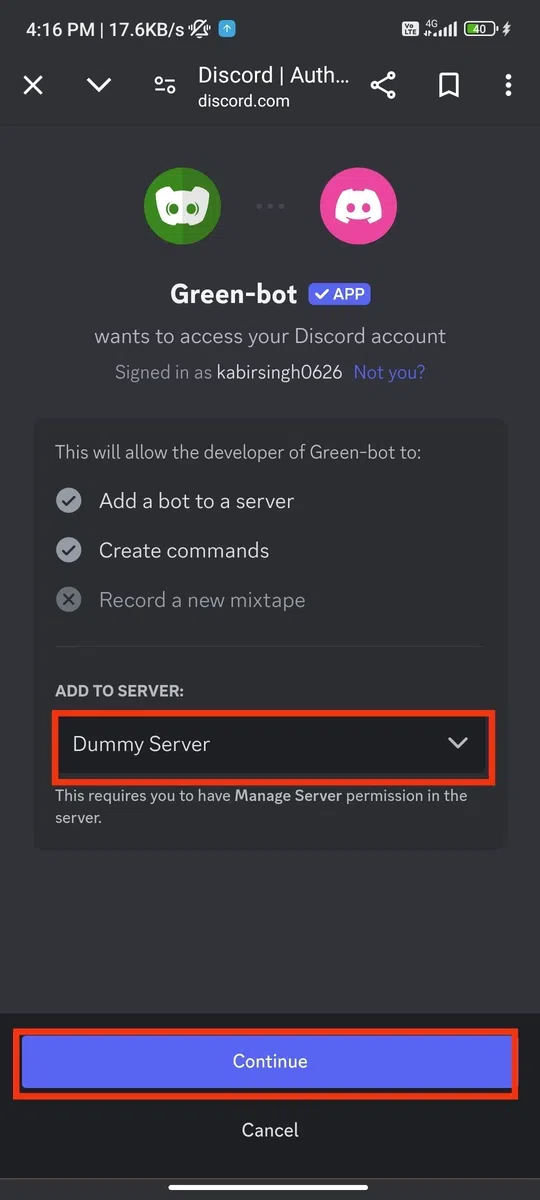 Select Server >> Click on Continue
Select Server >> Click on Continue
Step 5: Click on Authorize
Then click on the Authorize button to add the bot.
 Click on Authorize
Click on AuthorizeStep 6: Bot Added
You have successfully added the bot in your server.
 Bot Added
Bot Added Benefits of Discord Bots
Bots are more than just helpful—they can enhance your entire server experience. Here’s why you might want to add bots to your Discord:
Automation of Tasks
Discord bots automate repetitive tasks like moderating chats, managing roles, and welcoming new members, making server management easier.
Enhanced Engagement
Bots can add fun elements like games, trivia, and music, keeping your community engaged and interactive.
Discord bots help with scheduling events, sending announcements, and offering custom commands, enhancing overall server functionality.
Increased User Interaction
Bots can track user activity, award points, and create leaderboards, encouraging active participation and making your server more dynamic.
Customization Options
With a variety of bots available, you can customize your server with the best Discord bots for music, moderation, gaming, and more to fit your community’s needs.
Conclusion
Adding bots to your Discord server is a game-changer for enhancing your community’s experience, whether you're looking to automate tasks, moderate chats, or add fun interactive features. By understanding how to add bots to Discord servers, you can streamline server management and keep your members engaged with minimal effort. From setting up bots on desktop to learning how to add bots to Discord servers on mobile, the process is straightforward and accessible for all server owners. With a wide variety of bots available, including music bots, moderation bots, and game bots, you can customize your server to fit your community’s unique needs. So, take the next step and explore how to find and add the best bots to your Discord server, making your server a more organized, lively, and interactive space for everyone.
Similar Reads
How to Make a Discord Bot
If you have accessed Discord then you can notice that as soon as one can join any server, there is instant welcome to you. How is it possible? It is made possible by the help of BOTS which are made to perform specific tasks in the discord server. Building your own Discord bot is easier than you thin
11 min read
How to Add and Manage Discord Roles
Create and Set Roles Channel in Discord using Carl Bot - Quick StepsOpen Discord AppNavigate to Server Settings > App DirectorySearch "Carl Bot" and add it to the serverEnable Developer's Mode in User's Settings > AdvancedCreate necessary roles in Server Settings > RolesEnsure "carl-bot" is
6 min read
How to Join a Discord Server: Step by Step Guide
How to Join a Server in Discord - Quick Steps Open Discord App Click the "+" Icon > Select "Join a Server" Enter the Invite Link > Click "Join"Joining a Discord server can unlock access to dynamic communities, whether you're looking to connect with gamers, collaborate with colleagues, or find
9 min read
How to Create Server Roles in Discord
How to Add Roles in Discord - Quick StepsOpen Discord AppSelect a Server > Open Server's settingsSelect Role tab > Click "Create Role"Customize Role > Manage Permissions > Add MembersReview the ChangesCreating Discord roles is essential for managing your community and keeping things orga
8 min read
How to Make User an Admin on Discord Server
Quick stepsOpen Discord Application or Web AppGo to your server and click on the server nameClick on Server Settings > Roles > Create RoleName a Role as "Admin"Click on "Permissions"Scroll down to "Advanced Permissions"Enable "Administrator"Click “Manage Members†and add a user for admin role
6 min read
How to Delete All Messages on Discord
Have you ever found yourself wanting to delete all messages on Discord but weren’t sure how to do it efficiently? Whether you're tidying up your account or clearing chat history, knowing how to remove old messages can save you time and keep your Discord organized. It’s especially useful if you’ve pa
6 min read
How to Set AFK in Discord
Discord, a popular communication platform designed primarily for gamers, has evolved into a comprehensive tool for virtual interaction, used by over 140 million monthly active users worldwide. The platform not only supports voice, video, and text communication but also offers a range of customizatio
7 min read
How to Leave a Discord Server: Step-by-Step Guide
Discord is a popular platform for creating and managing online communities through Discord servers, offering text, voice, and video communication for users worldwide. If you’re into gaming, education, or hobbies, Discord servers provide a customizable space to connect and engage with like-minded peo
5 min read
How to Add Sounds to Discord Soundboard
How to Add Sounds to Discord Soundboard - Quick StepsOpen Discord App Go to Server Settings > Soundboard TabClick on the Upload button > Upload Music FileAccess a Voice Channel > Go to SoundboardsUse Discord Sounds Adding sounds to a Discord soundboard is possible, giving you the ability to
10 min read
How to Make a Discord Server Public
Discord, initially popular among gamers, has expanded into a versatile platform that hosts a variety of interest groups, from educational clubs to hobbyist communities. Making your server public allows you to invite more participants, fostering diverse discussions and broadening the reach of your co
7 min read