How To Change Taskbar Size in Windows 11: 3 Easy Methods
Last Updated :
23 Jul, 2025
The taskbar in Windows 11 acts as your command center, housing the Start menu, pinned apps, system tray, and more. While its sleek design looks modern, the default size might not suit every user's workflow or screen resolution.
Although Windows 11 doesn’t offer a built-in setting to resize the taskbar, you can still tweak it using workarounds like Registry Editor or third-party tools.
Learn three safe and effective ways to change your taskbar size, from using the Windows Registry to third-party apps and built-in display scaling settings.
 How To Change Taskbar Size in Windows 11
How To Change Taskbar Size in Windows 11How to Change Taskbar Size in Windows 11
If you want to change the size of the taskbar in Windows 11, there are three effective methods available. This guide outlines each approach to help you resize the taskbar. Continue reading to find the method that best suits your needs.
Method 1: Using Windows Registry
The Windows Registry is a powerful tool that stores low-level settings for the operating system and for applications that opt to use the registry. Here’s how you can use it to change the taskbar size:
Press Win + S to open the Windows Search box.
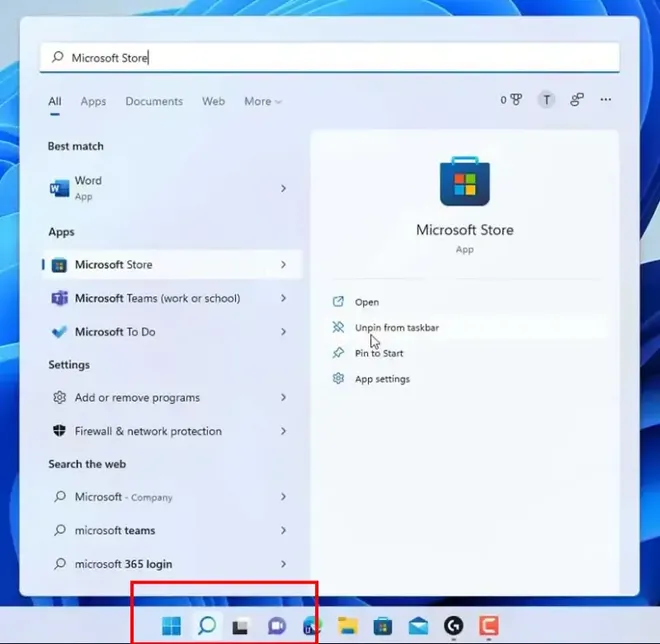 Windows 11 Start Menu
Windows 11 Start MenuStep 2: Navigate to Windows Registry Editor
Type "Registry Editor" in the search bar and hit Enter open it.
 Type "Registry Editor"
Type "Registry Editor"Step 3: Navigate to DWORD under Advanced Options
Navigate to the following path:
HKEY_CURRENT_USER\Software\Microsoft\Windows\CurrentVersion\Explorer\Advanced
 Windows Registry Editor
Windows Registry EditorStep 4: Rename the file as TaskbarSi
Make a right-click on "Advanced" and navigate to "New > DWORD (32-bit) Value". Name the value as "TaskbarSi"
 TaskbarSi
TaskbarSiIf TaskbarSi already exist then do create new value
Step 5: Enter the appropriate value as per "Icon Size"
Double Click "TaskbarSi" in value data input type any of the following number.
You have three options for the value data: 0, 1, or 2.
- 0 = Small icons
- 1 = Medium icons (default)
- 2 = Large icons
 TaskbarSi
TaskbarSiStep 6: Press OK and Restart the Windows Explorer
Press OK once the changes as made as per your preference. Now open Task manager using Windows Shortcut Keys Ctrl + Shift + Esc or Press Win + X and click on "Task Manager" and click on "Windows Explorer" and End Task from the bottom right side.
You'll now notice that your desired changes has been adjusted in your Windows 11 system.
 Restart Windows Explorer
Restart Windows ExplorerYou can also take help of any trusted third-party tool to customise the Windows 11 Taskbar Size as per your convenience. However, different tools will have different methods, so we're defining a simplified method that can be more or less the same in every software.
Note: Ensure to download and install Third-party tools from its official website or from any trusted resouce.
Step 1: Open web browser and search for Free Tasbar Size Customizer
You can use either Chrome, Edge or Firefox and look out the top 2-3 websites and select the tool as per your convenience. After visiting the top search results, select any high-rated tool and download it in your Windows 11 system.
 Search for Free Taskbar Customizer
Search for Free Taskbar CustomizerOpen the tool and locate the Taskbar Size or any similar option within that tool.
 Customize taskbar in Win 11
Customize taskbar in Win 11Step 3: Make the desired changes
You can select positioning, size, colour, etc. of the Windows Taskbar and click on Apply to save the changes.
 Make Taskbar changes as per requirement.
Make Taskbar changes as per requirement.Method 3: Using Windows Display Settings
If you find difficulty while using Method 1, then you can also seek help of Windows in-built display settings. Here's what you need to know:
Step 1: Open Windows Display Settings
Make a right-click on the desktop and choose "Display Settings"
 Desktop Settings
Desktop SettingsStep 2: Adjust Scale & Layout
Scroll down and click on "Scale & layout". Here' you can adjust taskbar, apps, and text size as per your need. The recommended default settings is for 100%, you can make a click on Scale to make custom scaling and make the desired changes. Once the changes are made, click apply and exit the Display Settings.
 Custom scaling in Windows 11
Custom scaling in Windows 11Conclusion
Changing the taskbar size in Windows 11 is a quick and easy way to personalize your desktop layout and optimize your screen space. By following the above-mentioned methods in this guide, you can easily adjust your taskbar to create a more comfortable and efficient workspace.
Similar Reads
How to Show Seconds in Taskbar Clock Windows 11 Have you ever looked at the clock on your Windows 11 taskbar and wanted it to show seconds, not just hours and minutes? Maybe you’re timing something, keeping track of exact moments, or just like seeing more details. Normally, Windows 11 doesn’t show seconds to keep things basic, but you can customi
5 min read
How to Change the Time in Windows 11? Are you struggling to adjust the time on your Windows 11 computer? Don't worry, you're not alone. Knowing how to change the time on your device is crucial for keeping it synchronized and accurate. Whether you need to adjust for time zones, daylight saving time, or simply correct an incorrect time di
6 min read
How to Change and Customize Start Menu in Windows 11? Customizing the Start Menu in Windows 11 allows you to create a personalized workspace that enhances productivity and makes navigation easier. With various options available, you can change the layout, pin your favorite apps, and adjust the overall appearance to suit your preferences. In this guide,
4 min read
How to Change Taskbar Color in Windows? Do you want to give your desktop a customized look by altering the color of the Windows taskbar? You may make your desktop look more aesthetically pleasing and consistent with your style by changing the taskbar's appearance. This post will explain how to change the taskbar color in Windows using bas
4 min read
How to Hide Taskbar in Windows 11? Hiding the Taskbar in Windows 11 is a simple process, with a few different ways to do it. Let’s explore each method step by step:Table of ContentHow Do I Hide the Taskbar in Windows 11?How to Fix Taskbar If It's Still Not Disappearing in Full Screen?Method 1: Restart the Windows ExplorerMethod 2: Di
4 min read
How to Change Font Size on Windows 11? Are you struggling to change the font size on Windows 11 system? Look no further! This guide is here to help you guide through the process with ease. Windows 11 offers a variety of options when it comes to customizing your display, including changing the size of text in windows 11 to better suit you
5 min read