How to Configure a Router to Use DHCP?
Last Updated :
03 Apr, 2023
Dynamic Host Configuration Protocol (DHCP) is a client/server protocol that automatically provides an Internet Protocol (IP) host with its IP address and other related configuration information, such as the subnet mask and default gateway. It is an alternative to statically defined network configuration data such as IP addresses. DHCP has been highly adopted due to it mitigating the shortcomings of other protocols that were in place before it. In this article, you will learn how to configure a router to use DHCP as a protocol.
Benefits of using DHCP
There are several benefits to using DHCP (Dynamic Host Configuration Protocol) on a network:
- Automatic IP address assignment: DHCP allows the router to automatically assign IP addresses to devices on the network, eliminating the need for manual configuration of each device.
- Simplified network management: By using DHCP, you can manage and maintain a network more easily because you don't have to worry about assigning and tracking IP addresses for each device.
- Reduced configuration errors: DHCP helps reduce configuration errors because it automatically assigns the correct IP address, subnet mask, and default gateway to each device on the network.
- Improved security: Using DHCP can improve security by limiting the ability of devices to communicate with one another on the network. This can help prevent unauthorized access and protect against certain types of cyberattacks.
- Enhanced flexibility: DHCP allows you to easily add or remove devices from the network without having to manually configure IP addresses for each device. This makes it easier to scale the network and allows for more flexibility in terms of device management.
Obtaining IP Address of Device
You are required to know the IP address of the router that your device is connected to. For knowing the IP address, follow these instructions:
Step 1: Open the start menu by pressing the [Win] key or clicking the bottom left section

Step 2: Type cmd. Select the first option.

Step 3: A new window similar to this would have appeared

Step 4: Enter the following command
ipconfig

Step 5: The number beside the default gateway is the IP address of the router.

In this case, the address is 192.168.0.1. The IP address is 192.168. 0.1 is the most common address to access and configure wireless routers from a web browser. Another one is 127.0.0.1 which is the local loopback address. Similarly, get the IP address of your Routers as well.
Configuring a Router to Use DHCP
Step 1: After obtaining the IP address of the router, enter that IP address on the browser and press Enter.

Step 2: You may be asked to Enter the credentials such as ID and Password after this step. In that case, enter the ID and password provided by the manufacturer of the device (or the one you have set). After which you would be redirected to the Router Page. This page would appear different for most users as it depends on the Manufacturer of the Router, in my case the router is manufactured by Tenda. Therefore, the Tenda network configuration page got loaded up. Yours may be different (ex. Cisco, TP-Link).

Step 3: Navigate to the Administrator tab on the Left side of the Options Menu.
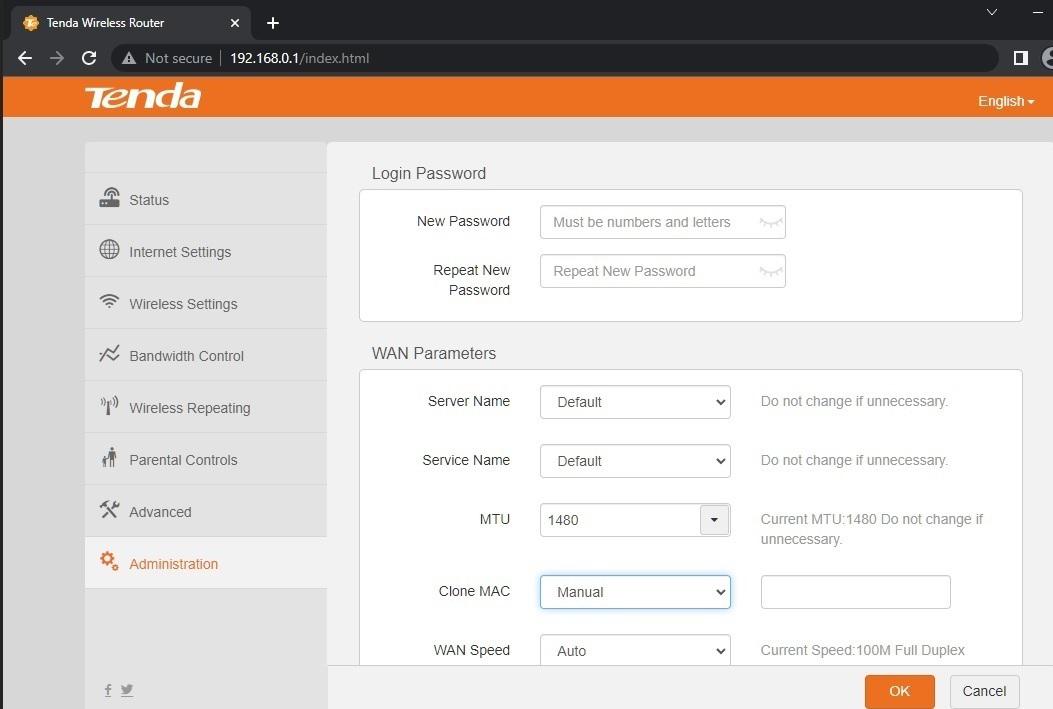
Step 4: Scroll down to the LAN Parameters option.

Step 5: Now Check the DHCP Server check box, and make sure it is ticked.

Step 6: Click on the OK button in the bottom right, to finalize the changes.

Reboot the router, in the end, to ensure the new settings have been properly loaded up. Now the router will exercise DHCP protocol the next time it is booted.
Note: The process after the third Step may vary for different routers and manufacturers. Therefore, not all manufacturers follow/place the settings as later mentioned in this article. But most of them are easy to locate. Therefore, focused on the process after locating that page.
Similar Reads
How to Configure DHCP Server on a Cisco Router?
In this article, we will discuss the overview of DHCP and will focus to implement How to Configure DHCP Server on a Cisco Router step by step. Let's discuss it one by one. Overview :DHCP (Dynamic Host Configuration Protocol) configuration is performed on routers to assign an IP address, subnet mask,
3 min read
Packet Tracer to Configure DHCP On a Wireless Router
Pre-requisite : Dynamic Host Configuration Protocol (DHCP), Basics of Wi-Fi. DHCP is based on a client-server model, based on discovers, offers, requests, and ACKs. The DHCP port number for the server is 67 and for the client is 68. This is a client/server protocol using UDP services. IP addresses a
2 min read
How do you configure routes in Angular?
In Angular, configuring routes is an important part of building single-page applications (SPAs) and managing navigation between different components. By defining routes, we can map URLs to specific components, enabling users to access different views within our application. This enhances user experi
5 min read
Steps of Configuring the Router ID
Prerequisites: Routing Tables in Computer Network A router ID is a 32-bit Internet Protocol address that uniquely identifies a router or an interface in an Autonomous System. This article will discuss how to configure the router ID in the Cisco packet tracer. let's discuss the proper steps to config
3 min read
How to Configure IPv6 on CISCO Router?
An IPv6 is the sixth version of any IP address on the IP protocol. It consists of eight groups of four hexadecimal digits. IP v6 is a 128-bits address having an address space of 2^128. For more details about IPv6 refer to the articles: What is IPv6? and Internet Protocol version 6 (IPv6). Steps to
2 min read
How to Configure DNS on Linux
Configuring DNS (Domain Name System) on Linux is a key step in managing how your system connects to the internet and resolves domain names into IP addresses. Whether you’re setting up a local server, troubleshooting network issues, or optimizing your system’s performance, understanding DNS configura
4 min read
How to Configure Default Routing on Cisco Routers?
The main concept of configuring default routes is that it has the ability to handle packets transferred to networks not located in the routing table. Default Routes are configured mostly in Stub Network. Stub Network:Â It is a network containing only one exit interface or only one way to reach the de
3 min read
How To Set Up a Router?
A router is a network device that sends data packets between computer networks. Let's understand this with a very common example. Suppose you search for www.xyz.com in your web browser. This is a request sent by your system to an XYZ server to serve that web page. The request is just to stream. Inst
7 min read
How To Use a Router as a Gateway?
A router is a networking device that forwards data packets between computer networks. It works by receiving incoming data packets and forwarding them to the appropriate network based on their destination address. This allows multiple devices to communicate with each other and access the internet usi
4 min read
How to Configure SSH on Cisco Routers and Switches?
Overview :SSH is a security mechanism, which can be used to access the privilege and configuration mode of a Router and a Switch from a remote location to perform the required action. The primary aim to configure SSH is to access devices deployed in a network from a remote location so that the requi
3 min read