How to Count Duplicates in a Column in Excel (All Methods)
Last Updated :
16 Dec, 2024
Counting duplicates in Excel is a crucial task when analyzing data, managing large datasets, or spotting repetitive entries. Whether you're working on sales reports, attendance sheets, or large-scale inventory lists, identifying and counting duplicates helps maintain data accuracy and improve efficiency.
In this guide, we’ll explore all the methods to count duplicates in a column in Excel, step-by-step. From beginner-friendly techniques to more advanced solutions, you'll learn how to clean, analyze, and organize your data effectively.
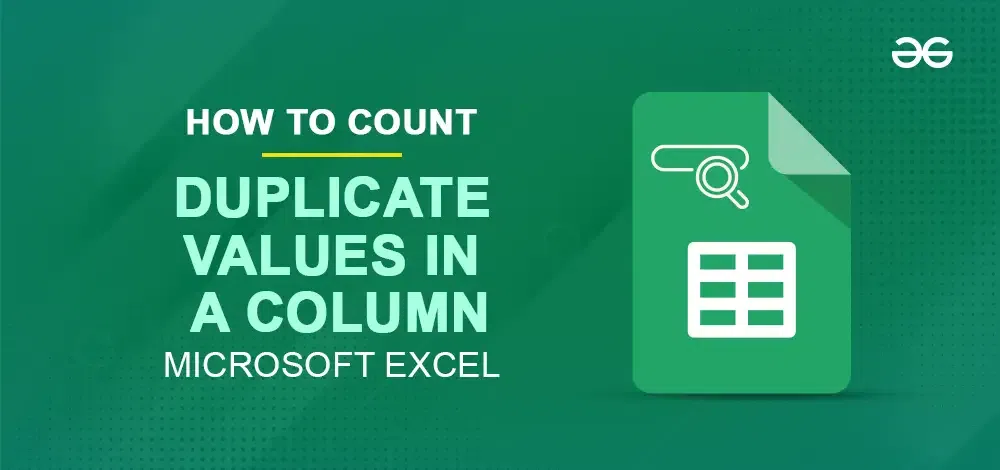 Find Duplicates in a Column in Excel
Find Duplicates in a Column in ExcelWhether you’re a data analyst, business professional, or student, mastering these methods will save you time and improve your Excel skills.
Using the COUNTIF Function
The COUNTIF function in Excel is a powerful tool for counting duplicates in a dataset. This function allows you to count how many times a specific value appears in a column or range of cells. Here's a step-by-step guide to using COUNTIF to count duplicates in Excel.
Step 1: Open MS Excel and Prepare Your Data
Ensure your data is organized in a single column without empty rows or irrelevant data that might interfere with the count.
 Prepare your Data
Prepare your DataStep 2: Select a Column to Reflect Results
Select a column next to your data to display the counts. Here we have selected Column B to reflect Results.
Step 3: Use COUNTIF to Count Duplicates
Select the cell where you want the duplicate count to appear and Enter the COUNTIF formula. Here we have Selected Cell B1.
=COUNTIF(A:A, A2)
This counts how many times the value in A2 appears in column A.
 Enter the COUNTIF Formula
Enter the COUNTIF Formula Apply the formula to all rows in your helper column and Preview Results. All the Values greater than 1 indicates Duplicates Values.
 Drag the Formula and Preview Results
Drag the Formula and Preview ResultsTips:
Use conditional formatting alongside COUNTIF to visually highlight duplicates.
Using Pivot Tables
Pivot Tables are one of the most powerful tools in Excel for summarizing data, including identifying and counting duplicates. They enable users to analyze large datasets efficiently by organizing and aggregating data into a concise, understandable format. Follow the below steps by step process to Count Duplicates in Excel uisng Pivot Tables:
Step 1: Prepare Your Dataset
Before creating a Pivot Table, ensure your dataset is clean.
 Prepare your Data
Prepare your DataStep 2: Select the Data, Go to Insert Tab and Select Pivot Table
Highlight the column containing the data you want to analyze for duplicates. If your dataset contains multiple columns, select the entire dataset to maintain context. Go to Insert Tab and Select Pivot Table:
 Select the Data>> Go to Insert Icon >>Select Pivot Table
Select the Data>> Go to Insert Icon >>Select Pivot TableOnce the Pivot Table is inserted, a blank table will appear along with the Pivot Table Fields pane.
Drag the Column into Rows
- Drag the column containing duplicate-prone data (e.g., "Data") into the Rows area.
- This will create a list of unique values from that column.
Drag the Same Column into Values
- Drag the same column into the Values area.
- By default, the Values area aggregates data using "Sum." Change this to "Count"
 Drag the Column to Rows and Values Filed
Drag the Column to Rows and Values FiledStep 4: Preview the Results
The Pivot Table will now display a list of unique values in the Rows area and their respective counts in the Values area. Any value with a count greater than 1 indicates duplicates.
 Preview the Results
Preview the ResultsConditional formatting is an intuitive and efficient method for identifying duplicate values in Excel. By visually highlighting duplicates, you can quickly spot and analyze repetitive entries in your data without making any changes to the actual values. Follow the below steps to Highlight Duplicates in Excel using conditional Formatting:
Step 1: Highlight the Column
Select the range of data in the column.
- Go to the Home tab in the Excel ribbon.
- Click on Conditional Formatting, which is located in the Styles group.
Choose Highlight Cell Rules:
- From the Conditional Formatting dropdown, navigate to Highlight Cell Rules > Duplicate Values.
 Go to Home Tab>>Select Conditional formatting>>Highlight Cell Rules >> Duplicate Values
Go to Home Tab>>Select Conditional formatting>>Highlight Cell Rules >> Duplicate Values Once you select Duplicate Values, a dialog box will appear allowing you to choose how the duplicates should be formatted.
 Choose a Formatting Style
Choose a Formatting Style Step 4: Review the Highlighted Results
After applying the rule, Excel automatically highlights duplicate values in the selected range.
 Preview the Highlighted Results
Preview the Highlighted ResultsBest For:
Quickly spotting duplicate values without altering the data.
Using Advanced Filters
Advanced Filters in Excel are a powerful yet underutilized tool for managing duplicates. They allow you to isolate unique or duplicate records and extract them to a different location for further analysis. This method is particularly useful when you need to preserve your original dataset while focusing on the duplicate entries.
Step 1: Prepare your Data Set
Open MS Excel and Enter Data into the Sheet. Make Sure your Data should be Clean and Should contain Headers.
Step 2: Go to the "Data" Tab and Select "Advanced" Option
Navigate to the Data tab on the Excel ribbon and Click on Advanced option in the Sort & Filter group.
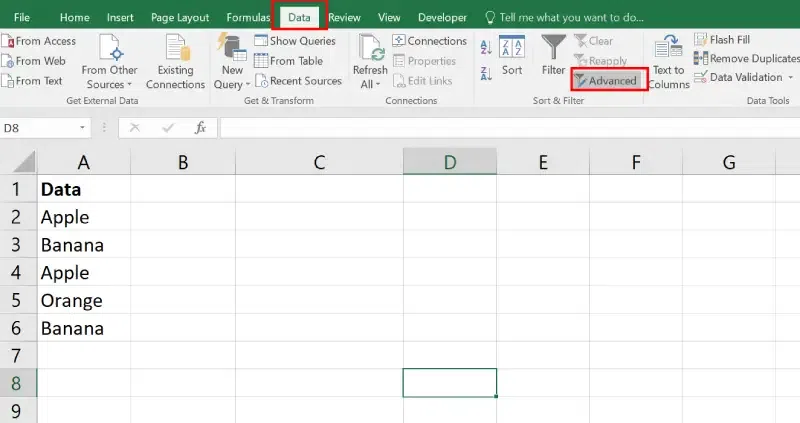 Go to Data Tab>>Click on Advanced Option
Go to Data Tab>>Click on Advanced Option Once you click Advanced, a dialog box will appear with the following options:
Choose the Action
- Filter the List, In-Place:
- Use this option if you want to display the filtered results directly within your current dataset.
- Copy to Another Location:
- Choose this option to extract the filtered data to a separate location (preferred for duplicates extraction).
Specify the List Range
- In the List Range field, highlight the column or dataset you want to filter for duplicates.
- Ensure you include headers in the selection.
Set Criteria and Click OK
Check the box labeled Unique Records Only. This will ensure only unique values are extracted or displayed.
 Select the Appropriate Options
Select the Appropriate Options Step 4: Analyze Output
Excel will extract the unique records to the specified location.
 Preview Results
Preview ResultsAdditional Tips & Tricks
- Combine Methods: Use COUNTIF with conditional formatting for both numeric and textual duplicates.
- Clean Data First: Remove extra spaces with the TRIM function before analysis.
- Dynamic Ranges: Use named ranges or structured references for dynamic datasets.
- Prevent Duplicates: Use Data Validation to restrict duplicate entries.
Conclusion
Counting duplicates in Excel doesn’t have to be complicated. Whether you use the quick COUNTIF function, the organized summaries of Pivot Tables, the visual cues of Conditional Formatting, or the filtering power of Advanced Filters, Excel has you covered. These methods make it easy to spot and manage duplicates, helping you keep your data clean and organized. With a little practice, you’ll be able to handle duplicates like a pro and focus on what really matters in your work.
Similar Reads
How to Compare Two Columns and Delete Duplicates in Excel Facing redundant data in your Excel and don't know how to compare two columns so you can easily de-duplicate Excel? Explore this guide to get the step-by-step instructions to compare two columns and delete duplicate data. Here you will learn multiple ways, like the equal operator, IF() function, and
3 min read
How to Compare Two Columns and Delete Duplicates in Excel Facing redundant data in your Excel and don't know how to compare two columns so you can easily de-duplicate Excel? Explore this guide to get the step-by-step instructions to compare two columns and delete duplicate data. Here you will learn multiple ways, like the equal operator, IF() function, and
3 min read
How to Compare Two Columns in Excel : Easy and Quick Methods In the world of data analysis, knowing how to compare two columns in Excel is a fundamental skill that can unveil valuable insights and ensure data accuracy. If you're looking to spot differences, find duplicates, or identify similarities, mastering Excel's compare columns functionality is key. This
8 min read
How to Find and Remove Duplicates in Excel Inacurate data always ruin your data and that the reason removing duplicates in Excel because it is one of the reason for duplicate data in Excel. In this guide, we aer going to explain you the best ways to find and remove duplicates in Excel. How to Find and Remove Duplicates in ExcelIn the section
9 min read
How to Find and Remove Duplicates in Excel Inacurate data always ruin your data and that the reason removing duplicates in Excel because it is one of the reason for duplicate data in Excel. In this guide, we aer going to explain you the best ways to find and remove duplicates in Excel. How to Find and Remove Duplicates in ExcelIn the section
9 min read
How to Compare Two Lists in Excel: 5 Easy Methods Comparing two lists in Excel is a powerful way to identify matches, differences, or duplicates within your data. Whether you’re working with inventory records, customer databases, or project tasks, knowing how to compare two lists in Excel can save time and improve accuracy. Excel offers several too
7 min read