How to Implement Email Registration and Login using Firebase in React?
Last Updated :
04 Oct, 2024
Implementing Email Registration and Login using Firebase in React allows us to authenticate the users securely. Firebase provides predefined ways to register users and handle authentication. Firebase offers multiple authentication methods like Email-Password, Google, Facebook, etc.
Approach
To implement the email registration and login using firebase in react we will setup firebase account, install firebase package, and configure it in the react app. Then create Registration and Login components that takes the user input and display the response on the respective routes.
Steps to Implement Email Registration using Firebase
1. Set Up Firebase
Step 1: Go to the firebase official site and set up the Firebase project as shown below.

Setting Up Firebase Project
Step 2: Now enable Email-Password Login in the authentication section.

Enable email/password authentication
2. Create React Project
Step 1: Create a React application using the following command:
npx create-react-app firebase_login
Step 2: Install all the necessary packages by running the following command:
npm i react-router-dom firebase
Project Structure:
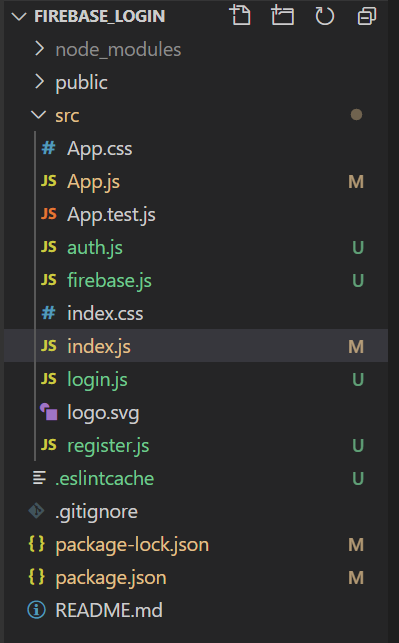
The updated dependencies in the package.json file are:
"dependencies": {
"@testing-library/jest-dom": "^5.17.0",
"@testing-library/react": "^13.4.0",
"@testing-library/user-event": "^13.5.0",
"firebase": "^10.14.0",
"react": "^18.0.0",
"react-dom": "^18.0.0",
"react-router-dom": "^6.26.2",
"react-scripts": "5.0.1",
"web-vitals": "^2.1.4"
},3. Configure Firebase
Create a firebase.js file where we will initialize our firebase app and paste our firebase config credentials in firebaseConfig.
JavaScript
// Filename: firebase.js
import firebaseConfig from '../config';
import firebase from 'firebase/app';
const firebaseConfig = {
apiKey: "*******",
authDomain: "*******",
projectId: "*******",
storageBucket: "*******",
messagingSenderId: "*******",
appId: "*******",
measurementId: "*******"
};
firebase.initializeApp(firebaseConfig);
export const auth = firebase.auth();
Create a auth.js file where we will create our register and login methods for firebase.
JavaScript
// Filename: Auth.js
import firebase from 'firebase/app';
import "firebase/auth"
import {auth} from './firebase'
export const register = async({email, password})=>{
const resp = await firebase.auth()
.createUserWithEmailAndPassword(email, password);
return resp.user;
}
export const login = async({email, password})=>{
const res = await firebase.auth()
.signInWithEmailAndPassword(email, password);
return res.user;
}
4. Create Login and Register
Create a Register.js file for the registration component where we will handle the registration.
JavaScript
// Filename: Register.js
import React, {useState} from 'react'
import {register} from './auth'
const Register = () => {
const [form,setForm] = useState({
email:'',
password:''
})
const handleSubmit = async(e)=>{
e.preventDefault();
await register(form);
}
const InputFields = {
padding:'0.5rem',
margin:'0.8rem',
borderRadius: '4px'
}
const ButtonStyle = {
borderRadius: '4px',
padding:'0.7rem',
margin:'0.5rem'
}
return (
<div>
<h1>Register</h1>
<form onSubmit={handleSubmit} >
<label for="email">Email</label>
<input type="text" style={InputFields}
placeholder="email" id="mail"
onChange={(e) =>
setForm({...form, email: e.target.value})} />
<br/>
<label for="password">Password</label>
<input type="password" placeholder="Password"
style={InputFields}
onChange={(e) =>
setForm({...form, password: e.target.value})}/>
<br/>
<button type="submit" style={ButtonStyle}>
Submit
</button>
</form>
</div>
)
}
export default Register
Create a Login.js file for the login component where we will handle the login.
JavaScript
// Filename: Login.js
import React, {useState} from 'react'
import {login} from './auth'
const Login = () => {
const [form,setForm] = useState({
email:'',
password:''
})
const handleSubmit = async(e)=>{
e.preventDefault();
await login(form);
}
const InputFields = {
padding:'0.5rem',
margin:'0.8rem',
borderRadius: '4px'
}
const ButtonStyle = {
borderRadius: '4px',
padding:'0.7rem',
margin:'0.5rem'
}
return (
<div>
<h1>Login</h1>
<form onSubmit={handleSubmit} >
<label for="email">Email</label>
<input type="text" style={InputFields}
placeholder="email" id="mail"
onChange={(e) =>
setForm({...form, email: e.target.value})} />
<br/>
<label for="password">Password</label>
<input type="password" placeholder="Password"
style={InputFields}
onChange={(e) =>
setForm({...form, password: e.target.value})}/>
<br/>
<button type="submit" style={ButtonStyle}>
Submit
</button>
</form>
</div>
)
}
export default Login
5. Set Up Routes
JavaScript
// Filename: App.js
import { useState } from "react";
import "./App.css";
import { BrowserRouter as Router, Route, Routes } from "react-router-dom";
import Login from "./login";
import Register from "./register";
function App() {
return (
<Router>
<div className="App">
<Routes>
<Route path="/register" element={<Register />} />
<Route path="/login" element={<Login />} />
</Routes>
</div>
</Router>
);
}
export default App;
Steps to Run Application:
Run the application using the following command from the root directory of the project.
npm start
Output:
We can now register users through the registration form by going to the http://localhost:3000/register route in the browser.
 We can verify that the user was registered successfully by checking the authentication section of the firebase.
We can verify that the user was registered successfully by checking the authentication section of the firebase.
 Users can also login by going to http://localhost:3000/login route in the browser.
Users can also login by going to http://localhost:3000/login route in the browser.

Now our Login and Registration components are done which will easily handle authentication using firebase.
Similar Reads
Login and Registration in Android using Firebase in Kotlin
Firebase is a mobile and web application development platform. It provides services that a web application or mobile application might require. Firebase provides email and password authentication without any overhead of building the backend for user authentication. In this article, we will learn the
4 min read
Basic Registration and Login Form Using React Hook Form
In ReactJS, creating a form can be a nightmare as it involves handling inputs and validating inputs. React-hook-form is a ReactJS library that simplifies the process of creating forms. The library provides all the features that a modern form needs. It is simple, fast, and offers isolated re-renders
6 min read
How to implement Facebook login in your Web app with Firebase ?
Implementing Facebook login in web app with firebase is allows users to authenticate using the facebook account credentials. Firebase provides easy to implement authentication to integrate the third party login options like google and facebook. Firebase offers a great number of options to implement
3 min read
How to get meta data of files in firebase storage using ReactJS ?
Within the domain of web development, effective file management is a frequent necessity, and Firebase Storage emerges as a resilient solution. This article explores the nuances of extracting metadata from files housed in Firebase Storage through the lens of ReactJS. PrerequisitesNode JS or NPMReact
2 min read
How to Develop User Registration Form in React JS ?
The Form is usually defined inside the <form> tag in conventional HTML code and also in ReactJS. It can have the usual form submission behavior that can take it to a new page but that will not make use of React's full potential, instead, as we all know it is done using React components. Prereq
3 min read
How to implement Google Login in your Web app with Firebase ?
Firebase offers a great number of options to implement Login in your app. Some of which are: Using Email.Using Phone number.Using Google.Using Facebook etc. The best part is you don't have to worry about handling the login flow, Firebase takes care of it. Approach: First of all, create a Firebase pr
3 min read
How to push data into firebase Realtime Database using ReactJS ?
Firebase is a popular backend-as-a-service platform that provides various services for building web and mobile applications. One of its key features is the Realtime Database, which allows developers to store and sync data in real-time. In this article, we will explore how to push data into the Fireb
2 min read
How to upload files in firebase storage using ReactJS ?
Firebase Storage is a powerful cloud storage solution provided by Google's Firebase platform. It allows developers to store and retrieve user-generated content, such as images, videos, and other files, in a secure and scalable manner. In this article, we will explore how to upload files to Firebase
2 min read
How to authenticate phone number using firebase in ReactJS ?
User authentication is a critical aspect of many web applications, and phone number authentication has become increasingly popular for its convenience and security. Firebase, a powerful platform developed by Google, offers various authentication methods, including phone number authentication. Prereq
3 min read
How to list all the files from firebase storage using ReactJS ?
To list all the files from Firebase storage using React JS we will access the Firebase storage using the SDK and display the data on the webpage from the storage. Prerequisites:NPM & Node.jsReact JSFirebaseApproach: To list all the files from Firebase storage using ReactJS we will first configur
3 min read