How to install KeePass on Windows?
Last Updated :
06 Jan, 2022
KeePass: KeePass is a password manager which was developed mainly for Windows Operating System. It is free and open-source software. It is written in C++ and C#. It is also available for operating systems like Mac and Linux. It was developed by Dominik Reichl. It has a simple interface so it can be used by beginners also. It was first released on 16 November 2003. Its stable release was on September 10, 2021. Its latest version is 2.49. It uses encryption algorithms to store usernames, passwords, or any other important data of the user.
Installing KeePass on Windows
Follow the below steps to install KeePass on Windows :
Step 1: Visit the official website using the URL https://keepass.info/ in any web browser.

Step 2: Now Accept the Cookie Consent shown in a dialogue box.

Step 3: Now click on KeePass 2.49 released button.

Step 4: Now click on Download KeePass 2.49.

Step 5: Next screen will open now click on Download Now KeePass 2.49 setup.exe.

Step 6: Now check for the executable file in downloads in your system and open it.

Step 7: It will prompt confirmation to make changes to your system. Click on Yes.
Step 8: The next screen is to choose the setup language which you want to choose and click on the OK button.

Step 9: The next window will be of License Agreement, click on the Next button.
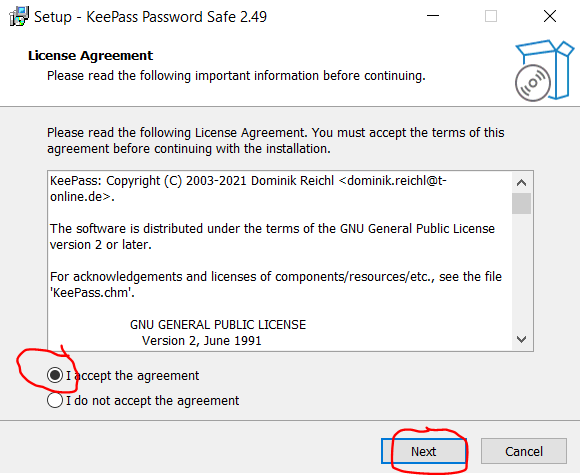
Step 10: The next window will be of installing location so choose the drive which will have sufficient memory space for installation. It needed a memory space of roughly 6.6 MB. Click on the Next button.
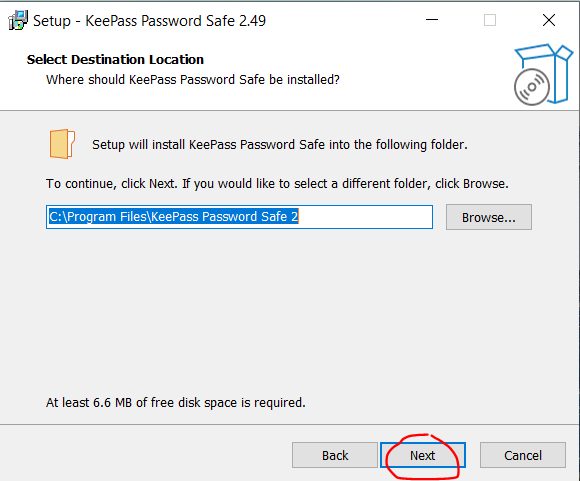
Step 11: Next window is of choosing components, all components are already marked so don’t change anything just click on the Next button.

Step 12: Next screen is of choosing additional tasks like creating a desktop icon and others tick on them and click on the Next button.

Step 13: Now the setup is ready to install, so click on the Install button.

Step 14: After this installation process will start and will take 1-2 minutes depends on your computer speed and specification to complete the installation.

Step 15: Click on the Finish button after the installation process is complete.

Step 16: Now next screen will be to enable auto-update it is up to you to enable update or disable choose anyone to open KeePass.

At this point, KeePass is successfully installed on the system and an icon is created on the desktop.

Run the software and see the interface.

Congratulations!! At this point, you have successfully installed KeePass on your Windows system.
Similar Reads
How to Install Notepad++ on Windows? Notepad++ is free and open-source computer software that is mainly used as a code editor or text editor. It was developed by Don Ho. It is available in nearly 90 languages. It provides the ability to work with multiple files in a single window. It is available for Windows operating system only. It w
2 min read
How to Install Krita on Windows? Krita is a free and open-source raster graphics editor designed primarily for digital painting and 2D animation. It runs on Windows, macOS, Linux, Android, and Chrome OS. It is developed by Krita foundations. It is written in C++ using Qt. It is released on 21 June 2005. The size of the software is
3 min read
How to Install Nmap on Windows? Nmap is computer software that is used to scan networks. It was developed by Gordon Lyon. It is written in C, C++, Python, and Lua. Its initial release was in 1997, and its stable release was in 2021. Its latest version is 7.92. It is free software used for security purposes of networks. It can be r
3 min read
How to Install LISP on Windows? Lisp is a high-level machine-independent programming language that is used in making AI-based programs as it supports the implementation of such software that deals with computation with symbols efficiently. It is the second-oldest high-level programming language. In this article, we will learn abou
1 min read
How to Install LMMS on Windows? LMMS is a free digital audio workstation (DAW) that enables Windows-based computers to perform music production. You may use a variety of functions to make sounds, beats, and melodies. You can use musical instruments, repeat sections, organize samples, and synthesize and mix sounds with the aid of t
2 min read
How to Install Keras in Windows? Keras is a neural Network python library primarily used for image classification. In this article we will look into the process of installing Keras on a Windows machine. Pre-requisites: The only thing that you need for installing Numpy on Windows are: Python PIP or Conda (depending upon user prefere
2 min read
How to Install Go on Windows? Prerequisite: Introduction to Go Programming Language Before, we start with the process of Installing Golang on our System. We must have first-hand knowledge of What the Go Language is and what it actually does? Go is an open-source and statically typed programming language developed in 2007 by Robe
3 min read
How to Install Seaborn on Windows? In this article, we will look into the process of installing Python Seaborn on Windows. Prerequisites:PythonPIP or conda (Depending upon user preference)For PIP Users: PIP users can open up the command prompt and run the below command to install Python Seaborn Package on Windows: pip install Seaborn
1 min read
How to Install Node.js on Windows Installing Node.js on Windows is a straightforward process, but it's essential to follow the right steps to ensure smooth setup and proper functioning of Node Package Manager (NPM), which is crucial for managing dependencies and packages. This guide will walk you through the official site, NVM, Wind
6 min read
How to Install Magento2 on Windows? Magento is a powerful open-source e-commerce web application written in PHP. It was developed by Magento, inc 31 march 2008. Magento was built using the Zend framework, it uses entity attribute value(EAV) database model to store value and there is an only free version available by the Magento commun
4 min read