How to install WebStorm on Ubuntu?
Last Updated :
07 Jun, 2024
WebStorm is a powerful and intelligent integrated development environment (IDE) designed by JetBrains specifically for modern JavaScript development. It supports various technologies and frameworks including NodeJS, ReactJS, VueJS, and many more, making it a favourite among developers. Whether you are working with JavaScript, TypeScript, Node.js, or popular frameworks like React and Angular. WebStorm is a JavaScript and associated technologies integrated development environment and provides a robust environment to streamline your development process.
In this guide, we will walk you through the steps to install WebStorm on Ubuntu, ensuring you can quickly get started with your development tasks. Let's dive into how to download and install WebStorm on your Ubuntu system.
By the end of this tutorial, you will have the WebStorm IDE up and running on your Ubuntu machine, ready to boost your productivity and enhance your coding experience.
Downloading of WebStorm
Step 1: WebStorm may be obtained by going to JetBrain's official website and choosing Developer Tools > WebStorm using your preferred web browser.
 Downloading of WebStorm - 01
Downloading of WebStorm - 01Step 2: From the panel, pick the Download option.
 Downloading of WebStorm - 02
Downloading of WebStorm - 02Step 3: Double-check that Linux is selected. Then click on DOWNLOAD.
 Downloading of WebStorm - 03
Downloading of WebStorm - 03Step 4: Your browser will urge you to save the file. Simply click OK after selecting Save File.
 Downloading of WebStorm - 04
Downloading of WebStorm - 04Step 5: As you can see, the WebStorm archive is being downloaded.
 Downloading of WebStorm - 05
Downloading of WebStorm - 05Installation of WebStorm on Ubuntu
This will walk you through installing WebStorm on Ubuntu.
Step 1: To begin, navigate to the /Downloads directory using the following command:
cd Downloads
 Installation of WebStorm - 01
Installation of WebStorm - 01Step 2: Now you can see the WebStorm archive file that we just downloaded. Make a note of the filename. Use the following command to list the files.
ls -lh
 Installation of WebStorm - 02
Installation of WebStorm - 02Step 3: Run the following command to extract the contents of the archive to the /opt directory.
sudo tar -xvf WebStorm-2022.1.1.tar.gz -C /opt
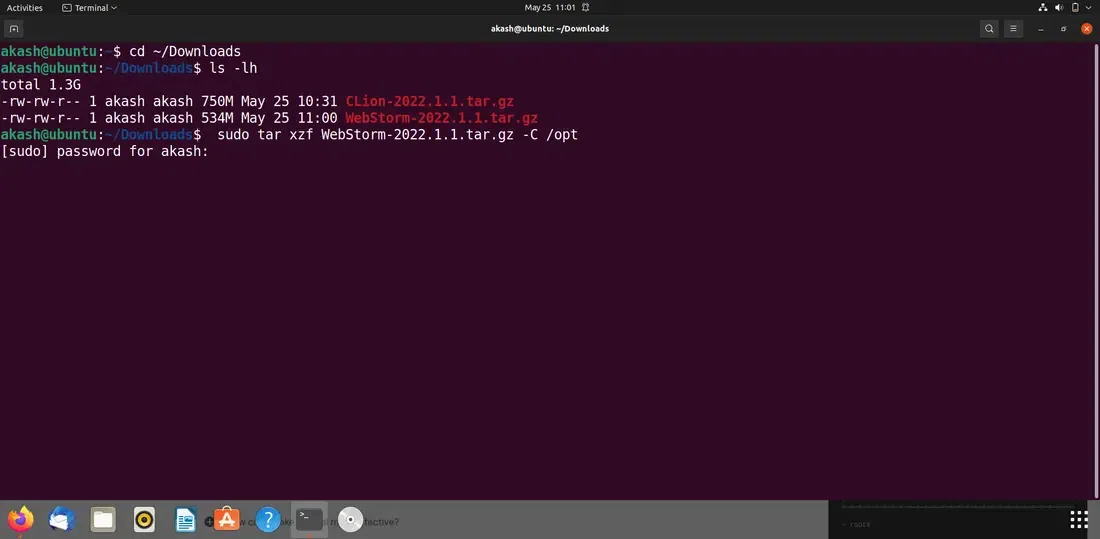 Installation of WebStorm - 03
Installation of WebStorm - 03Step 4: Once the archive has been extracted, a new directory should be created within the /opt directory, as seen in the picture below. Keep in mind the directory's name.
ls -lg /opt
 Installation of WebStorm - 04
Installation of WebStorm - 04Note: In our instance, the directory name is WebStorm-221.5591.52. It's possible that it'll be different for you. From now on, make sure you replace it with yours.
Step 5: You must launch WebStorm from the command line for the first time. Run the following command to do so:
/opt/WebStorm-221.5591.52/bin/webstorm.sh
 Installation of WebStorm - 05
Installation of WebStorm - 05Now WebStorm is successfully installed on our Ubuntu operating system.
 Installation of WebStorm - 06
Installation of WebStorm - 06WebStorm, a powerful IDE for JavaScript web and app development, streamlines development tasks and supports various JavaScript frameworks like Node.js, ReactJS, and VueJS. With its native support and automation features, WebStorm enhances the coding experience for developers on Ubuntu.
Similar Reads
How to Install Webmin in Ubuntu
Administrators can administer Linux and Unix servers and systems using the web-based utility Webmin. You may manage user accounts, update and configure your system, monitor system logs, and emails, and carry out other administrative operations using the Webmin interface. We will go through installin
3 min read
How to Install PHP on Ubuntu?
If you're working with web development on Linux, knowing how to install PHP on Ubuntu is essential. PHP is a popular server-side scripting language used to build dynamic websites, and setting it up on your Ubuntu system is simple. In this guide, we'll walk you through the steps to PHP installation o
5 min read
How to Install WebStorm on Windows?
WebStorm is a cross-platform integrated development environment (IDE) and is used for developing web applications in React, Vue, Angular, Express, Php, Meteor, Ruby, etc. It has been maintained by Jetbrains since its launch and is primarily written in Java. As one of the most popular JavaScript IDEs
2 min read
How to Install Gvim on Ubuntu
The text editor known as Vim, which stands for "Vi Improved," is a traditional one that is primarily used by programmers. It is commonly referred to as a "programmer's editor." It was created a long time ago, but it is still a well-liked editor that outperforms many rivals. It can be used for everyt
5 min read
How to Install WordPress on Ubuntu 22.04
WordPress is one of the most popular platforms for building websites, known for its flexibility and ease of use. If you're looking to set up your own website, installing WordPress on Ubuntu 22.04 is a great choice. This guide will walk you through the process step by step, ensuring you get your Word
4 min read
How to install Rider on Ubuntu?
Are you looking to install Rider on your Ubuntu system? Rider, the powerful IDE from JetBrains, is a popular choice for .NET developers seeking a robust development environment on Linux. In this guide, we will provide you with a step-by-step tutorial on how to install Rider on Ubuntu. Whether you ar
3 min read
How to install Elinks on Ubuntu?
If you are searching for any Text-Based Web Browser for any Linux Distribution like Ubuntu, then the Elinks on Ubuntu will be the best to use. The Elinks Web Browser on Ubuntu can even enhance the Command Line Experience. Not only on Ubuntu OS but the Installation of Elinks can be done on Windows OS
3 min read
How to Install Zeal package on Ubuntu?
Zeal is a software development tool that will give us with an offline documentation browser. Dash, a commercial program built specifically for Mac OS, inspired Zeal. Zeal provides documentation sets (documents) for a wide range of programming languages and applications. You may read them all online
2 min read
How to Install Inkscape on Ubuntu?
Create vector pictures, typically in Scalable Vector Graphics format, using the free and open-source Inkscape editor. Anyone who wants to make their artwork, whether they are just getting started or trying to be more creative, should use this excellent tool. It may be utilized anywhere because of it
2 min read
How to install RubyMine on Ubuntu
RubyMine is an integrated development environment (IDE) that aids productivity in all aspects of Ruby/Rails project development, from creating and debugging code to testing and delivering a finished application. RubyMine is available for macOS, Windows, and Linux, among other platforms. JetBrains' R
2 min read