Ever received an email and wondered where it came from? Whether you're trying to verify a sender's location or ensure your online security, learning how to track an IP address from an email can provide valuable insights. This guide will walk you through the steps to trace an email's sender location, identify their IP address, and better understand who you're communicating with. It's a useful tool for anyone looking to enhance their digital safety or simply satisfy their curiosity about an email's origin.
Tracking an IP address from an email involves examining the email header, a section that contains important information about the email's journey, including the sender's IP address. While not every email will reveal this information, especially if it's from a major provider with privacy measures, this method can be a powerful way to trace email address locations and gain deeper context about your incoming messages.
 How to Track an IP Address from an Email
How to Track an IP Address from an EmailWhy Track an IP Address from an Email?
Knowing how to track an IP address from an email can help you:
- Identify the sender's location.
- Verify the authenticity of suspicious emails.
- Spot potential phishing attacks.
The first step to trace an email is checking the email header. Email headers contain metadata with detailed information about the sender and their routing path to reach you. Here’s how to check an email IP address through headers:
1. Gmail
Step 1: Open the Email
Sign in to your Gmail account and open the specific email you want to trace.
 Open the Email
Open the EmailStep 2: Click on the Three Dots
In the upper-right corner of the email, click on the three vertical dots (more options).
 Click on the Three Dots
Click on the Three DotsStep 3: Select “Show Original”
Click on “Show original” from the dropdown menu. This opens a new tab or window displaying the full email header.
 Select “Show Original”
Select “Show Original”Step 4: Find the IP Address
Look for "Received" lines or “X-Originating-IP” in the header text. Note that Gmail often masks sender IPs for privacy.
 Find the IP Address
Find the IP Address2. Outlook (Desktop)
Step 1: Open the Email
Launch Outlook and open the email you want to trace.
Step 2: Click “File”
At the top left of the window, click on “File.”
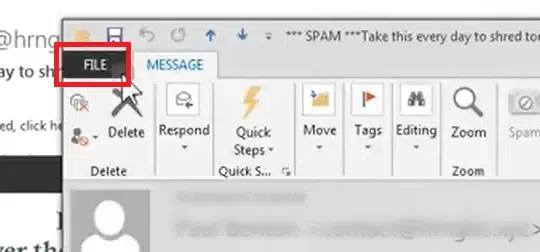 Click “File”
Click “File”Step 3: Select “Properties”
Scroll down and click on “Properties.”
 Select “Properties”
Select “Properties”Step 4: View Internet Headers
In the "Properties" window, you’ll find a box labeled “Internet headers.” Here, you can see the full email header.
 View Internet Headers
View Internet HeadersStep 5: Locate the IP Address
Search for lines beginning with “Received” or “X-Originating-IP” to find the sender’s IP address if available.
 Locate the IP Address
Locate the IP Address3. Yahoo Mail
Step 1: Open the Email
Log in to your Yahoo Mail and open the email you wish to trace.
 Open the Email
Open the EmailStep 2: Click on the Three Dots (More Options)
In the upper-right corner of the email, click on the three dots.
 Click on the Three Dots
Click on the Three DotsStep 3: Select “View Raw Message”
This will open a new window with the complete email header.
 Select “View Raw Message”
Select “View Raw Message”Step 4: Find the IP Address
Look for "Received" lines or “X-Originating-IP” entries to find the sender’s IP address.
 Find the IP Address
Find the IP Address4. Apple Mail
Step 1: Open the Email
Open Apple Mail and select the email you want to view.
 Open the Email
Open the EmailStep 2: Click on “View”
In the top menu bar, click on “View.”
 Click on “View”
Click on “View”Step 3: Select “Message” and then “All Headers”
This will display the full email header for the selected message.
 Select “Message” and then “All Headers”
Select “Message” and then “All Headers”Step 4: Search for IP Address
Look through the header for “Received” lines or “X-Originating-IP” to find any available sender IP information.
Note: Not all emails will reveal the sender’s IP address. Many web-based email services, such as Gmail, mask the sender's IP for privacy reasons.
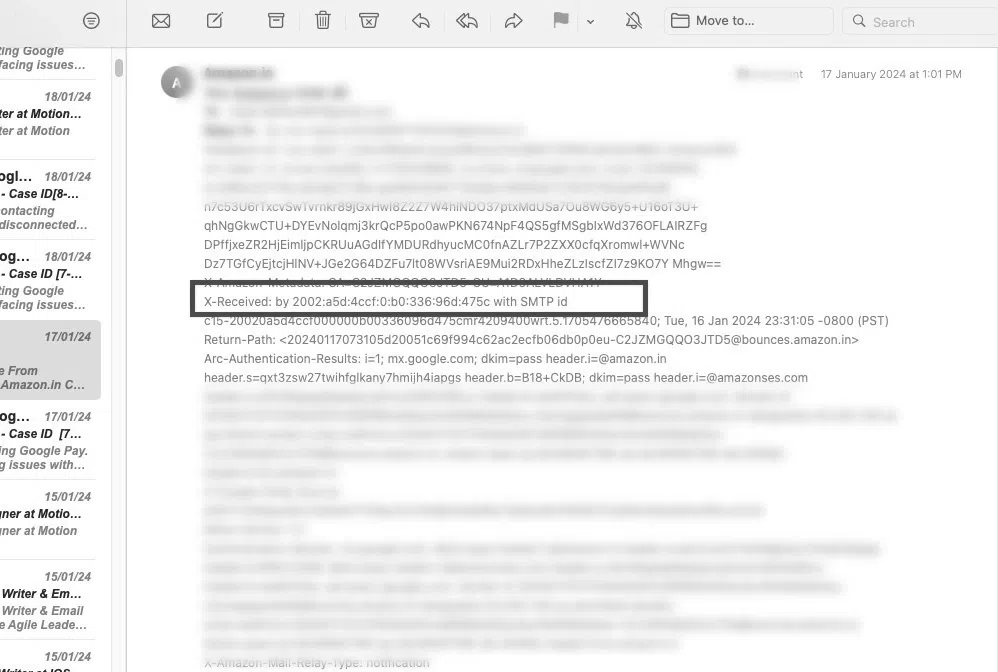 Search for IP Address
Search for IP AddressAn email header contains detailed information about the email's journey from the sender to the recipient. Here's what you can typically find in an email header:
- From: The sender's email address.
- To: The recipient's email address.
- Subject: The subject line of the email.
- Date: The date and time when the email was sent.
- Return-Path: The email address that should receive any bounce-back messages.
- Received: A series of entries that show the servers the email passed through, including timestamps and possibly the originating IP address.
- Message-ID: A unique identifier assigned to each email for tracking purposes.
- Content-Type: Information about the email's format (e.g., text/plain, text/html, etc.).
- MIME-Version: Information about the email's format if it uses Multipurpose Internet Mail Extensions (MIME).
- SPF, DKIM, and DMARC Records: Authentication data to help verify the sender and prevent spam or spoofed messages.
- X-Originating-IP: Sometimes included to indicate the original IP address of the sender (though often hidden by major providers for privacy).
- User-Agent: Information about the software used to compose or send the email.
The header provides crucial details for tracking, authentication, and understanding the path and security of the message as it traveled through different servers.
How to Trace an Email Address Location Using IP
Once you have the IP address, you can use an IP lookup tool to trace the email address location. Here’s how to trace an email sender’s location step-by-step:
Step 1: Copy the IP Address
Extract the IP address from the email header (you can find this by viewing the full email header as described in the previous steps).
Go to a reliable IP lookup website like IP Location, WhoIs, or ipinfo.io.
Step 3: Paste the IP Address
Enter or paste the copied IP address into the tool’s search bar.
Step 4: Click "Lookup" or Search
Click on the “Lookup” or “Search” button.
Step 5: View the Results
You will typically see the following details:
- City and Country: The general location of the IP address.
- ISP (Internet Service Provider): Information about the service provider for the IP address.
- Latitude and Longitude: Geographic coordinates of the IP location (this is usually an approximation).
Note: The accuracy of this information varies, and many email providers mask IP addresses for privacy, so results may be limited or general.
Limitations of Tracking Email IP Addresses
Understanding how to trace email and the limitations of IP tracking is crucial:
- Dynamic IPs: Many ISPs use dynamic IP addresses that frequently change.
- VPNs and Proxies: Senders using VPNs or proxies will obscure their actual location.
- Email Providers: Platforms like Gmail and Yahoo often mask user IPs.
How to Trace Email Sender Location Without IP
If you cannot access the sender’s IP address, there are alternative ways to trace the email sender location:
If you want to trace an email sender's location without using an IP address, here are some alternative methods you can try:
Method 1: Check the Sender’s Email Address Domain:
Look at the sender’s email domain (the part after the “@” symbol) to get clues about their origin. For example, a domain like “.co.uk” may suggest the sender is from the UK.
Copy and paste the sender’s email address into social media platforms or perform a Google search. If the email address is linked to any accounts, you might find useful information about their location.
Method 3: Use Reverse Email Lookup Services:
Use online tools like BeenVerified, Spokeo, or Pipl to perform a reverse email lookup. These services can provide information about the sender, including their general location, if available in public records.
Method 4: Analyze Email Content:
Look for any clues within the email content itself, such as phone numbers (with area codes), addresses, or other identifying details.
Sometimes, email signatures include physical addresses, company information, or contact details that can hint at the sender's location.
Method 6: Use Email Tracking Services (if applicable):
Some email tracking tools (like Mailtrack for Gmail) may give approximate information on where emails are opened if you have a reason to track subsequent interactions.
Note: These methods respect privacy policies and depend on publicly available information. Tracing someone's location must always be done ethically and legally.
If you find manual methods cumbersome, consider using these third-party tools to track an email's IP address and potentially trace its origin more effectively:
IP Tracker
IP Tracker offers an intuitive interface for tracing IP addresses found in email headers. You can input the IP address to view detailed information about its location and Internet Service Provider (ISP).
MXToolbox is a comprehensive email header analyzer that extracts useful data, including IP addresses and routing details. By pasting the header data into their tool, you can gain insights into the sender’s server path.
WhatIsMyIPAddress
This website allows you to enter the IP address from the email header to view its geographic location, ISP, and more.
WhoIs tools can provide more detailed information about the IP address you’re tracing, including registered organization details and location. It’s useful for tracing the source of emails sent from custom domains.
GeoIP Lookup Services
Some online services offer GeoIP lookup functionality, showing approximate geographical details about an IP address. Tools like GeoIPTool provide quick insights for location tracing.
Email Lookup Services
For enhanced information about the sender's location, services like Hunter.io or Snov.io offer tracking capabilities. Although primarily focused on email verification and outreach, they can provide useful data about specific email origins.
Conclusion
Understanding how to track an IP address from an email gives you more control and knowledge about your digital interactions. By exploring the email header and using the tools available, you can trace email senders' locations and gain valuable insights. Whether for security, investigation, or peace of mind, these steps empower you to make more informed decisions when handling your emails. Stay safe and informed!
Similar Reads
How to Change Your IP Address?
If you've been wondering how to change your IP address on your Android device, it is very easy. Changing your IP address can help upgrade your security, access blocked websites and even troubleshoot connectivity issues. In this article, we’ll jump into how you can change your IP address on Android,
6 min read
How to Hide Your IP Address?
Hiding an IP address means borrowing a different IP address to mask the original one and make the identity private. We can borrow different IP addresses and stay hidden. There are several reasons behind hiding IP Addresses. A few of them are given below: To bypass any filters, bans, checklistsHide t
5 min read
What Can Hackers Do With Your Email Address?
Have you ever wondered what hackers can do with your email address? In today's digital age, your email is more than just a communication tool—it's a gateway to your personal information. Emails are as important as mobile telephone numbers and are essential for digital communication and connecting pe
7 min read
How to Detect Disposable Email Addresses?
Disposable email addresses are commonly created for one-time use only. People often utilize them to sign up for accounts to avoid getting too many marketing emails in their official email inboxes. Several disposable email domain providers offer addresses that can only be used for a specific amount o
5 min read
How to Find Your Mac Address?
A MAC (Media Access Control) address is a unique identifier assigned to the network interface of a gadget. Whether you're troubleshooting network issues, setting up a secure connection, or filtering devices, knowing how to find your MAC address is essential. This article clarifies how to find your M
5 min read
How to Find Your IP Address on Windows? Updated
In the big world of technology, knowing the basics can help you feel more comfortable and skilled when using computers and other devices. One important basic thing to know is how to find your IP address. Your IP address is like your digital home address, it's essential for how computers talk to each
6 min read
How to Search Everything in your Email?
Effectively searching everything in your email can save you time and help you quickly locate important messages. Whether you need to find emails quickly or want to perform a more advanced email search, understanding how to use email search features can enhance your productivity. This guide will prov
4 min read
10 Ways to Track and Recover Your Lost/Stolen iPhone
Although losing your iPhone can be distressing, there are a few methods to locate it and improve your chances of finding it again. Apple offers integrated resources such as Find My iPhone to assist in locating and safeguarding your device. This post will go over ten different approaches to locate an
5 min read
How to Configure Email on Thunderbird?
If you are working in a remote place where you need not visit the office premises, there are many communication applications you should use to make your job easy. For that purpose, many Office Application Suits are developed by different organizations. The Thunderbird on Mozilla is one of the notabl
3 min read
What is Traceroute: What Does it Do & How Does It Work?
Traceroute is a network diagnostic tool used to track the path that data packets take from one computer to another across a network (like the internet). It helps in determining the route and measuring the transit delays of packets over the internet. It's especially useful for identifying network iss
8 min read