How to Join a Discord Server: Step by Step Guide
Last Updated :
18 Nov, 2024
How to Join a Server in Discord - Quick Steps
- Open Discord App
- Click the "+" Icon > Select "Join a Server"
- Enter the Invite Link > Click "Join"
Joining a Discord server can unlock access to dynamic communities, whether you're looking to connect with gamers, collaborate with colleagues, or find a space to share common interests. Have you ever received an invite to a Discord server and wondered how to join seamlessly? Whether it’s a public community or a private group, joining the right server can enhance your Discord experience and provide opportunities for networking, discussions, and more. Using an invite link, you can quickly connect with groups tailored to your preferences.
This guide will take you through every step to ensure joining a Discord server is simple, efficient, and fits your needs—making it easy to dive into conversations and connect with like-minded individuals.
 How to Join a Discord server
How to Join a Discord serverHow to Find a Discord Server
Finding a server on Discord, whether it’s related to a specific interest, community, or a group of friends, can be done through various methods. Here’s a step-by-step guide on how to find a server on Discord:
Step 1: Use Discord’s Server Discovery
- Open Discord: Launch Discord on your desktop, mobile device, or through a web browser.
- Go to Server Discovery: Click on the compass icon in the sidebar, which represents the server discovery feature.
- Browse or Search: You can browse popular categories or use the search bar to find servers by keywords related to your interests.
 Go to Discovery >> Choose and Join Server
Go to Discovery >> Choose and Join ServerStep 2: Explore Public Server Listings Online
- Search Online: Websites like Discord.me, Disboard.org, and DiscordServers.com list thousands of public Discord servers. You can browse these sites and search for servers by category or interest.
- Join Server: These websites usually have a “Join” button or a link that directs you back to Discord, prompting you to join the chosen server.
Step 3: Use Social Media and Forums
- Follow Interests: Look for Discord links in communities related to your interests on platforms like Reddit, Twitter, or Facebook. Many community groups or influencers share their Discord server links.
- Check Profiles and Posts: People often include Discord server invites in their social media profiles or posts.
Step 4: Ask Friends
- Direct Request: If you know someone who is part of a Discord server that interests you, ask them directly for an invite link.
- Group Chats: Often in group chats or during online gaming sessions, participants will share links to relevant Discord servers.
Step 5: Explore Related Content Platforms
- Content Creators: Many YouTubers, streamers, and bloggers provide Discord links in their video descriptions or on their profiles.
- Official Websites: For professional or larger communities, check their official websites for Discord invites.
Step 6: Join via QR Code
- Scan QR Codes: Some communities, events, or promotional materials include QR codes that you can scan with your mobile device to join their Discord servers instantly.
 Join via QR Code
Join via QR CodeStep 7: Verify and Follow Server Rules
- Read Rules: Once you join a server, make sure to read and follow the server rules and guidelines to avoid being removed from the server.
By using these methods, you can discover and join new Discord servers that align with your interests, engage with like-minded individuals, and expand your online community interactions.
How to Join a Discord Server on a Computer
We’ll explore two ways to find and join a Discord server: the first is by using an "Invite Link," and the second is through the Discord Server Discovery feature. Both methods allow you to join a server on Discord for free. Below are the methods
How to Join a Discord Server Using Invite Link
To join a server on Discord follow the step given below:
Step 1: Creating a Discord Account
Before creating a discord server you need to create a discord account. To create a Discord account go to the Discord Official website and follow the prompts to create an account.
To know how to create a Discord account in detail click here
 Visit Discord Official Website and Create a Account
Visit Discord Official Website and Create a AccountStep 2: Open Discord App or Web App
To open a Discord app navigate the Discord icon and give it a click.
 Click on the Discord icon to open the Discord app
Click on the Discord icon to open the Discord appStep 3: Click on Add a Server (Plus) Icon
After opening a Discord Server click on the Add a Server Icon located at the bottom of the server lists.
 Click on "Add a Server" Icon
Click on "Add a Server" IconStep 4: Click on Join a Server
Now click on the Join a Server icon and a window will be displayed.
 Click on Join a Server
Click on Join a ServerStep 5: Enter the Invite Link and Click on Join Server
In the Window appeared enter Invite Link you have received and click on the "Join Server" button.
 Enter the link and Click on the Join server
Enter the link and Click on the Join serverStep 6: Read the Server's Rules
Most servers have rules you agree to before accessing all channels. Carefully read through these and click on "I Agree" if necessary.
 Read all the rules carefully and agree to the rules and submit it
Read all the rules carefully and agree to the rules and submit itStep 7: Explore and Participate
Now you can explore the server you have joined and also can participate in the events or meetings.
 Browse Channels
Browse ChannelsHow to Join a Server on Discord Using Discord Discovery Feature
Follow the below steps to join a discord server using discord discovery feature:
Step 1: Open Discord App or Web App
To open Discord app on your desktop, navigate to the discord icon and give it click.
 Click on the Discord app to open the Discord
Click on the Discord app to open the DiscordStep 2: Click on Discovery Icon
After opening the Discord app click on the Discord Discovery Icon located the bottom of the Server list.
 Click on Discovery Icon
Click on Discovery IconStep 3: Choose the Server to Join
Now select your desired server to join and give it a click.
 Choose the Server to Join
Choose the Server to JoinStep 4: Click on "Join"
When you will click on the Discord server then you will be entered into the server after you can click on the Join button to join the server.
 Click on "Join"
Click on "Join" Step 5: Server Joined
Congrats! You have joined a server using the Discord Discoverey feature. Now you can explore the server and also participate.
 Server Joined
Server JoinedHow to Join Servers on Discord Mobile
To join server on Discord mobile follow the steps given below:
Step 1: Open Discord Mobile App
Click on the Discord icon to open app.
 Click on the Discord icon to open app
Click on the Discord icon to open appStep 2: Click on the Add a Server(+) Icon
After opening Discord app click on the "+" icon located at the bottom of server list.
 Click on the "Add a Server" Icon
Click on the "Add a Server" Icon Step 3: Click on Join A Server
Now click on Join a Server as you want to join existing server in discord.
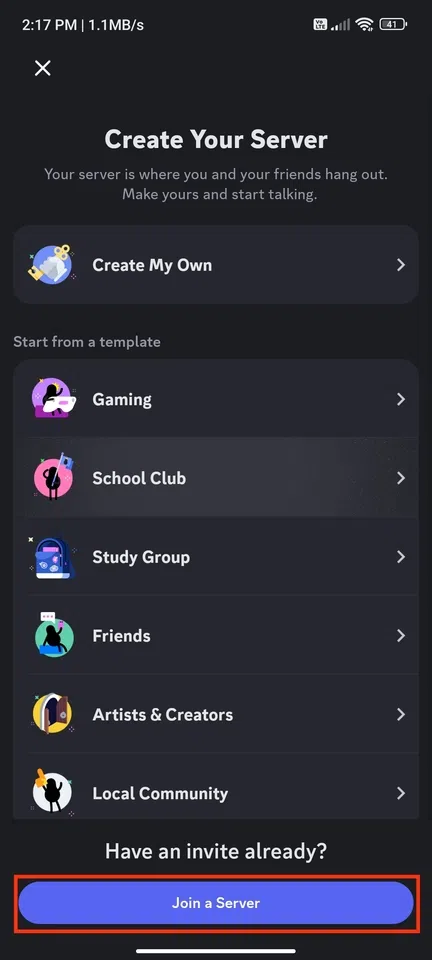 Click on Join a server
Click on Join a serverStep 4: Enter Invite Link and Click on Join a server
Now enter the link of the Discord server you need to join and click on Join Server.
 Enter Invite Link and Click on Join a server
Enter Invite Link and Click on Join a serverStep 5: Accept invite
Click on the Accept button and you will be joined into the server.
 Accept invite
Accept inviteAlso Check:
Conclusion
Joining a Discord server opens up a world of opportunities to connect, share, and engage with communities that match your interests. Whether you found a server through an invite link, used the server discovery feature, or learned how to join a Discord server without an invite, knowing the steps can instantly plug you into vibrant and interactive groups. From gaming clans to study groups, learning how to join a public Discord server is your ticket to engaging with like-minded individuals across the globe. It’s a easy process that makes accessing conversations, events, and collaborations easier than ever. So, explore the best Discord servers to join, make new connections, and fully immerse yourself in the dynamic world of Discord. With countless communities waiting, understanding how to join a Discord server ensures you never miss out on the action!
Similar Reads
How to Leave a Discord Server: Step-by-Step Guide Discord is a popular platform for creating and managing online communities through Discord servers, offering text, voice, and video communication for users worldwide. If you’re into gaming, education, or hobbies, Discord servers provide a customizable space to connect and engage with like-minded peo
5 min read
How to Delete Discord Servers: Step by Step Guide Discord is a popular platform that brings people together through voice, video, and text, making it a go-to space for gamers, communities, and friends alike. But as your needs change, you might need to know how to delete a Discord server. Whether you are on Mobile, PC, iPhone, or Android this articl
7 min read
How to Stop Discord from Opening on Startup: Step-by-Step Guide Is Discord automatically launching every time you start your computer, slowing down your boot process, or becoming an unwanted distraction? If you're tired of it popping up on startup, you're not alone. Discord opening on startup is a common issue that many users face, and it can be especially frust
5 min read
How to Set Discord Link to Never Expire Discord, a platform popular for its voice and text chat capabilities, allows users to create temporary or permanent invite links, depending on their needs. Setting a Discord invite link to never expire is a useful tactic for community managers and users who wish to maintain a stable, accessible entr
5 min read
How to Create and Manage Events on Discord: A Step-by-Step Guide Creating events on Discord is a fantastic way to engage your community, from game nights to online conferences. Using the Discord events calendar, you can effortlessly schedule and manage activities, ensuring your members stay informed. This article will walk you through how to create an event in Di
11 min read