Logical Volume Manager (LVM) Tutorial
Last Updated :
21 Aug, 2023
In the vast realm of operating systems, Linux has emerged as a robust and versatile choice, powering everything from personal computers to enterprise-level servers. One of its standout features is Logical Volume Management (LVM), a powerful storage management system that offers enhanced flexibility, scalability, and reliability for handling storage devices in Linux environments. LVM revolutionizes how disk partitions and physical storage are managed, providing an abstract layer that simplifies storage administration and facilitates efficient utilization of available resources. By introducing logical volumes, volume groups, and physical books, LVM enables seamless storage management, allowing administrators to dynamically resize, migrate, and allocate storage space as per their evolving needs.
Throughout the article, we will provide real-world examples and command-line instructions, enabling readers to follow along and gain hands-on experience with LVM.
Environment Setup
Note: If you have already set up your virtual machine, you may skip the setup portion and proceed directly to the installation steps. Please ensure that you have two virtual hard disks attached to your machine before continuing.
To facilitate the content of this article, we will simulate a virtual environment by creating a virtual machine. Within this virtual machine, we will guide you through the installation process of Ubuntu 22.04, with a particular focus on utilizing LVM for storage management.
Downloading Virtualbox
Before proceeding with this article, ensuring you have the most up-to-date version of VirtualBox installed on your system is essential. VirtualBox is a powerful software application for running virtual machines, making it an essential tool for the steps outlined in this guide.
Step 1: Go to this website and download the latest version of Virtualbox:
https://www.virtualbox.org/wiki/Downloads
Step 2: Please ensure that you choose the appropriate file that corresponds to your specific operating system. For instance, if you are utilizing the latest version of Ubuntu, you should select the Linux Distributions option to proceed accordingly.
 Select the Linux Distributions option.
Select the Linux Distributions option. Select your version of Linux.
Select your version of Linux.
Step 3: Proceed with the installation of the downloaded package using the package manager provided by your distribution. After installation, you will get a window like this:
 Virtualbox Window
Virtualbox WindowDownload Ubuntu
Step 4: To install Ubuntu 22.04, you'll have to acquire the ISO file. This file is essentially an ISO image that includes all the required installation files and data needed to set up the operating system on your computer.
Download the file from the below link:
https://ubuntu.com/download/desktop
 Obtain Ubuntu by selecting the button provided for downloading.
Obtain Ubuntu by selecting the button provided for downloading.
Step 5: Once you have obtained the Ubuntu installation files, proceed to set up a new virtual machine within VirtualBox.
Creating a New Virtual Machine
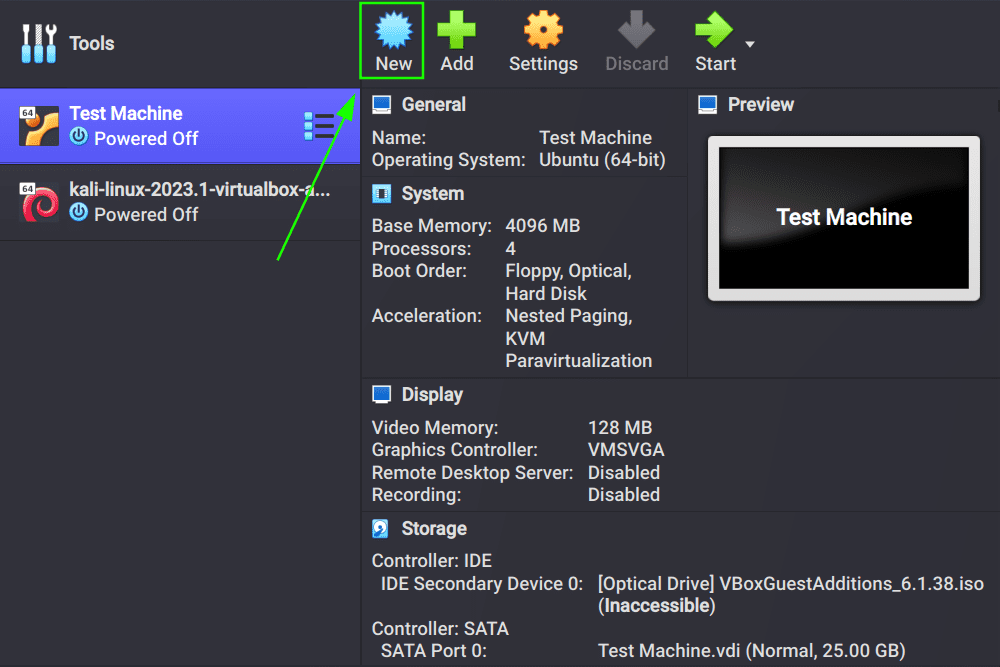 Create a New Virtual Machine
Create a New Virtual Machine Link the ISO Image that we've Downloaded
Link the ISO Image that we've Downloaded- Memory: Give at least 4 GB of RAM space to the machine.
- CPU: Allocate a minimum of two CPU cores. In case your current device does not meet the requirements, consider running VirtualBox on an alternative device.
Step 6: By default, a Virtual Hard Disk is automatically generated when creating a virtual machine. However, for this article, we will create an additional hard drive specifically designated for installing Ubuntu using LVM.
 Access the settings of the newly created virtual machine
Access the settings of the newly created virtual machine Access the storage settings
Access the storage settings
Step 7: Proceed to the 3rd part and select Choose/Create a hard disk file and create a new virtual hard disk.
Step 8: After completing the process of creating the virtual hard disk, select the disk and click on the "Choose" button.
Step 9: Next, navigate to the "Controller" option and proceed to add the previously created virtual disk.
 Navigating to Controller
Navigating to Controller
Step 10: Now, choose the older disk and incorporate it into the virtual machine.
 Select the older disk
Select the older disk
At this stage, we have completed the setup of our virtual machine. We can now proceed with the installation process, specifically focusing on installing the machine on an LVM partition.
Installing Ubuntu on LVM Partition
Step 1: Initiate the virtual machine and once it begins, opt for the "Try Ubuntu" option.
Step 2: Launch the terminal application and execute the command "sudo fdisk -l". This command will display a list of available disks. Locate the two virtual hard disks that were created in the previous section and make note of their respective locations.
sudo fdisk -l
 Listing all available disks
Listing all available disks
Step 3: In the next step, we will utilize the "pvcreate" command to create a physical volume of each virtual disk.
sudo pvcreate /dev/sda /dev/sdb
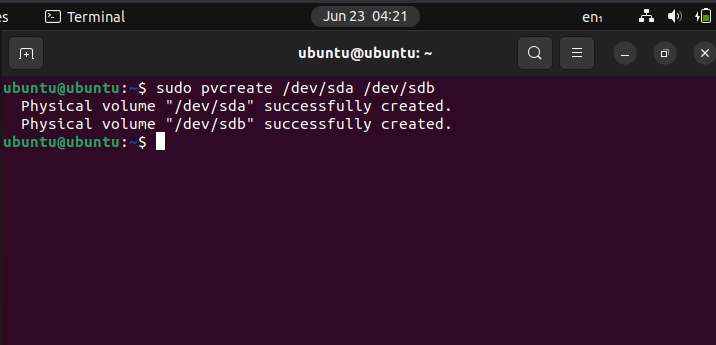 Creating a Physical Volume of Each Virtual Disk
Creating a Physical Volume of Each Virtual Disk
Step 4: Now, let's create a volume group that encompasses the LVM physical volumes you have created. Execute the following command to create the volume group named "ubuntu_vol_group":
vgcreate ubuntu_vol_group /dev/sda /dev/sdb
 Creating Volume Group
Creating Volume Group Listing Newly Created Volume Group
Listing Newly Created Volume Group
Step 4: Next, let's create two volume groups. The first volume group will be allocated for the boot partition and should have a size of 512MB, while the second volume group will be designated for the root partition and should utilize the remaining available space.
sudo lvcreate -L 512M -n boot ubuntu_vol_group
sudo lvcreate -L 49.49G -n root ubuntu_vol_group
 Creating two volume groups
Creating two volume groups Listing newly created two volume group
Listing newly created two volume group
Step 5: At this point, you can start your Ubuntu installation by using the standard procedures.
Step 6: On the Installation Type page, choose the "Something Else" option.
 Select the "Something Else" option and click Continue
Select the "Something Else" option and click Continue
Step 7: Select the LVM partitions that were previously created for the boot and root respectively.
 Select the volumes respectively
Select the volumes respectively
Step 8: Click on the "Install Now" button, proceed with setting up your desired username and password, and initiate the installation of the operating system.
If you have diligently followed the instructions, you should now have a fully functional system installed on an LVM partition. It is important to note that this installation was performed within a virtual environment to avoid any potential complications with your actual system. You can utilize the same installation steps to install any operating system directly on your hardware. However, when installing on real hardware, there is no need to create virtual disks as outlined in this article.
Conclusion
By applying the knowledge gained from this article, you can confidently install and manage operating systems on your hardware, leveraging the benefits of LVM for efficient storage management. Remember to exercise caution when making changes to your real system and always ensure that you have appropriate backups in place.
Similar Reads
Using CLI to Manage Docker Volumes
If you want to share files and directories among multiple Docker Containers, you can easily mount Docker Volumes to different Containers. However, managing such a large number of Docker Volumes becomes very difficult at times. In this article, we are going to discuss how to manage Docker Volumes by
7 min read
Linux/Unix Tutorial
Linux is one of the most widely used open-source operating systems. It's fast, secure, stable, and powers everything from smartphones and servers to cloud platforms and IoT devices. Linux is especially popular among developers, system administrators, and DevOps professionals.Linux is:A Unix-like OS
10 min read
How to Set up and Manage Disk Space with LVM in Linux?
Managing disc space in the Linux operating system is essential to keeping a server up to date, especially when storage requirements alter and grow over time by following some major tasks. Logical Volume Manager is a potent tool within the distributed system that Linux offers for managing and configu
5 min read
5 Best Partition Managers for Linux [Free]
Managing partitions in Linux is important for organizing storage space effectively. This article explores five free partition managers for Linux that offer robust features and user-friendly interfaces. Whether you need to resize, create, or format partitions, these tools provide comprehensive soluti
7 min read
How to Manage Directories in Linux?
Directories in Linux or any operating system help to organize the data and files, which is then easier to find and manage. In this article, you will learn everything you will need to manage directories in Linux. We will try to cover every topic from creating, and copying to deleting the directories
6 min read
How To Open Gparted Terminal in Ubuntu?
Gparted is a GUI application that is useful for creating, editing, and deleting disk partitions. Gparted has a GUI interface which makes this tool easy to use for individuals who prefer GUI interfaces rather than the command line. How to install Gparted on LinuxStep 1: Update the system sudo apt-get
6 min read
Formatting the Drive in Linux
Formatting drives is easy(if you know what you are doing) in Linux but with a tiny mistake, you can lose data or due to wrong formatting you may also corrupt some important files. So in this article, we will tell you about some basic formatting commands in Linux. Even though you can use number graph
7 min read
How to install Gparted partition editor on Linux
some tools areOn Linux systems, managing disk partitions can be challenging, especially for new users. Fortunately, some tools are easy to use which can make this procedure simpler. GParted, is a user-friendly partition editor that enables users to manage their disk partitions. In this article, we w
3 min read
Basics of mke2fs command in Linux with examples
mke2fs command is used to create a filesystem usually in form of a disk partition or file directly from the Linux terminal, it is a part of the e2fsprogs package. The e2fsprogs package provides the following tools : mke2fstune2fsdumpe2fsdebugfs Through mke2fs we can create ext2, ext3, or ext4 filesy
3 min read
How to use User Quotas in Linux
The control of user quotas in Linux is a very effective facility that provides system administrators with the ability to limit disks usage of particular users or groups of users in order to protect against disk overloading. When quotas are set, it will be easier to stop any user or even a group from
7 min read