Top 30 Power BI Interview Questions and Answers (For Fresher & Experienced)
Last Updated :
17 Oct, 2024
Power BI is a powerful business analytics tool developed by Microsoft, renowned for its interactive visualizations and business intelligence capabilities. It's widely adopted across various industries, making it a valuable skill for professionals in data analysis and reporting. Top companies like Microsoft, Facebook, Accenture, EY, PwC, and many more leverage Power BI for their robust data modelling and reporting features.
This article is useful for people who are looking for a career in Data Analysis and want to become skilled Power BI Experts. Here, we have filtered the top 30 most frequently asked Power BI interview questions with answers, from the basic to advanced level. The Power BI interview questions and answers are divided into three sections for Freshers, Intermediate, and Experienced professionals, making it a helpful guide for anyone at different stages of their Power BI career.
Most Asked Power BI Interview Questions
- What is Power Bi?
- Differentiate between Power BI and Tableau
- Explain the difference between Power BI Desktop and Power BI Service.
- How do you import data into Power BI?
- What is the purpose of the Query Editor in Power BI?
- What is the role of visuals in a Power BI report?
- What is a filter in Power BI, and why is it useful?
- Can you explain the basic steps for data cleaning and transformation in Power Query?
- What is a slicer in Power BI, and how is it used for data filtering?
- What are the benefits of using Power BI for data visualization and analysis?
- Explain various types of users who can use Power BI.
Power BI Interview Questions with Answers for Freshers
1. What is Power BI?
Power BI is a highly efficient business intelligence (BI) and data visualization tool developed by Microsoft. It enables users to establish connections with diverse data sources, transform and manipulate data, generate interactive reports and dashboards, and share insights with others. Power BI is extensively used in organizations to analyze data and make informed decisions based on data-driven insights.
Features of Power BI:
- Data Connectivity
- Data Transformation
- Data Modeling
- Power BI Service
2. What do you understand by Business Intelligence?
BI, which stands for Business Intelligence, is a technology for collecting, analyzing and delivering business data to support decision-making in organizations This system uses a variety of tools, applications and practices to transform raw data organize them into valuable insights. By doing so, companies can make informed decisions, spot trends and improve their overall performance.
3. What is the difference between Power BI and Tableau?
Below are some key differences between Power BI and Tableau
Power BI | Tableau |
|---|
DAX is used by Power BI to calculate measures. | MDX is used by Tableau for measures and dimensions. |
Dashboards with a large visualization library that are customizable | Large visualization library, lots of customization |
Power BI can only manage a certain amount of data. | Tableau can manage massive amounts of data. |
Beginning users and professionals can use Power BI. | Tableau is best suited for professionals. |
Simpler user interface for Power BI. | Tableau's user interface might be challenging. |
Due of its limited ability to manage big amounts of data, Power BI finds it challenging. | The cloud can be easily supported by Tableau.. |
4. Differentiate between Power BI and Excel.
Feature | Power BI | Excel |
|---|
Tabular reports | Power BI is not very good at handling tabular reports. | Excel is better at handling tabular reports. |
Duplicate table | Power BI can’t display duplicate tables. | Excel allows users to display duplicate tables. |
Reports | Power BI allows interactive, personalized reports. | Excel users cannot perform advanced cross-filtering between charts. |
Analytics | Power BI offers simple analytics. | Excel offers advanced analytics. |
Applications | Power BI is ideal for KPIs, alerts, and dashboards. | Excel has new charts now but they can’t connect to data model. |
5. What are the different Excel BI add-ins?
The following are the most popular Power BI add-ins for Excel:
- Power Query –Editing, loading, and locating external data are made easier with the aid of Power Query.
- Power Pivot – Power Pivot is mostly utilized in data modeling and analysis.
- Power View – Power View is used to create interactive and visually appealing reports.
- Power Map –Power Map is a tool for displaying information on 3D maps.
6. Mention the essential features of Power BI.
Power BI is a powerful tool with many features. Some notable features include:
- It enables users to visualize data and share that visualization with others.
- Users are able to browse and examine data from all sources (in a unified view).
- Users may scale across enterprises while benefiting from integrated governance and security.
- Users can see an output once it has been generated on any device that supports the Power BI application.
- Users can run queries on reports using basic English terms utilizing Power BI Q&A or Power BI Q&L processing.
7. What is the difference between Calculated Columns, Calculated Tables, and Measures?
Calculated Columns | Calculated Tables | Measures |
|---|
DAX formula is used to add data to tables from already existing data. | DAX formula was used to define the values. | To make complicated calculations, use other DAX functions |
Using DAX formulas instead of data sources to query defines values in additional columns. | both Report and Data views were used to create | both Report and Data views were used to create |
When data sources don't include information presented in the correct format, it can be useful. | Work well for storing user-requested data in the model and intermediate calculations | used for sales forecasting, comparing sales, highlighting running totals, and other uses |
8. What are the differences between a Power BI dataset, a Report, and a Dashboard?
Power BI dataset | Report | Dashboard |
|---|
Data storage and modeling | Data visualization and analysis | Data presentation and navigation |
Stores and prepares data | Displays visualizations | Organizes visuals and reports |
Created in Power Query or Power BI Desktop | Created and edited in Power BI Desktop | Created by pinning visuals |
No export or print options | Export visuals and reports | Export dashboard visuals |
No user interactivity | Interactive filters, slicers, and drill-through | Limited interactivity (drill-through) |
The following are the various formats available in Power BI:
- Power BI Desktop – You can download and install Power BI Desktop. With the help of templates, you can connect it to a data source, manipulate the data, and then analyze and visualize it.
- Power BI Services – Power BI Services is a cloud-based or service-as-a-platform.
- Power BI Mobile App –The Power BI mobile app is accessible on iOS, Android, and Windows devices.
10. How can you refresh data in Power BI?
Data can be refreshed in Power BI in the following manner:
- To manually update data in Power BI Desktop, click the "Refresh" button on the Home tab to update your report with the latest information from your sources.
- You can choose frequency like daily or weekly when you schedule automatic data refresh for published reports in the Power BI Service.
- In the Power BI Service, dataflows can be scheduled for refresh to keep shared datasets current.
- Data is always real-time for DirectQuery and Live Connection and doesn't need to be manually refreshed.
- To automate data refresh processes and guarantee data accuracy, use Power BI Gateway, Power Automate, APIs, or PowerShell.
Advanced Power BI Interview Questions for Experienced
11. What are the different refresh options available in Power BI?
In Power BI, there are essentially four different categories of refresh possibilities:
- Package Refresh – Dataset is updated with information from Power BI or Excel files that are accessible online in OneDrive, Sharepoint, etc.
- Data Refresh – A gateway is used to update the dataset with on-premises data sources, and the refresh is scheduled.
- Tile Refresh – Dashboard visual tiles are refreshed every 15 minutes and can be made to do so manually by utilizing the visual menu.
- Visual Container Refresh – Pages in a report that contain visuals are refreshed with new data using the visual container refresh feature.
12. What are the major components of Power BI?
There are five different components of Power BI.
- Power Pivot: Fetches and cleans data and loads on to Power Query
- Power Query: Operates on the loaded data
- Power Q&A: Makes it possible for users to interact with reports using simple English language
- Power View: Lets users create interactive charts, graphs, maps, and other visuals
- Power Map: Enables the processing of accurate geographic locations in datasets
13. What is Power Query in Power BI?
- Power Query is an ETL tool. It can help shape, transform, and clean data with the help of intuitive interfaces and no need for coding. Power Query can help with the following:
- Importing data from various data sources like files, databases, social media data, big data, etc.
- Appending and joining data from several sources.
- Adding or removing data to shape it according to requirements
14. What is Power Pivot in Power BI?
Microsoft Excel 2010 has a built-in feature called Power Pivot, which enhances its analytical capabilities. Power Pivot allows us to import data from multiple sources, compress data into a single spreadsheet, visualize tabular data using DAX language, define relationships between tables, write formulas, calculate new columns, create PivotTables and PivotCharts, filter and layers use, and we analyze internal data They are. It is a powerful tool for data analysis and management.
15. What is Power View in Power BI?
Power View is a powerful data visualization and reporting tool first introduced as an add-on to Microsoft Excel, later added to the Power BI tool Its primary purpose is to help users visualize data and interactive and engaging reports and dashboards have been developed from a variety of sources. Power View makes it easy for users to search, browse, search and present data in an intuitive and interactive way. Overall, Power View is an essential tool for data analysts and business professionals who need to communicate complex data clearly and efficiently.
16. What is Power Map in Power BI and How can we create it?
Power Map, additionally called 3-d Maps, is a effective records visualization device furnished with the aid of Power BI. It permits customers to create interactive three-D models of geographic and spatial information on a global or custom map. Power Map makes it clean to explore facts systems and traits in a dynamic and immersive manner, making it ideal for geo-region-based information analysis.
To create a Power Map in Power BI:
- Prepare location-based data in Excel.
- Launch Power Map from the "Insert" tab.
- Select location data columns and customize the map.
- Create scenes, interact with the map, and save or share your visualizations.
17. What is Power Q&A in Power BI?
Power Q&A, which stands for Power Query and Answers, is a feature in Power BI that allows users to explore data and ask questions using natural language. Provides immediate visibility into charts, tables, or forms to answer user questions. Power Q&A aims to make data analysis and analysis more accessible and intuitive for a wide variety of people, including those unfamiliar with data analysis tools or SQL queries.
18. What are the different ways to filter the data in Power Bi?
Data can be filtered in Power BI using various filters. There are three types of filters:
- Drill-through filters: Power BI Desktop users can create a report page that highlights specific entities, such as suppliers, customers, or manufacturers, using Drillthrough filters.
- Page-level filters: On a dashboard, page-level filters are applied to specific pages and can be used to filter charts that are present on those pages.
- Report-level filters: Report-level filters are used to filter charts across all report pages simultaneously.
19. What are the different types of visualizations in Power BI?
Some of the most commonly types of visualizations in Power BI include;
- Area charts
- Doughnut charts
- Funnel charts
- Gauge charts
- Bar and column charts
- Combo charts
- Decomposition tree
- Key influencers chart
20. What is DAX? What are the benefits of using variables in DAX?
DAX, or Data Analysis Expressions, is a formula language for calculating data and performing data analysis in Power Pivot. It allows you to query and retrieve data using a table expression, as well as create calculated columns, calculated fields, and measurements. It is important to note that although DAX is useful for data analysis, data cannot be loaded or transformed.
DAX Syntax: Total Sales = SUM(Sales[SalesAmount])
Benefits of using variables in DAX:
- Variables in DAX queries can be reused, avoiding additional source database queries.
- Variables make DAX expressions understandable.
21. What are the three fundamental concepts of DAX?
Three fundamental concepts of DAX are as follows:
- Syntax: Syntax refers to the rules that define how the code is structured, including the functions to be used. Syntax errors will result in an error message.
- Functions: Functions refer to instructions performed in a specific sequence to achieve a specific result.
- Context: There are two types of contexts in formulas - Row Context and Filter Context. Row Context is applied when a formula uses a function that filters a table to identify a specific row. Filter Context is applied when one or more filters are used to obtain a certain value.
22. What are the most common DAX functions used?
Some of the most commonly used DAX functions are listed below:
- Aggregation Functions: SUM, MIN, MAX, AVG, COUNTROWS, DISTINCTCOUNT
- Information Functions: ISBLANK, ISFILTERED, ISCROSSFILTERED
- Statistical Functions: GEOMEAN, MEDIAN
- Logical Functions: IF, AND, OR, SWITCH
- Date & Time Functions: DATEDIFF, DATEVALUE
- Filter Functions: VALUES, ALL, FILTER, CALCULATE, TOPN
- Other Functions: UNION, INTERSECT, EXCEPT, NATURALINNERJOIN, NATURALLEFTEROUTERJOIN,
- SUMMARIZECOLUMNS, ISEMPTY, VAR
23. What is the CALCULATE function in DAX?
The CALCULATE function helps calculate the sum of the total column and can be customized using filters
- Syntax: CALCULATE ( [, [, [, … ]]] )
- Expression: That has to be evaluated.
- Filter: The filter is an expression used to define a boolean or a table.
24. What is the purpose of the ‘Get Data’ icon in Power BI?
When users click on the "Get Data" icon in Power BI, a drop-down menu appears listing all available data sources from which data can be retrieved.
Power BI allows users to import data from multiple sources, including files in Excel, CSV, XML, JSON, PDF, SharePoint formats, as well as SQL, Access, SQL Server Analysis Services, Oracle, IBM, MySQL , and many others. In addition, Power BI data sets and data flows are compatible with each other. Users can also import data from online sources such as Azure.
25. What are custom visualizations in Power BI?
Power BI allows users to add customized visual elements to their reports and dashboards. These custom visuals, which can be created by users or third-party developers, offer unique ways to present and analyze data beyond the standard visuals provided by Power BI.
By exploring the Custom Visuals Gallery in Power BI, users can discover and integrate these custom visuals into their reports to enhance the presentation and analysis of data. These custom visuals are especially useful when industries require specialized chart types or when the standard visuals don't meet specific visualization requirements. Overall, custom visuals in Power BI enable users to create more engaging and tailored reports and dashboards.
26. What are the different connectivity modes available in Power BI?
Power BI utilizes three primary connectivity modes:
- SQL Server Import: An SQL Server Import is the most commonly used connectivity type in Power BI, allowing full utilization of Power BI Desktop capabilities.
- Direct Query: The Direct Query connection type is only available for specific data sources. In this type, Power BI stores only the metadata of the underlying data, not the actual data.
- Live Connection: When using Live Connection, data is not stored in the Power BI model. Instead, the report interacts directly with the existing Analysis Services model. This connectivity type is only supported by three data sources: SQL Server Analysis Services (Tabular models and Multidimensional Cubes), Azure Analysis Services (Tabular Models), and Power BI Datasets hosted in the Power BI Service.
27. What are the different data sources that Power BI can connect to?
Power BI can connect to various data sources, including:
- Excel
- SQL Server
- SharePoint
- Power BI datasets
- Cloud – Azure, AWS, GCP
- Third-Party Tools
28. What are the different views available in Power BI Desktop?
Power BI has three distinct views, each serving a unique purpose:
- Report View: Users can create and publish custom reports with added visualizations and pages.
- Data View: Query Editor tools can be used to shape data.
- Relationship View: In this view, users have the ability to manage the relationships among different datasets.
To group data in Power BI, simply select the desired fields in a visualization and click on "Group By". Next, define the criteria for grouping and apply functions such as Sum or Average to aggregate data within each group. The grouped data can then be viewed in the visualization, making it easier to analyze and summarize data.
30. What are the different types of filters available in Power BI?
Power BI offers a range of filter types:
- Visual-level Filters: These filters can reduce the amount of data a visualization can access and filter both calculations and data.
- Page-level Filters: Page-level filters can be different for different pages of the same report.
- Report-level Filters: Filters are applied to the entire report, including all visualizations and pages.
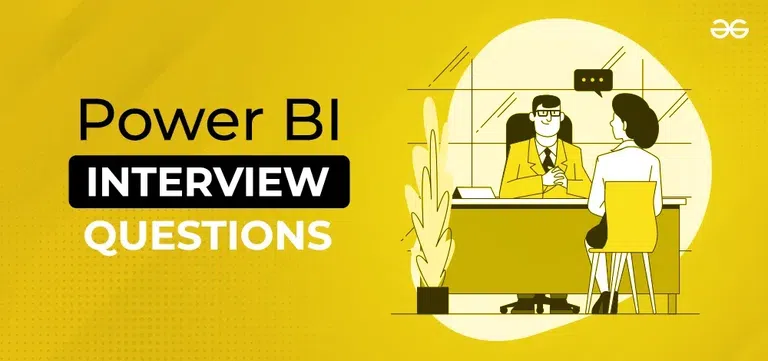
Conclusion
If you are interested in business analysis or wish to get a job in the field of business analytics, these are the most important Power BI interview questions from the basic to advanced level that you are likely to get asked in your next interview, provided with the best possible answers. If you aspire to be a Power BI data analyst, Power BI developer, Power BI software engineer, Power BI project manager, SQL Server Power BI developer, or a Power BI consultant, this is the right place to kickstart your preparation for the Power BI interviews and get that job.
Note: If you want to learn Power BI from scratch, head over to the Power BI tutorial.
Similar Reads
Power BI Tutorial | Learn Power BI
Power BI is a Microsoft-powered business intelligence tool that helps transform raw data into interactive dashboards and actionable insights. It allow users to connect to various data sources, clean and shape data and visualize it using charts, graphs and reports all with minimal coding.It’s widely
5 min read
Introduction & Setup the Power BI
What is Business Intelligence?
Business Intelligence is the talk of a new changing and growing world that can be defined as a set of concepts and methodologies to improve decision-making in business through the use of facts and fact-based systems. The Goal of Business Intelligence is to improve decision-making in business ideas a
6 min read
Power BI - Introduction
Power BI is a tool from Microsoft that helps transform raw data into valuable insights. It allows you to create interactive reports and dashboards making it easier to understand complex data. Whether you’re a business analyst, data scientist or anyone working with data, Power BI helps simplify this
5 min read
Power BI - Key Components
Power BI is a data visualization and business intelligence tool created by Microsoft. It helps us to turn raw data into easy to understand reports and interactive dashboards which non-technical users can also create easily. In this article, we will understand its key components.Components of Power B
4 min read
Power BI - Practical Applications
A feature of Microsoft Office 365 called Power BI gives business users access to insights from their data. Users of the software can visualize information using a range of tools, such as graphs and diagrams. In other words, Power BI serves as a link between your data and the individual who will ulti
7 min read
How to Install Power BI on Windows?
Power BI: Power BI is an analytical software which is developed by Microsoft. BI means business intelligence. It is available only for Windows operating system. It was first released in 2011 and its stable release was in 2021. It is used for a variety of purposes like data visualization, data mining
2 min read
Power BI - Data Sources and its type
In this article, we will be looking at Data Sources and their type in Power BI. Power BI is an interactive data visualization software developed by Microsoft with a primary focus on business intelligence. It is part of the Microsoft Power Platform. The Power BI data sources that are available are as
2 min read
Differences Between Microsoft Power BI and SSRS
SSRS and Power BI are both Business Intelligence (BI) tools that are made to show data to users in a easy to understand way. Even though Microsoft made both but they are designed for different types of users and used for different purposes. In this article, we will see the differences between Power
3 min read
Power BI Free vs Power BI Pro vs Power BI Premium
Power BI is a tool developed by Microsoft to help users connect to various data sources and create interactive reports. It allows you to visualize your data in a way that makes it easier to see patterns and insights. Power BI was built using some of the features from Excel, like Power Query, Power P
4 min read
The Power BI Query Editor
Power BI - How to edit in Power BI App?
Power BI is a data visualization application that lets you connect, transform and find insights into the most pressing matters of your business. It helps in sourcing your data and creating visual dashboards, KPIs, and reports by editing the data as per your concerns. You can collaborate, share and i
8 min read
Power BI - DAX Date Functions
Knowing when and how to use DAX functions helps you build strong, high-performance data models and analysis large amounts of data in Power BI. In this article, we’ll explore important DAX Date Functions to help you manage dates in Power BITo begin load a dataset that contains date fields. Here we ar
3 min read
Power BI - How to Add Conditional Columns?
Creating insightful reports often requires data to be organized and categorized based on specific conditions. Conditional columns helps change or add values in a column based on logic you define. In this article, we’ll learn how to create conditional columns using Power Query Editor.Step 1: Open Pow
2 min read
DAX Aggregate Functions in Power BI
Microsoft Power BI is a tool that helps businesses to analyze data and create interactive reports and visualizations. It can connect to various data sources such as Excel, SQL databases, cloud services, etc and can perform aggregate functions on them for analysis. In this article we will learn about
6 min read
Power BI - Excel Integration
Power BI and Excel integration combine the data visualization and reporting capabilities of Power BI with the spreadsheet functionality of Excel. By linking the two users can analyze and manipulate Power BI data directly within Excel. This is vey useful tool for those who prefer working in Excel but
3 min read
PowerBI Dash Board Visualisation
Power BI - Dashboard Introduction
Power BI allows users to convert data into visuals and graphics to explore and analyze data, collaborate on interactive dashboards and reports. A Power BI dashboard is one page that shows different charts and visuals all designed to explore and interact with your data easily.How to Create a Simple D
5 min read
Power BI - Dashboard Actions
A single page, or palette, is what is referred to as a Power BI dashboard and it employs visualizations to convey a story. As it can only fit on one page, a well-designed dashboard delivers only the essentials of the scenario. Dashboards are a feature of the Power BI service. When utilizing Power BI
8 min read
Power BI - Create a Stacked Bar Chart
Sometimes there is a range of scenarios where it is hard to convey the information in a table and written format. Under such situations, Bar charts make things easier and more understandable. What are Stacked Charts & Bar Charts? Stacked charts are a sort of bar chart which are multiple-series i
3 min read
Power BI - How to add Reports to Dashboards?
Power BI Dashboards help you to view and summarize important information from your reports in one place. You can add an entire report or just specific parts like charts, cards or tables to a dashboard. You can also mix multiple reports into one dashboard. In this article, we’ll learn how to add full
3 min read
Power BI - Report Level Filters
Filters in Power BI sort data and knowledge based on some selected criteria. That is, you'll select particular fields or values within fields and view only the information related to them. as an example, you've got a dataset related to a store's sales. Now, using the filters you'll filter out unnece
2 min read
Power BI - How to Format Matrix?
Power Bi is an extensively used operation as it helps in storing, assaying, calculating, etc. data. Power Bi contains numerous functions that are used to maintain and show data in a presentable way. Matrix is one of the Power Bi is handy functions, it's a collection of figures that are arranged into
4 min read
Power BI - Slicer
Slicers are the interactive filters used to format and analyze the parts of the data more effectively. We can create a slicer easily with 4 steps, as shown in the later stage of the article. We have various options to format slicers, we can change the value of the alt text, title, etc. We can also a
6 min read
Power BI - How to Format a Card?
Cards in Power BI help us display a certain value, corresponding to different dynamic scenarios. For example, want to know the total population of the world, and the population of a certain country by a slicer, all can be achieved by cards in Power BI. In this article, we will learn how to format a
5 min read
Power BI - Format Multi-Row Card
Multi-Row cards in Power BI help us display multiple values, corresponding to different dynamic scenarios. For example, want to know the total population of the world, the average world's economy, annual total deaths all in a single card, to achieve such tasks we use multi-row cards. Under the field
6 min read
Power BI - How to Create a Map?
A map only locates the location as a data point, whether it's a continent, country, state, city, etc. Maps can also be plotted with the help of latitude and longitude. Maps can be useful, to know the current running business over different geographical locations. For example, if geeks for geeks want
3 min read
Power BI - How to Format Map
Maps are the visualizations that display dataset values on the basis of location. The location can be state, country, city, pin code, etc. We have various options to format maps. We can apply different styles to map, add legends, customize the colors of the bubbles, etc. In this article, we will lea
6 min read
Power BI - How to Create a Treemap?
TreeMap in Power BI is the hierarchical chart, which is used to show the parent and child data distribution. TreeMap is shown by a group of rectangles, these rectangles are segregated on the basis of the category. The larger numeric values are present at the top, and lower numeric values are present
3 min read
Power BI - How to Format Tree Map?
Tree Maps are the visualizations that display dataset values in the form of a hierarchical rectangle-cut format. We prefer Tree Map whenever we want to show large hierarchical data, in a limited space, with a better color combination, we have treemap as our first choice, also when we have a correlat
6 min read
Connect Power BI Desktop with Power BI Service
Power BI Desktop is the system version of Power BI present in the local system, It is downloaded as a free application. The comprehensive report authoring tool for report designers is Power BI Desktop. You can connect to many data sources through the desktop and then turn the data into a data model.
5 min read
Power BI - Create a Table
Tables are a way to represent data in the form of rows and columns. By default, the Power BI desktop creates a table itself, whenever data is dragged under the visualizations section. But, here will learn how to create the table manually, if not created by Power BI, we will also look at some aggrega
2 min read
Power BI - How to Format Table?
Sometimes we want to show data in tabular format for that we have two options here one is a table and another one is a matrix. This article deals with Tables in Power BI. You can use this dataset to follow along with this article. The topic that will be covered in the articles are: Creating a simple
4 min read
Power BI - Create a Stacked Column Chart
Sometimes there is a range of scenarios where it is hard to convey the information in the form of a table and written format. Under such situations, Column charts make things easier and more understandable. Let's understand what is stacked column chart is and how to create a stacked column chart. Wh
3 min read
Power BI - How to Format Stacked Column Chart?
Formatting is a technique to enhance the looks of the charts by giving a cosmetic appearance to the chart title and chart legend. Titles are given to the X and Y axis to add clarity for the user. Formatting commands are applied to a chart for the identical reason they're applied to a worksheet: they
5 min read
Power BI - Create 100% Stacked Column Chart
A 100% stacked column chart is formed by bar lines, which show the proportion of each data value in the form of percentages. This chart is generally, used when we want to match the ratios of different column values, with different fields. For example, if we want to compare the salary and bonus of ea
4 min read
Power BI - Create 100% Stacked Bar Chart
Power BI 100% stacked bar chart is used to display the relative percentage of multiple data series in stacked bars, where each stacked bar's total (cumulative) always equals 100%. In other words, A 100% stacked bar chart in power bi is a type designed to show the relative chance of multiple data ser
3 min read
Power BI - Format Stacked Bar Chart
Formatting is a technique to enhance the looks of the charts by giving a cosmetic appearance to the chart title and chart legend. Titles are given to the X and Y axis to add clarity for the user. Formatting commands are applied to a chart for the identical reason they're applied to a worksheet. they
4 min read
Power BI - How to Create a Stacked Area Chart
A stacked area chart is formed by combining the line chart, with the shaded area under that line. This chart is generally, used when we want to see the trends, that which field is performing better, in a particular time frame. For example, considering the stock prices of different companies, in the
3 min read
Power BI - Format Area Chart
An area chart is a combination of a line chart with an area covered below the line. We could add a secondary y-axis, with just 2 mouse clicks Power BI. We have various options to format area charts, we can change the value of the x-axis, y-axis, its title, etc. We can also add various options like s
11 min read
Power BI - Create a Radial Gauge Chart
A radial Gauge chart looks similar to a speedometer of a Car. A gauge chart is a half-circle chart, which tells whether a target is achieved or not. Gauge charts are generally used to measure the progress toward a goal. In this article, we will learn how to create a radial gauge chart in Power BI. C
4 min read
Power BI - Explain Key Performance Indicators (KPIs) dashboards
The KPIs evaluate an association’s performance in different areas by assessing quantifiable measure values. In businesses, KPIs play an essential part as visual cues that indicate growth by assessing values and measurable pretensions. A KPI always has a base value or measure which is estimated again
2 min read
Power BI _ Format KPIs Chart
Power BI _ Format Clustered Bar Chart
Power BI - How to Create a Waterfall Chart?
A waterfall chart shows a running value as quantities are added or subtracted. It’s helpful to visualize how an underlying value is influenced by a series of positive and negative changes. The columns are usually encoded using color so that you can quickly identify increments and decrements. In a wa
2 min read
Power BI - Format Waterfall Chart
A waterfall chart is generally used to check the trend in the data, with its ups and downs at particular intervals. We have various options to format waterfall charts, we can change the value of the x-axis, y-axis, its title, etc. We can also add various options like Breakdown, Gridlines, and data l
8 min read
Power BI - Create a Filled Map
A filled map is similar to a map in Power BI. A filled map, allocates a certain area of the location mentioned, while a map only locates the location as a data point, whether it's a continent, country, etc. Filled maps can be useful, to know the exact boundaries of a location, whether it is a countr
3 min read
Power BI - Format Filled Map
Filled Maps are the visualizations that display dataset values on the basis of location with the area allocated for that region. The difference between a map and a filled map is that a map only shows the data points for the selected location, but a filled map selects the area portion of that locatio
6 min read
Power BI - How to Create a Scatter Chart?
A Scatter chart is a chart, representing data points, spread on a graph, to show the column values. It helps us analyze and summarise the data very efficiently. We can also add legends, bubble sizes, and animations to this chart. This graph is widely used because it can show better visualizations in
4 min read
Power BI - Format Scatter Chart
Scatter charts are data distribution charts, in the form of data points. We have various options to format scatter charts, we can change the value of the x-axis, y-axis, its title, etc. We can also add various options like zoom slider, markers, and grid lines in the scatter chart. In this article, w
8 min read
Showing Trends with Line Charts
Power BI - Format Line Chart
A Line chart shows data in the form of a line. It is generally used when we have to show, continuous data graphically. We could add a secondary y-axis, with just 2 mouse clicks in Power BI. We have various options to format line charts, we can change the value of the x-axis, y-axis, its title, etc.
10 min read
Power BI - How to Create a Shape Map?
A shape map is similar to a map in Power BI. A shape map, shows the comparison between different regions, using different color shades, on a given value. For example, suppose the number of corona cases is higher in Uttar Pradesh, with respect to Haryana. In that case, the Uttar Pradesh state will be
4 min read
Power BI - Format Donut Chart
A donut chart is a circular chart, which could present values of a dataset in the form of slices of a donut. The donut chart is exactly the same as a pie chart, the only difference is pie chart has a circle, but a donut chart has a hole in the circle. We have various options to format donut charts,
6 min read
Power BI - Format Pie Chart
A pie chart is a circular chart, which could present values of a dataset in the form of slices of a circle. Â We have various options to format pie charts, we can change the value of the legends, rotation, detail labels, etc. In this article, we will learn how to format a pie chart in Power BI and ex
6 min read
Power BI - Format Ribbon Chart
A ribbon chart is a type of column chart, with ribbons joining each other. If the legends property is not added to the ribbon chart, then the ribbon chart is the same as the column chart. If we add legends to our chart, then a string of ribbons will be joined for each legend's values, showing the ra
8 min read
Power BI - Create a R Script Visual
An R script is different from R visuals. It helps transform our data into statistical analysis and machine learning algorithms on our datasets. It creates beautiful charts, with statistical measures. To make R Script Visual, we need to have some prerequisites i.e. Installing R in the System, and Che
4 min read
Power BI - Format Line and Stacked Column Chart
A Line and Stacked Column chart is a combination of a line chart with a stacked column chart. We could add a secondary y-axis, with just 2 mouse clicks in Power BI. We have various options to format line and stacked column charts, we can change the value of the x-axis, y-axis, its title, etc. We can
11 min read
Power BI - Format Line and Clustered Column Chart
A Line and Clustered Column chart is a combination of a line chart with a clustered(segregated) column chart. We could add a secondary y-axis, with just 2 mouse clicks in Power BI. We have various options to format line and clustered column charts, we can change the value of the x-axis, y-axis, its
11 min read
DAX Introduction
Power BI - How to Create Calculated Columns?
Power BI Desktop there are two data modification options known as Calculated Table and Calculated Column. These two options can add a whole new table referring to existing tables and a column to any existing table using existing columns of the respective table. Calculated Columns and Calculated Tabl
3 min read
Power BI- Functions
DAX is a very powerful feature provided with Power BI from Microsoft. DAX stands for Data Analysis Expressions. As we can understand from the name DAX consists of the functions and expressions that are used to manipulate the data or the reports. These expressions help to perform analysis of the data
5 min read
Power BI- DAX Window Function
The filter and value functions in DAX are some of the most complex and powerful and differ greatly from Excel functions. The lookup functions work by using tables and relationships, like a database. The filtering functions let you manipulate data context to create dynamic calculations. The WINDOW fu
5 min read
Power BI - DAX Logical Functions
Data analysis expressions, or DAX, are formulas or expressions used in calculations and data analysis. These expressions contain a variety of different functions, operators, and constants that are all evaluated collectively as a single formula to yield the desired outcomes (value or values). DAX for
5 min read
Power BI - DAX Information Functions
Data Analysis Expressions, or DAX, are formulas or expressions that are used for calculations and data analysis. These expressions consist of a number of different functions, operators, and constants that are all evaluated together as a single formula to produce the desired results (value or values)
5 min read
Power BI - DAX TEXT Functions
DAX is a collection of operators, constants, and functions that can be used to compute and return one or more values in an expression or formula. To put it simply, DAX gives you the ability to create new data from data that already exist in your model. DAX Text Functions Tables and columns can be us
11 min read
Power BI- DAX Index Function
Data filtering is one of the most widely used data analysis techniques. Data filtering eliminates the clutter and makes important information visible to everyone, whether they are financial experts, data scientists, marketers, or salespeople. Filtered data often results in a subset of data that may
4 min read
Power BI - DAX Trigonometric Functions
Microsoft Power BI uses the scripting language Data Analysis Expressions (DAX) to create calculated columns, measurements, and custom tables. It offers a number of useful functions that help create formulas and expressions that can be applied to a number of data analysis issues. You can develop reli
5 min read
Power BI - DAX COUPDAY Financial Function
Data Analysis Expressions is referred to as DAX in Power BI. It is an expressive language for formulas that are also utilized in Power BI and other visualization tools. It is utilized to create many kinds of formulae. We have all been utilizing various Excel functions in MS Excel for a very long tim
5 min read
Power BI - DAX Depreciation Functions
Formulas that do financial computations, including net present value and rate of return, use financial functions in DAX. These features are comparable to those found in Microsoft Excel's financial features. Microsoft added about 50 additional DAX capabilities to Power BI in July 2020. Some users may
9 min read
Power BI - Distinct() function
Data Analysis Expressions (DAX) include many functions that return a table rather than a value. The table isn't displayed but is used to provide input to other functions. For example, you can retrieve a table and then count the distinct values in it or calculate dynamic sums across filtered tables o
2 min read
Power BI - DAX Math Functions
A robust set of cloud-based business analytics tools called Power BI makes it simple to combine data from many sources, analyze and visualize information, and share insights. The Mathematical functions in Excel are quite similar to those in Data Analysis Expressions (DAX). Many functions in the Data
11 min read
Power BI - DAX Counting Functions
Many functions in the Data Analysis Expressions (DAX) return a table rather than a value. The table is used as an input for other functions, but it is not displayed. For instance, get a table and count the number of distinct values it contains, or you could compute dynamic sums over filtered tables
3 min read
Power BI- DAX Bitwise Functions
To generate formulas and expressions in Excel data models for Power BI, Analysis Services, and Power Pivot, Data Analysis Expressions (DAX), a group of functions and operators, can be combined. Data Analysis Expression is a feature of the Power BI toolset that enables business analysts to maximize t
2 min read
Top 30 Power BI Interview Questions and Answers (For Fresher & Experienced)
Power BI is a powerful business analytics tool developed by Microsoft, renowned for its interactive visualizations and business intelligence capabilities. It's widely adopted across various industries, making it a valuable skill for professionals in data analysis and reporting. Top companies like Mi
15+ min read