How to Install Windows 11
Last Updated :
23 Jul, 2025
Are you ready to experience Windows 11 but unsure of how to install it for free? Whether you're upgrading from Windows 10 or getting a Windows 11 clean installation, we will guide you through the process of Installing Windows 11 for free in simple, easy-to-follow steps.
We'll cover everything you need to know to get started, from checking your Windows PC compatibility to downloading the latest version of Windows 11. This guide ensures that you can easily download Windows 11 for free and enjoy all its new features in no time.

System Requirements to Install Windows 11
Before you can install Windows 11 for free, make sure your PC meets the following minimum system requirements:
- Processor: 1 GHz or faster, with at least two cores (64-bit processor).
- RAM: 4 GB or above.
- Storage: 64 GB or above.
- TPM: Trusted Platform Module (TPM) version 2.0.
- Graphics Card: DirectX 12-compatible.
- Display: High-definition (720p) display, greater than 9” diagonal.
Note: Before installing Windows 11, use the PC health Check tool to see if your current system is compatible or not.
How to Download and Install Windows 11 for Free
Below we have mentioned 3 best methods to download and install Windows 11 for free. You can choose any method that fits you the best, whether you're upgrading from Windows 10 or performing a clean installation of Windows 11.
Method 1: Recommended Settings
For Windows 10 users, upgrading to Windows 11 is the easiest method to migrate as it does not require any additional methods to perform. Simply follow these steps to install Windows 11 for free.
Step 1: Download Windows 11 using Update & Security
Navigate to Windows Settings & click on the Update & Security option.
 Security & Update
Security & UpdateStep 2: Download Windows 11 using Update & Security
You will see the banner that invites you to upgrade to Windows 11. Click on the Download & Install button.
 Download and Install
Download and InstallStep 3: Click on "Accept and Install"
The installation window will open. Click on the Accept & Install button to download Windows 11 for free.
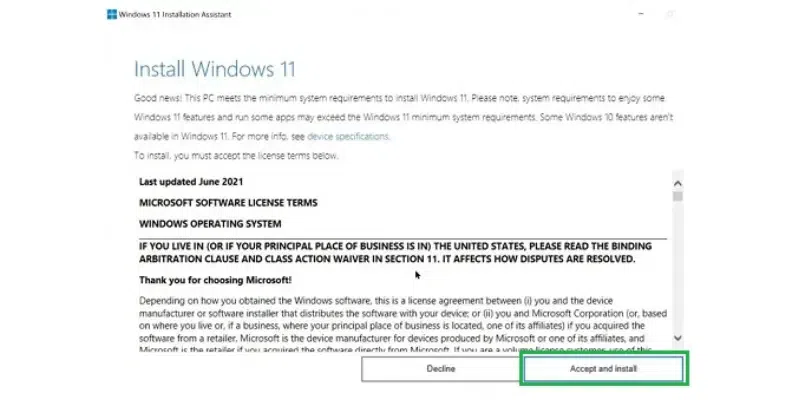 Accept and Install
Accept and InstallStep 4: Start the Windows 11 downloading and installing process
Now, the downloading process will start. It will take a few hours to complete and right after the Windows 11 installation process will get started.
 Wait for Completion
Wait for CompletionNote: Once, the download is complete, the system will reboot and your fresh Windows 11 installation will get completed.
Method 2: Windows 11 Installation Assistant
If you don't see the update option in Windows Update, you can download Windows 11 for free using the Windows 11 Installation Assistant.
Step 1: Visit the Official Microsoft Page
For downloading Windows 11 from the website, browse to the Official Page of Microsoft. Select Windows 11 from the dropdown menu & go for Download Now.
 Click - Download Now
Click - Download NowStep 2: Execute the .exe file once the download is complete.
Open the downloaded file & execute Setup.exe file. A new installation window will open. Click on Next.
 Click - Next
Click - NextStep 3: Click on 'Accept' License to start the Installation
On the new window, you have to accept the License and Notices to move ahead. Click on "Accept". Also, ensure to go through the entire agreement before you proceed to initiate the installation.
 Select Accept
Select AcceptStep 4: Click on "Install" to initiate the Windows Installation
Now, click on the Install button to start the entire process.
 Click to Install
Click to InstallStep 5: Reboot to Finish the Fresh Windows Installation
It will now first download the Windows 11 in your system. So, it will be a long process depending upon your internet speed. Wait until the process gets completed and you will get your latest Windows 11 OS.
 Finish the Installation
Finish the InstallationMethod 3: Windows 11 Clean Installation
If you prefer a clean installation of Windows 11 or want to install Windows 11 on a new PC, follow the below simple guided steps to create a bootable USB drive and install Windows 11 for free.
Step 1: Download the Media Cretion Tool.
Visit the Official Page of Microsoft and click on Create Windows 11 Installation Media
On the same download page, select Create Windows 11 Installation Media, select the directory to download the file.
 Windows 11 Installation Media
Windows 11 Installation MediaOnce the download gets completed, run the Media Creation Tool.
 Media Creation Tool
Media Creation ToolChoose Create installation media for USB, DVD, or ISO and follow the on-screen instructions to install Windows 11. You can also choose to format your drive for a fresh Windows 11 installation.
 Choose Media
Choose MediaOnce the installation is complete, set upWindows 11, restore files (if applicable), and you're ready to go..!
Hence, we have successfully downloaded & installed Windows 11 from the Microsoft Official Website on Desktop or Laptop.
Why Should You Install Windows 11?
Migrating from Windows 10 to Windows 11 or starting with a fresh Windows 11 version can have several benefits, some of them are:
- Enriched User Interface: You get to experience the best user interface with the all new design, aligned with a centered Windows Start Menu, rounded corners, and the all new taskbar design.
- Boost in Performance: You get to experience efficiency, speed, and better support for multitasking, gaming, and much more.
- Gaming Experience: The Windows 11 comes with an Auto HDR, DirectX 12 Ultimate, DirectStorage which provides an enriched gaming experience.
- Better Security: Offers TPM 2.0 (Trusted Platform Module), that helps in preventing your Windows PC from any cyberattack.
- Widgets: Your day-to-day tasks can be sorted by getting some of the best Windows 11 widgets in your system (such as News, Weather, Notes, Calendar, etc.)
Conclusion
Installing Windows 11 for free is a way much easier as it sounds, and you can upgrade your Windows 10 PC in few a few steps using different methods. Whether you're using Windows 10 or performing a clean install, this guide ensures a smooth transition to Windows 11 in notime.
Enjoy the new features and performance improvements designed to enhance your productivity and user experience.
Also Read
Similar Reads
How to Install Windows on Mac Running Windows on your Mac can provide access to all the exclusive games, features, apps and the whole Windows environment. Mac is a powerful OS used for various operations but there are certain scenarios when you wish to work on a Windows system. Keeping this in mind, we have compiled this article
7 min read
How to Restart a Windows 11? The new operating system by Microsoft, Windows 11, also provides an easy-to-use interface. Knowing how to restart your system is something every experienced Windows user should know and it would also be vital for new users of the OS. We are going to examine different ways of bringing Windows 11 back
3 min read
How to install Tiny 10? Windows operating system is one of the most popular OS in the market and Windows 10 has the majority market share. Though Windows 10 is a feature-loaded modern operating system with better UI than its previous versions of Windows you can still feel UI issues, inconsistency, and Performance issues in
6 min read
How to Install SSD on Windows PC? While working on your laptop, if it takes a hectic amount of time to complete a simple task like opening a File Explorer Window or Chrome Browser Window, then it is certainly a problem with the Laptop hard disk. In such cases, you have to provide additional space & speed for the device to work p
5 min read
How to Reinstall Windows 10 without CD Reinstalling Windows 10 without a CD is a convenient solution for those who need to perform a clean installation but do not have access to a physical disc. Whether your system is running slowly, experiencing software issues, or you simply want a fresh start, reinstalling Windows 10 from a USB drive
5 min read
How to Install Windows on Chromebook Installing Windows on a Chromebook can unlock advanced software capabilities and provide a traditional desktop experience. However, it requires some technical steps because Chromebooks are optimized for Chrome OS. This guide will take you through all the detailed steps, and methods when attempting t
8 min read