How to Install Windows 10 From a USB Flash Drive?
Last Updated :
22 Nov, 2024
Installing Windows 10 from a USB flash drive is one of the most efficient ways to set up or upgrade your operating system. Whether you’re installing Windows 10 on a new PC or performing a clean installation on your existing device, using a bootable USB drive simplifies the process. This method allows you to bypass the need for physical discs and offers faster installation times.
In this guide, we'll show you how to create a bootable USB drive, set it up as your primary boot device, and install Windows 10 step by step.

Windows 10 Hardware Requirements:
Here are the minimum system specifications needed to properly run Windows 10:
- Processor: 1GHz or faster
- RAM: 1GB for 32-bit or 2GB for 64-bit
- Storage Space: 16GB for 32-bit or 20GB for 64-bit
- Graphics Card: DirectX 9 or later with a WDDM 1.0 driver
- Display: 800x600
How to Install Windows 10 From USB Flash Drive - 8 Steps
It's not always possible to install Windows 10 using a disc because the majority of modern computers do not have a CD or DVD drive. Luckily, discs are no longer necessary—all you need is a USB drive.
Step 1: Visit the Windows 10 website Official site
Browse to the Official Website of Windows 10 & download the ISO File for configuration purposes.
 Visit the official site
Visit the official siteClick on Download Tool Now. Insert the USB Drive into the device which has a minimum of 8 GB of free memory.
 Create media
Create mediaStep 3: Accept the License Agreement
Open the installed file & click on the Accept button to move ahead. It is advisable to read all the items & conditions before moving ahead.
 Accept License
Accept LicenseChoose "Create installation media (USB flash drive, DVD, or ISO file) for another PC" and click "Next."
 Create media
Create mediaStep 5: Choose Language
Now, in the next window, mark the Checkbox which will get all the device-related information. Click Next to move ahead.
 Choose Language
Choose LanguageStep 6: Select USB Flash Drive
Now, click on the USB Drive option & click Next.
 Choose Media
Choose MediaStep 7: Select the USB Drive to Initiate
Now, the USB Drive will be shown, click Next to start processing.
 USB Flash
USB FlashStep 8: Finish the Setup
After waiting a bit, click on Finish to complete the process.
 PC Ready
PC ReadyHence, we have successfully configured the USB drive for installing Windows 10 on a desktop or laptop.
The steps to install Windows 10 from USB are as follows:
Step 1: Insert the Bootable USB Drive and Restart the Device
To boot Windows 10 with USB, restart the device & enter the boot menu option. On the screen, click on Next by leaving all the options as it is.
Note: The method to enter the boot menu is different for different devices. Sometimes, pressing the F2 key can lead to the boot menu. It is advisable to search for the key on the internet along with the name of the motherboard. Because the key depends upon the type of motherboard installed in the device.
 Boot menu
Boot menuStep 2: Proceed to Install
Now, click on the Install Now button.
 Click to Install now
Click to Install nowStep 3: Proceed ahead with or without Product Key
In the next window, it will ask for the Product Key. Click on the option below to move ahead without Product Key.
 Product key
Product keyStep 4: Choose Installation Type
On the next page, so many options will be present for Windows 10. Select the Default one & click Next.
 Installation type
Installation typeStep 5: Proceed with the License
Click on the Checkbox as consent for the terms & conditions. And click on the Next button. It is advisable to read all the items & conditions before moving ahead.
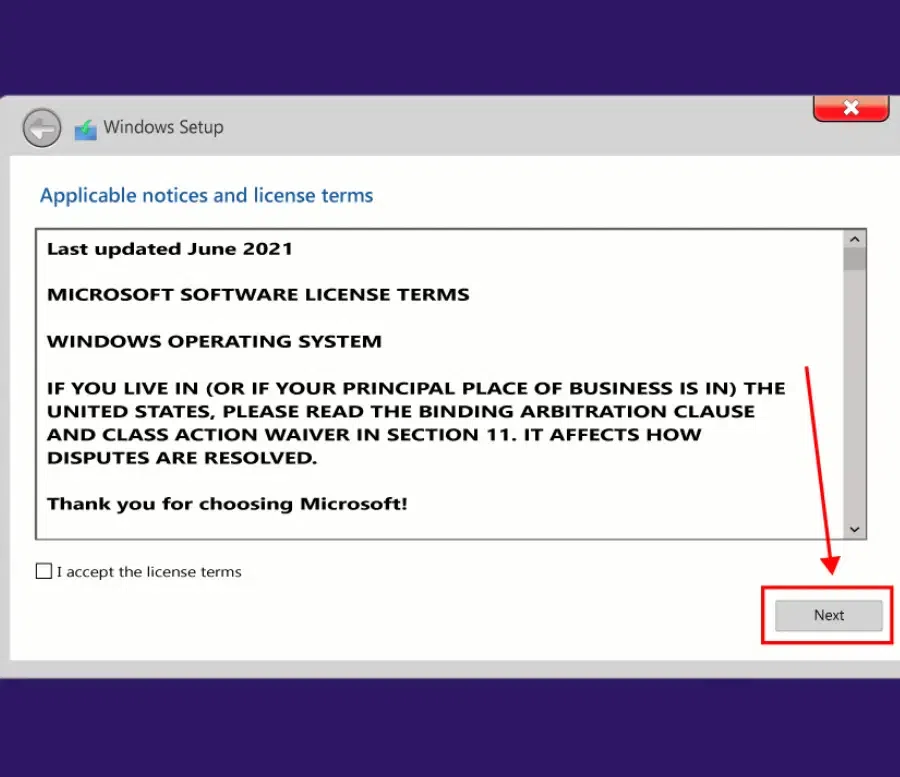 License and Agreement
License and AgreementStep 6: Begin the Installation by clicking on the "Upgrade" option
Now, click on the Upgrade option to move all the files & supported applications to Windows 10 without occurring any error.
 Upgrade
UpgradeFinish Setting up Windows 10
Now, the installation process is started. Wait till the installation is completed.
 Complete Installation of Windows 10
Complete Installation of Windows 10 Hence, we have successfully installed Windows 10 operating system using a USB drive on any computer or laptop.
By following these steps, you can successfully install Windows 10 from a USB flash drive, providing a fresh and efficient operating system experience.
Similar Reads
How to Run Windows From a USB Drive? Looking to run Windows from a USB drive? Whether you're using it for troubleshooting, testing, or as a portable version of your operating system, booting Windows from a USB drive can be extremely useful. With the right tools and setup, you can create a bootable Windows USB drive that lets you carry
5 min read
How to Format a Hard Drive in Windows? Formatting a hard drive in Windows is a crucial task that prepares the drive for data storage, resolves system errors, and clears unwanted data. Whether you're setting up a new hard drive, cleaning an old one, or solving file system issues, knowing how to format your drive correctly is essential. Th
4 min read
How to Reinstall Windows 10 without CD/USB Easily? Reinstalling Windows 10 without a CD or USB might sound like a challenge, but it's actually more straightforward than you might think. In many cases, reinstalling the Windows system can help you, like if the PC is not working as normal, the computer is running slower than usual, you are encountering
9 min read
How to Download and Install Blender on Windows 10? Blender is a 3D computer graphics software toolset. It is open-source and free software and used for creating different types of animated films, visual effects, 3D printed models, motion graphics, computer games, etc. It was developed by Blender foundations and released on January 2, 1994. It is dev
2 min read
How to Use Android on Windows 10? Android OS has been widely used in Smartphones and has become a huge part of our life and we have seen various applications on android which has not yet made their way to Windows OS and sometimes it would have been easy if we were able to use Android apps on our Windows PC. Well, there are various w
2 min read
How to Protect a PC with a USB Flash Drive? Protecting your PC from unauthorized access is crucial in today's digital age. One innovative method to enhance your computer's security is by using a USB flash drive. This technique involves configuring your system to only start or unlock when a specific USB drive is connected, adding an extra laye
4 min read