Working with Tables in MS Word
Last Updated :
17 Feb, 2021
Microsoft Word or MS-WORD is a graphical word processing program that users can type with. It allows the users to type and save documents very similar to other word processors. There are many versions of MS-word in market, which the user can install as per te. In this tutorial, we will learn about the tables in MS-Word.
Tables in MS Word are made up of rows and columns with an organized arrangement of text. These tables can be used to align numbers in columns and then various operations can be performed on them. Tables can also be used to create page layouts. Rows in a table are series of data banks laid out horizontally in a table or spreadsheet. Columns are vertical series of cells in a chart, table, or spreadsheet.
How to Create a Table?
Tables in MS Word can be created in the following two ways:
1. Using the Grid
2. Using Table Dialogue Box
Using the Grid
Following are the steps of creating a table using the Grid provided in MS Word:
Step 1: Go to the Insert tab and click on the Table button.

Step 2: In the dropdown menu, select the number of rows and columns from the Grid.

Using Table Dialogue Box
Following are the steps of creating a table using Table Dialogue Box in MS Word:
Step 1: Go to the Insert tab and click on the Table button.

Step 2: Under the grid, you will see an Insert Table button. Click on it.

Step 3: In the Insert Table Dialogue box, mention the number of rows and number of columns as per the requirement and click on OK button.

How to Modify a Table?
We can also edit/modify a table to make it more creative. Multiple operations can be performed on a table like changing the layout, splitting of cells, merging the cells, applying borders, etc. Here, we will see some of the operations performed on a table in MS Word.
Changing Layout of a Table
Changing the layout of a table can be done with the help of the following steps:
Step 1: Select the table for which the layout is to be changed. Go to the design tab.

Step 2: Click on the dropdown menu to get various different types of layouts for your table.

Step 3: Select any layout as per the need.

Splitting the Cell
Splitting of a cell can be done with the help of the following steps:
Step 1: Select the cell that you want to split into multiple cells. Then go to the Layout tab and click on the Split Cells button.

Step 2: In the dialogue box, mention the new dimensions as per the requirement.

Step 3: Click on the Ok button.

Merging the Cells
Merging of various cells can be done by the following steps:
Step 1: Select all the cells that are to be merged into a single cell. Then go over the layout tab, and you will see a Merge Cell button.

Step 2: Now click on the Merge Cell button and the selected cells will be merged.

Applying Borders and Styles on a Table
Borders and styles can also be applied to a table in a similar way as the layout of a table is changed. Go through the following steps to do the same:
Step 1: Select the entire table and go over the design tab.

Step 2: Select the style that you want to apply to your table.

Converting Text to a Table
MS Word allows the conversion of existing text into a table with the help of the following steps:
Step 1: Select the text that is to be converted into the table. Now go to the Insert Tab and you will see a Table button.

Step 2: Click on the Insert Table button and in the drop-down menu, click on the Convert Text to Table button.

Step 3: In the dialogue box, mention the dimensions of the required table and other data that is required.

Step 4: Click on the OK button and the selected text will be converted to a Table.

Inserting Images in a Table
MS Word allows adding images inside the table cells. To insert an image in a table, go through the following steps:
Step 1: Select the cell in which you want to add the Image. Go to the Insert tab and select the Pictures button.
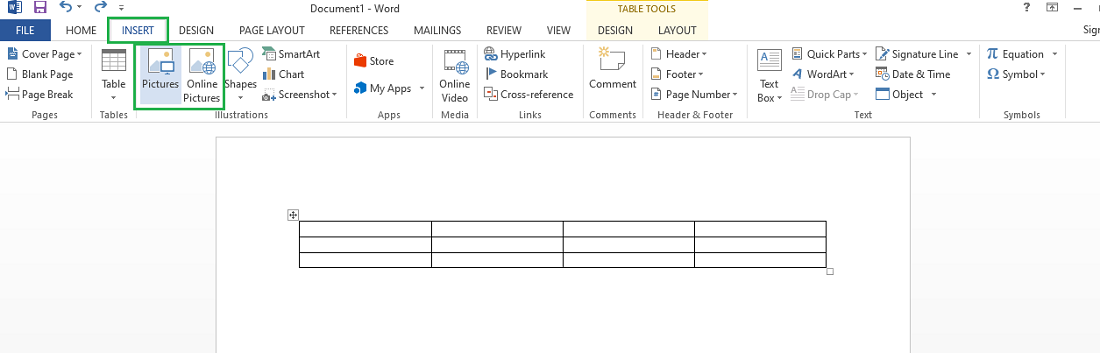
Step 2: You can either choose a picture from your device or select one online.
Step 3: Choose a picture from the browser window and click on the Insert button.

Step 4: Selected Image will be added in the cell selected.

Performing Calculations in a Table
Mathematical calculations can also be performed on the values present in the table. Microsoft provides various formulas to perform these operations. By default, the sum of the values lying in the rows to the left or column lying above are calculated by Word. Following are the steps to do the same:
Step 1: Select the cell in which the result of the mathematical operations is required.

Step 2: Now go to the Layout tab and select the formula button.

Step 3: In the dialogue box, define the formula for the mathematical operation, the default formula is the sum of the values to the left or above.

Step 4: After defining the formula, click on the OK button to apply the formula on the cells given in the formula.

Similar Reads
Selecting Text in MS Word
MS-Word is a word processing application used for editing and creating documents or files. There are many features and tools provided in it, and it makes your work or task easier. Selecting the TextSelecting the text is a very common and frequently used operation. It is used many times and in many w
6 min read
Applying Styles in MS Word
Everything in MS Word is accompanied by a style. A style is a set of pre-defined formatting instructions that you can use over and over again in a document. Assume that we want each heading in a document must be italic, uppercase, bold, and somewhat larger. You must go through the complete process e
3 min read
Insert Text in MS Word
MS-Word is a word processing application used worldwide by many users. It is also very popular because of the vast features and tools provided by it to its user. It is a very user-friendly and interactive application developed by Microsoft Corporation Ltd. It is used to create various documents like
3 min read
How to Insert Shapes in MS Word?
Everyday in business or in another field there are lots of information or documentation files that are required to store for future use. For anyone, it is very difficult to store that information for a long time. Earlier letters, office files, documents, projects, and information are stored in a for
3 min read
Change Paper Size in MS Word
MS-Word is a powerful word processing application, used to create documents, articles, assignments, etc. with the help of features and tools provided by it. It is used to perform many operations and creating or editing files and documents. Change page Size Changing a page size in MS-Word is easy and
2 min read
Customizing Styles in MS Word
Everything in MS Word is accompanied by a style. A style is a set of pre-defined formatting instructions that you can use over and over again in a document. A style is a specified font, color, and size combination that may be applied to any text in your project. Styles may help your documents seem a
2 min read
Text Alignment in MS Word
MS-Word is a word processing application that provides many powerful tools, these tools provide a great advantage to the user. It is used to create documents like letters, articles, etc. MS-Word is an interactive and very user-friendly application. It has been developed by Microsoft Corporation Ltd.
6 min read
Creating New Styles in MS Word
MS-WORD is a part of Microsoft Office suite software. It helps to write, edit, format, save, access, and print documents. It saves the document with .doc or .docx extension. It provides many features to the user like: Changing font, size, style of the text.Edit a particular page of the document or t
2 min read
7 Uses of Excel in Business with Real World Examples
Ever wondered how businesses turn raw data into actionable strategies or manage complex budgets with precision? The answer often lies in a tool you might already have: Microsoft Excel. From tracking sales trends to forecasting expenses, Excel remains a cornerstone of business Excel tools, offering u
6 min read
How to use Mail Merge in MS Word
Mail Merge in MS Word is a powerful tool that allows you to create personalized documents quickly and efficiently. Whether you're sending out invitations, newsletters, or customized letters, using Mail Merge in Word can save you hours of manual work by automating the process of creating multiple doc
4 min read