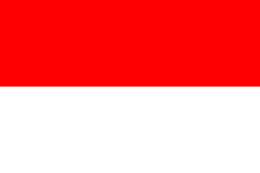Now that we have our Raspberry Pi connected to the Wi-Fi and we're SSHed in, we need to make a few changes before we install Node.js and get started with our coding.
Setting up your password and hardware interfaces
First things first – change your password!
When you log in, your Raspberry Pi will warn you that having SSH enabled with the default username and password isn't very secure, and it's absolutely right! The first step is to change our password.
In order to do so, in your SSH window, type in passwd and hit Enter. You'll be prompted for your current password (raspberry) and a new password. Type in whatever you like (just don't forget it)! You'll be asked to confirm it, and voila! The new password is set, as shown in the following screenshot. Your Raspberry Pi will be much more secure:

Updating the Raspberry Pi
Next, you'll make sure that the Raspberry Pi is updated and ready to go by running the following command:
sudo apt-get update && sudo apt-get upgrade
This will take a while, but it's worth it to make sure everything is properly updated.
Turning on the hardware interfaces
Next, we'll set up the Raspberry Pi so that our hardware code can run. Run the following command:
sudo raspi-config
You'll be greeted with a graphical menu with lots of different options, as shown in the following screenshot:

You'll want to use the arrow keys to select Interfacing Options, and then select I2C and Yes to turn it on. Repeat for SPI, then use Tab to close the menu. When it prompts you to reboot, say Yes, then SSH back in, because you're ready to install Node.js, Johnny-Five, and Raspi-IO!