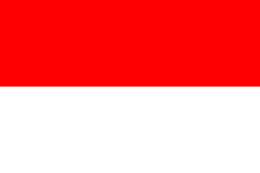When editing, you can type in characters or delete characters, words, and lines, but this is something that all editors can do. IDEs offer extra. IDEs analyze the source code and format it, which, in turn, automatically indents the lines. It also continuously compiles the code in the background while you edit it and if there is some syntax error, then it underlines it with a red waiving line. When you fix the error, the red underlining disappears.
The editor also automatically gives suggestions for further characters as you type. You can ignore the window that pops up and continue typing. However, many times, it is easier to stop after a character and use the up and down arrows to select the word that needs finishing before pressing Enter: the word will be inserted into the source code automatically.
In the screenshot, you can see that I wrote System.o and the editor immediately suggested that I wanted to write out. The other alternatives are the other static fields and methods that are in the class System and which contain the letter o.
The IDE editor gives you hints not only when it can type for you, but also when it cannot type instead of you. In the screenshot, the IDE tells you to type some expression as argument to the println()method that is boolean, char, int, and so on. The IDE has absolutely no idea what to type there. You have to construct the expression. Still, it can tell you that it needs to be of a certain type.
It is not only the built-in types that the editor knows. The editor integrated with the JDK continuously scans the source files and knows what classes, methods, and fields are there in the source code which are usable at the place of editing.
This knowledge is also heavily used when you want to rename a method or variable. The old method was to rename the field or method in the source file and then do an exhaustive search for all references to the variable. Using the IDE, the mechanical work is done by it. It knows all the uses of a field or method and automatically replaces the old identifier with the new one. It also recognizes whether a local variable happens to have the same name as the one that we rename, and the IDE only renames those occurrences that are really referring to the one we are renaming.
You can usually do more than just renaming. There are more or less mechanical tasks that programmers call refactoring. These are supported by the IDEs using some keyboard shortcut and context sensitive menu in the editor—right click on the mouse and click Menu.
The IDE also helps you to read the documentation of the libraries and source code as shown in the following image:
Libraries provide Javadoc documentation for the public methods and you should also write Javadoc for your own method. Javadoc documentation is extracted from special comments in the source code and we will learn how to create those in Chapter 4, Mastermind - Creating a Game. These are located in comments in front of the actual method head. As creating compiled documentation is part of the compilation flow, the IDE also knows the documentation and it displays as a hovering box over the method names, class names, or whatever element you want to use in the source file when you position the cursor on the element.