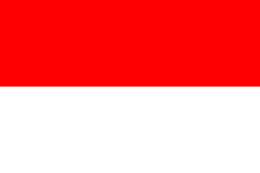Capturing screenshots and screen recording
Capturing screenshots and performing screen recordings is incredibly simple in GNOME, which has an integrated, intuitive overlay. The screenshot and screen recording overlay can be accessed from the system indicator on the right side of the top panel. Even better, it is easily accessed with the Print Screen key; on some keyboards, it might just be Print, PrtScr, or prt sc.
Screenshots
When the Screenshot overlay is shown, you’ll be presented with the option to capture the entire screen, a single window, or a region. Choose which you would like and click the Capture button. Note that the contents of the display are captured when the overlay is shown, not when the capture button is clicked. For example, if you are watching a video and hit the Print Screen key, the frame of the video on the screen when hitting the key will be captured.
When the screenshot is captured, it’s saved in Screenshots under your Pictures folder...