Microsoft has different Windows 10 editions available for home users, enterprise users, and education users.
Before you deploy Windows 10 in your environment, you must select the most suitable edition for your environment. The different Windows 10 editions address the needs of your environment and your end users. In this section, we will look at the different features of each edition, as well as the difference between the 32-bit and 64-bit versions. Let's start by looking at what Windows 10 editions are available.
Learning about Windows 10 editions
In this section, we will learn about the different Windows 10 editions that you can install in your organization. In the following screenshot, you can see the different Windows 10 editions that are available when you are installing from an installation media, such as Digital Video Disc (DVD) or Universal Serial Bus (USB):
Figure 1.1 - Overview of the Windows 10 editions
Before you can install Windows 10, you must select the most suitable edition for your organization. In the following table, you can see the different Windows 10 editions and their consumers, ranging from individuals to large enterprises:
Table 1.1 - Various Windows editions
You can buy the Windows 10 Home and Windows 10 Pro editions via a computer shop or online. If you want to use the Windows 10 Enterprise or Windows 10 Education editions, then you must get a Volume Licensing contract via a software broker or directly from Microsoft.
In the next section, we will look at the different capabilities of each Windows edition.
Understanding Windows 10 capabilities
There are different features for each Windows 10 edition. So, if you were to install and use any one of the Windows OS editions, then you would need to have pretty decent knowledge of these features. We will list what these main different features are in each Windows 10 edition.
Windows 10 Home
Windows 10 Home edition is a consumer-oriented desktop edition of Windows 10. Windows 10 Home is pre-installed on consumer Personal Computers (PCs), tablets, and hybrid laptop/tablets. The new features of Windows 10 Home are as follows:
- Cortana
- Microsoft Edge
- Tablet mode for touch devices
- Windows Hello
- Virtual desktops
- Windows Sandbox
- Built-in universal Windows apps such as Photos, Maps, Mail, and so on
- New updates and features are received automatically
- Support for Windows Information Protection through Mobile Application Management (MAM) via Intune
Windows 10 Pro
Windows 10 Pro edition has the same features as Windows 10 Home, but with many extra features to meet the needs of small- and medium-sized businesses. Some of these features are as follows:
- BitLocker
- Virtualization
- Windows Autopilot
- Windows Update for Business
- Active Directory domain join
- Ability to join Azure Active Directory (Azure AD)
- Group policy management
- Remote Desktop
- Windows Store for Business
- Enterprise Data Protection
- Granular User Experience Control
Windows 10 Enterprise
Windows 10 Enterprise edition has the same features mentioned earlier, but with more features, such as the following:
- Always on VPN, also known as DirectAccess. This feature is supported on all Windows 10 editions that have at the Windows 10 version 1607 (Anniversary Edition) installed.
- Windows to Go Creator.
- AppLocker.
- Start Screen Control with Group Policy.
- Windows Defender Credential Guard.
- Windows Defender Application Control.
- Windows Defender Application Guard.
Windows 10 Enterprise LTSB
Windows 10 Enterprise Long-Term Servicing Branch (LTSB) is a special edition that Microsoft will not update with any new features. This version only gets security updates and other important updates. Why only security updates and not any feature updates? Because you can install Windows 10 Enterprise LTSB on devices that run on specialized systems, such as PCs that control medical equipment, Automated Teller Machines (ATMs), Point Of Sale (POS) systems, and many other critical systems.
The Windows 10 Enterprise LTSB has fewer features than the Windows 10 Enterprise edition. These include the following:
- Many built-in universal Windows apps are missing
- No Cortana
- No Windows Store
- No Microsoft Edge browser
Windows 10 Education
Windows 10 Education edition offers the same features as the Windows 10 Enterprise edition. This edition is only available through Academic Volume Licensing and is suitable for teachers, students, administrators, and school staff.
Learning about 32-bit versus 64-bit Windows 10 editions
All the previously mentioned Windows 10 editions, as shown in the Table 1.1, are available in both 32-bit and 64-bit versions. The 64-bit versions are similar to the 32-bit versions, but they offer several advantages, such as the following:
- Improved performance
- Enhanced memory
- Improved security
- Support for the Hyper-V feature
Keep in mind that the 64-bit editions of Windows 10 do not support the 16-bit Windows on Win32 (WoW) environment. If your environment requires 16-bit application versions, consider deploying those applications in a separate way. This is because Windows 10 64-bit editions will refuse to run those applications.
Important Note
All 32-bit Operating Systems are limited to 4 GB of addressable memory, while the 64-bit OS can address more than 4 GB. The 64-bit version of Windows 10 Home will not support the Hyper-V feature.
 United States
United States
 Great Britain
Great Britain
 India
India
 Germany
Germany
 France
France
 Canada
Canada
 Russia
Russia
 Spain
Spain
 Brazil
Brazil
 Australia
Australia
 Singapore
Singapore
 Canary Islands
Canary Islands
 Hungary
Hungary
 Ukraine
Ukraine
 Luxembourg
Luxembourg
 Estonia
Estonia
 Lithuania
Lithuania
 South Korea
South Korea
 Turkey
Turkey
 Switzerland
Switzerland
 Colombia
Colombia
 Taiwan
Taiwan
 Chile
Chile
 Norway
Norway
 Ecuador
Ecuador
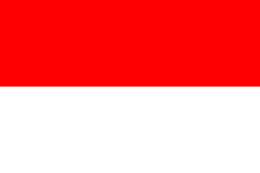 Indonesia
Indonesia
 New Zealand
New Zealand
 Cyprus
Cyprus
 Denmark
Denmark
 Finland
Finland
 Poland
Poland
 Malta
Malta
 Czechia
Czechia
 Austria
Austria
 Sweden
Sweden
 Italy
Italy
 Egypt
Egypt
 Belgium
Belgium
 Portugal
Portugal
 Slovenia
Slovenia
 Ireland
Ireland
 Romania
Romania
 Greece
Greece
 Argentina
Argentina
 Netherlands
Netherlands
 Bulgaria
Bulgaria
 Latvia
Latvia
 South Africa
South Africa
 Malaysia
Malaysia
 Japan
Japan
 Slovakia
Slovakia
 Philippines
Philippines
 Mexico
Mexico
 Thailand
Thailand
















