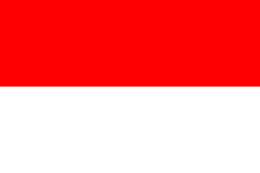Advanced techniques: working with permissions and ownership
Linux file permissions control who can read, write, and execute files.
Understanding permissions
Use ls -l to see file permissions. They look like -rwxr-xr-x. The first character indicates the file type (- for a regular file, and d for a directory), and the following nine characters represent the permissions: read (r), write (w), and execute (x) for the owner, group, and others.
Changing permissions
Use the chmod command to change permissions. For example, chmod u=rwx,g=rx,o=rx filename sets read, write, and execute permissions for the owner, and read and execute permissions for the group and others.
Ownership
Use chown user:group filename to change the owner and group of a file.
Elevated permissions
Sometimes, you will need to temporarily elevate your privileges to run specific commands as an administrator. Ubuntu assumes that tasks that require administrative permissions are run with the...