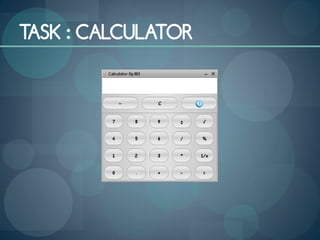This document provides an overview of getting started with GUI programming in Java. It discusses creating frames as windows to contain other components. Common GUI components like labels, text fields, buttons and checkboxes are demonstrated. Layout managers like FlowLayout, GridLayout, and BorderLayout are explained for arranging components within containers. The use of panels as sub-containers is also covered. Finally, basic concepts of events, adding event listeners, and getting/setting text in components are introduced.



![CREATING FRAMES
import javax.swing.*;
public class Main extends JFrame {
public Main() {
setSize(200, 150);
setTitle("MUFIX");
setDefaultCloseOperation(JFrame.EXIT_ON_CLOSE);
setLocationRelativeTo(null);
setVisible(true);
}
public static void main(String[] args) {
Main m=new Main();
}
}](https://image.slidesharecdn.com/gettingstartedwithguiprogramming1-130201055830-phpapp01/85/Getting-started-with-GUI-programming-in-Java_1-4-320.jpg)

![CREATING GUI OBJECTS
Label Text Check Radio
field Box Button
Button
// Create a button with text OK
JButton jbtOK = new JButton("OK");
// Create a label with text "Enter your name: "
JLabel jlblName = new JLabel("Enter your name: ");
// Create a text field with text "Type Name Here" Combo
JTextField jtfName = new JTextField("Type Name Here"); Box
// Create a check box with text bold
JCheckBox jchkBold = new JCheckBox("Bold");
// Create a radio button with text red
JRadioButton jrbRed = new JRadioButton("Red");
// Create a combo box with choices red, green, and blue
JComboBox jcboColor = new JComboBox(new String[]{"Red", "Green", "Blue"});](https://image.slidesharecdn.com/gettingstartedwithguiprogramming1-130201055830-phpapp01/85/Getting-started-with-GUI-programming-in-Java_1-6-320.jpg)