
 Data Structure
Data Structure Networking
Networking RDBMS
RDBMS Operating System
Operating System Java
Java MS Excel
MS Excel iOS
iOS HTML
HTML CSS
CSS Android
Android Python
Python C Programming
C Programming C++
C++ C#
C# MongoDB
MongoDB MySQL
MySQL Javascript
Javascript PHP
PHP
- Selected Reading
- UPSC IAS Exams Notes
- Developer's Best Practices
- Questions and Answers
- Effective Resume Writing
- HR Interview Questions
- Computer Glossary
- Who is Who
How To Create A Hyperlink To A Specific Folder In Excel?
Excel is a powerful spreadsheet software that allows you to organize and manipulate data in a variety of ways. One useful feature of Excel is the ability to create hyperlinks to different parts of your workbook, including specific cells, charts, and even other worksheets or workbooks. However, sometimes you may want to create a hyperlink to a specific folder on your computer, rather than to a specific location within your Excel file. This can be a useful way to quickly access related files or folders that are stored outside of your Excel workbook. In this tutorial, we'll walk through the steps of creating a hyperlink to a specific folder in Excel, so you can quickly navigate to the files you need without leaving your Excel worksheet. It is a very straightforward process.
Create A Hyperlink To A Specific
Here we will add the hyperlink to any given address using the hyperlink function. So let us see a simple process to know how you can create a hyperlink to a specific folder in Excel.
Step 1
Consider any Excel sheet where any one of the rows contains a file path similar to the below image.

First, right-click on the cell containing the path and select hyperlink to open a pop-up window.
Right click > Hyperlink.
Step 2
In the pop-up, click on an existing file or webpage, then specify the path in the address, and click OK to complete the task.
Existing File > Address > Ok.
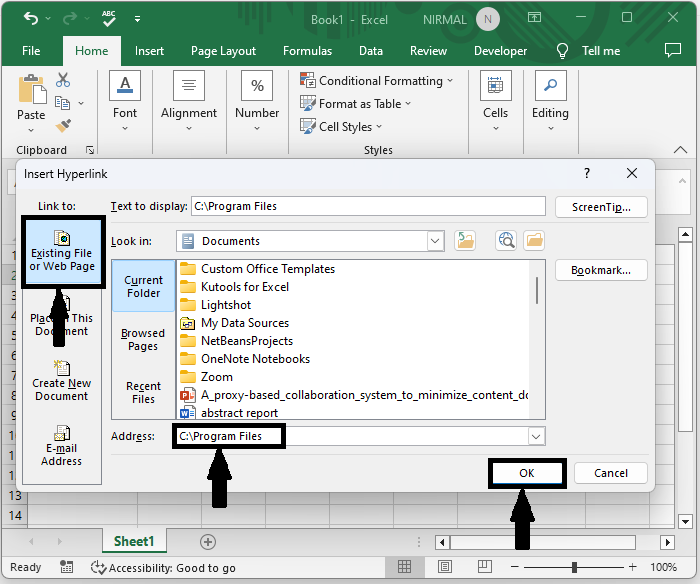
From now on, when we click on the cell, the specified folder will be opened if it exists.

Conclusion
In this tutorial, we have used a simple example to demonstrate how you can create a hyperlink to a specific folder in Excel to highlight a particular set of data.

