
 Data Structure
Data Structure Networking
Networking RDBMS
RDBMS Operating System
Operating System Java
Java MS Excel
MS Excel iOS
iOS HTML
HTML CSS
CSS Android
Android Python
Python C Programming
C Programming C++
C++ C#
C# MongoDB
MongoDB MySQL
MySQL Javascript
Javascript PHP
PHP
- Selected Reading
- UPSC IAS Exams Notes
- Developer's Best Practices
- Questions and Answers
- Effective Resume Writing
- HR Interview Questions
- Computer Glossary
- Who is Who
Send Confirmation Emails with Google Forms
What is Google Forms?
Google Forms is a user-friendly tool used for creating surveys, quizzes and making forms quickly and easily. The key features of Google Forms include:-
- Free to use and customizable form: It's completely free and integrated with google workspace tools like google drive, Email as well as Sheets. You can create a form with multiple question types as per your need like multiple choice, checkboxes etc.
- Collects Responses: Responses are automatically collected and organized in google forms itself.
- Quiz mode: You can turn your form into quiz, where you assign points to answers and even provide automated feedback.
- Integration with add-ions: You can enhance its functionality with add-ons like "Email Notifications for Google Forms", "Form Notification" and many more.
Sending Confirmation Mails with Google Forms
Here's is step by step procedure to send confirmation emails with Google Forms is given follow these steps:-
Step 1: Create a Google Form
Open Google Form. Create a new form by clicking a Blank form. Customize Google forms based on your needs.
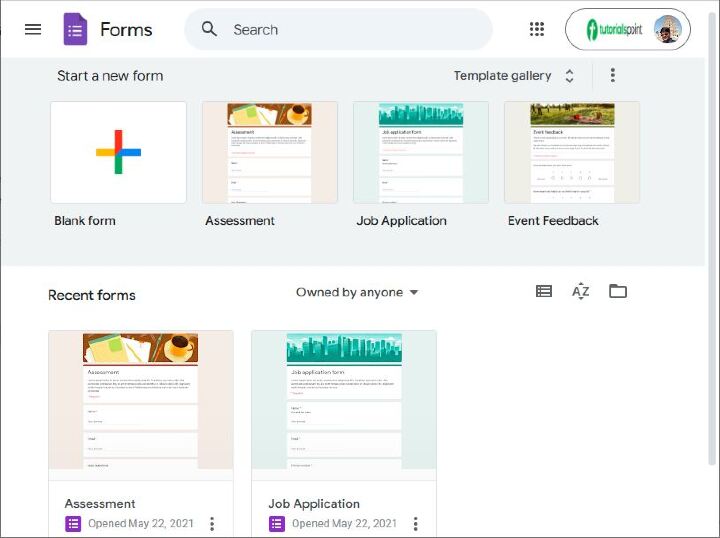
Step 2: Install the add-ons
1. At the top-right corner of google forms, click three-dot menu.

2. Select Get add-ons.

3. In the Google Workspace Marketplace, in search bar search for "Form Notifications" and install it.

Step 3: Set up the add-ons
Once installed, click on the add-ons icon in google forms.

Select Form Notifications from the dropdown. After that click on "Open".

After clicking on open "FORM NOTIFICATIONS" setting will appear then turn on the both setting and click on "Save Configuration".


Step 4: Send the link of your Google Form to responders
Those who submit a response will automatically receive a confirmation message through email.

