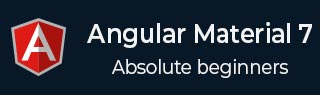
- Angular Material 7 - Home
- Angular Material 7 - Overview
- Environment Setup
- Form Controls
- Angular Material 7 - Auto-Complete
- Angular Material 7 - Check Box
- Angular Material 7 - Date Picker
- Angular Material 7 - Form Field
- Angular Material 7 - Input
- Angular Material 7 - Radio Button
- Angular Material 7 - Select
- Angular Material 7 - Slider
- Angular Material 7 - Toggle Slider
- Navigation
- Angular Material 7 - Menu
- Angular Material 7 - Side Nav
- Angular Material 7 - Tool Bar
- Layout
- Angular Material 7 - Card
- Angular Material 7 - Divider
- Angular Material 7 - Expansion Panel
- Angular Material 7 - Grid List
- Angular Material 7 - List
- Angular Material 7 - Stepper
- Angular Material 7 - Tabs
- Angular Material 7 - Tree
- Buttons & Indicators
- Angular Material 7 - Button
- Angular Material 7 - Button Toggle
- Angular Material 7 - Badge
- Angular Material 7 - Chips
- Angular Material 7 - Icons
- Angular Material 7 - Progress Spinner
- Angular Material 7 - Progress Bar
- Angular Material 7 - Ripples
- Popups & Modals
- Angular Material 7 - SnackBar
- Angular Material 7 - Tooltip
- Data table
- Angular Material 7 - Paginator
- Angular Material 7 - Sort Header
- Angular Material 7 - Table
- Angular Material 7 Resources
- Angular Material 7 - Quick Guide
- Angular Material 7 - Resources
- Angular Material 7 - Discussion
Angular Material 7 - Toggle Button
The <mat-button-toggle>, an Angular Directive, is used to create a toggle or on/off button with material styling and animations. mat-button-toggle buttons can be configured to behave as radio buttons or checkboxes. Typically they are part of <mat-button-toggle-group>.
In this chapter, we will showcase the configuration required to draw a button toggle control using Angular Material.
Create Angular Application
Follow the following steps to update the Angular application we created in Angular 6 - Project Setup chapter −
| Step | Description |
|---|---|
| 1 | Create a project with a name materialApp as explained in the Angular 6 - Project Setup chapter. |
| 2 | Modify app.module.ts, app.component.ts, app.component.css and app.component.html as explained below. Keep rest of the files unchanged. |
| 3 | Compile and run the application to verify the result of the implemented logic. |
Following is the content of the modified module descriptor app.module.ts.
import { BrowserModule } from '@angular/platform-browser';
import { NgModule } from '@angular/core';
import { AppComponent } from './app.component';
import {BrowserAnimationsModule} from '@angular/platform-browser/animations';
import {MatButtonToggleModule, MatIconModule} from '@angular/material'
import {FormsModule, ReactiveFormsModule} from '@angular/forms';
@NgModule({
declarations: [
AppComponent
],
imports: [
BrowserModule,
BrowserAnimationsModule,
MatButtonToggleModule, MatIconModule,
FormsModule,
ReactiveFormsModule
],
providers: [],
bootstrap: [AppComponent]
})
export class AppModule { }
Following is the content of the modified CSS file app.component.css.
.tp-selected-value {
margin: 15px 0;
}
Following is the content of the modified HTML host file app.component.html.
<mat-button-toggle-group #group = "matButtonToggleGroup">
<mat-button-toggle value = "left">
<mat-icon>format_align_left</mat-icon>
</mat-button-toggle>
<mat-button-toggle value = "center">
<mat-icon>format_align_center</mat-icon>
</mat-button-toggle>
<mat-button-toggle value = "right">
<mat-icon>format_align_right</mat-icon>
</mat-button-toggle>
<mat-button-toggle value = "justify" disabled>
<mat-icon>format_align_justify</mat-icon>
</mat-button-toggle>
</mat-button-toggle-group>
<div class = "tp-selected-value">Selected value: {{group.value}}</div>
Result
Verify the result.
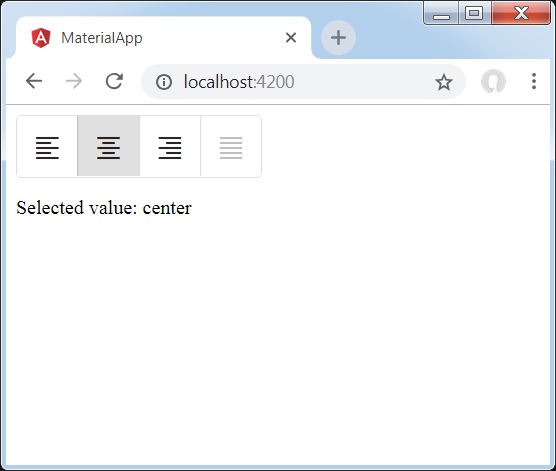
Details
- As first, we've created a toggle button group using mat-button-toggle-group.
- Then, we've added toggle buttons to the group using mat-button-toggle.
Advertisements