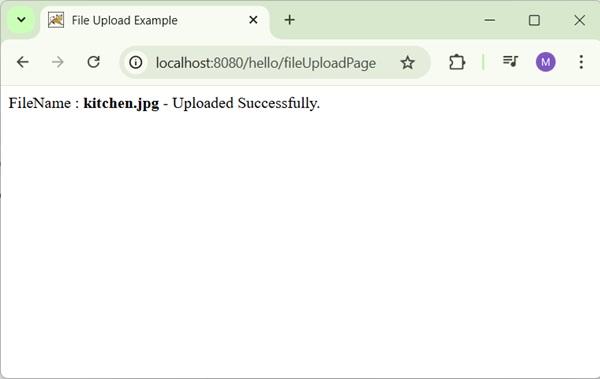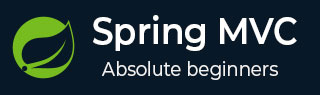
- Spring MVC - Home
- Spring MVC - Overview
- Spring MVC - Environment Setup
- Spring MVC - Hello World Example
Spring MVC - Form Handling
Spring MVC - Form Tag library
- Spring MVC - Textbox
- Spring MVC - Password
- Spring MVC - Textarea
- Spring MVC - Checkbox
- Spring MVC - Checkboxes
- Spring MVC - Radiobutton
- Spring MVC - Radiobuttons
- Spring MVC - Dropdown
- Spring MVC - Listbox
- Spring MVC - Hidden
- Spring MVC - Errors
- Spring MVC - Upload
Spring MVC - Handler Mapping
Spring MVC - Controller
- Spring MVC - Multi Action Controller
- Properties Method Name Resolver
- Parameter Method Name Resolver
- Parameterizable View Controller
Spring MVC - View Resolver
- Internal Resource View Resolver
- Spring MVC - Xml View Resolver
- Resource Bundle View Resolver
- Multiple Resolver Mapping
Spring MVC - Integration
- Spring MVC - Hibernate Validator
- Spring MVC - Generate RSS Feed
- Spring MVC - Generate XML
- Spring MVC - Generate JSON
- Spring MVC - Generate Excel
- Spring MVC - Generate PDF
- Spring MVC - Using log4j
Spring Q & A
Spring MVC Useful Resources
Spring MVC - File Upload Example
The following example shows how to use File Upload Control in forms using the Spring Web MVC framework.
To start with, let us have a working Eclipse IDE in place and consider the following steps to develop a Dynamic Form based Web Application using Spring Web Framework −
| Step | Description |
|---|---|
| 1 | Create a project with a name hello under a package com.tutorialspoint as explained in the Spring MVC - Hello World Example chapter. |
| 2 | Create Java class FileModel and FileUploadController under the com.tutorialspoint package. |
| 3 | Create view files fileUpload.jsp and success.jsp under the jsp sub-folder in WEB-INF folder. |
| 4 | The final step is to create the content of the source and configuration files and export the application as explained below. |
FileModel.java
package com.tutorialspoint;
import org.springframework.web.multipart.MultipartFile;
public class FileModel {
private MultipartFile file;
public MultipartFile getFile() {
return file;
}
public void setFile(MultipartFile file) {
this.file = file;
}
}
FileUploadController.java
package com.tutorialspoint;
import java.io.File;
import java.io.IOException;
import java.nio.file.Files;
import java.nio.file.Path;
import java.nio.file.Paths;
import org.springframework.beans.factory.annotation.Autowired;
import org.springframework.stereotype.Controller;
import org.springframework.ui.ModelMap;
import org.springframework.util.FileCopyUtils;
import org.springframework.validation.BindingResult;
import org.springframework.validation.annotation.Validated;
import org.springframework.web.bind.annotation.RequestMapping;
import org.springframework.web.bind.annotation.RequestMethod;
import org.springframework.web.multipart.MultipartFile;
import org.springframework.web.servlet.ModelAndView;
import jakarta.servlet.ServletContext;
@Controller
public class FileUploadController {
@Autowired
ServletContext context;
@RequestMapping(value = "/fileUploadPage", method = RequestMethod.GET)
public ModelAndView fileUploadPage() {
FileModel file = new FileModel();
ModelAndView modelAndView = new ModelAndView("fileUpload", "command", file);
return modelAndView;
}
@RequestMapping(value="/fileUploadPage", method = RequestMethod.POST)
public String fileUpload(@Validated FileModel file, BindingResult result, ModelMap model) throws IOException {
if (result.hasErrors()) {
System.out.println("validation errors");
return "fileUploadPage";
} else {
System.out.println("Fetching file");
MultipartFile multipartFile = file.getFile();
Path uploadPath = Paths.get(context.getRealPath("") + File.separator + "temp");
File uploadedFile = null;
if (!Files.exists(uploadPath)) {
Files.createDirectories(uploadPath); // Create directory and any necessary parent directories
uploadedFile = new File(uploadPath+ File.separator + file.getFile().getOriginalFilename());
}
//Now do something with file...
FileCopyUtils.copy(file.getFile().getBytes(), uploadedFile);
String fileName = multipartFile.getOriginalFilename();
model.addAttribute("fileName", fileName);
return "success";
}
}
}
Here, for the first service method fileUploadPage(), we have passed a blank FileModel object in the ModelAndView object with name "command", because the spring framework expects an object with name "command", if you are using <form:form> tags in your JSP file. So, when fileUploadPage() method is called, it returns fileUpload.jsp view.
The second service method fileUpload() will be called against a POST method on the hello/fileUploadPage URL. You will prepare the file to be uploaded based on the submitted information. Finally, a "success" view will be returned from the service method, which will result in rendering success.jsp.
hello-servlet.xml
<beans xmlns = "http://www.springframework.org/schema/beans"
xmlns:context = "http://www.springframework.org/schema/context"
xmlns:xsi = "http://www.w3.org/2001/XMLSchema-instance"
xsi:schemaLocation = "
http://www.springframework.org/schema/beans
http://www.springframework.org/schema/beans/spring-beans-3.0.xsd
http://www.springframework.org/schema/context
http://www.springframework.org/schema/context/spring-context-3.0.xsd">
<context:component-scan base-package = "com.tutorialspoint" />
<bean class = "org.springframework.web.servlet.view.InternalResourceViewResolver">
<property name = "prefix" value = "/WEB-INF/jsp/" />
<property name = "suffix" value = ".jsp" />
</bean>
<bean id = "studentValidator" class = "com.tutorialspoint.StudentValidator" />
<bean id = "multipartResolver"
class = "org.springframework.web.multipart.support.StandardServletMultipartResolver" />
</beans>
web.xml
<?xml version="1.0" encoding="UTF-8"?>
<web-app
version="4.0"
xmlns="http://xmlns.jcp.org/xml/ns/javaee"
xmlns:javaee="http://xmlns.jcp.org/xml/ns/javaee"
xmlns:xml="http://www.w3.org/XML/1998/namespace"
xmlns:xsi="http://www.w3.org/2001/XMLSchema-instance"
xsi:schemaLocation="http://xmlns.jcp.org/xml/ns/javaee http://xmlns.jcp.org/xml/ns/javaee/web-app_4_0.xsd">
<display-name>Spring MVC Application</display-name>
<servlet>
<servlet-name>hello</servlet-name>
<servlet-class>
org.springframework.web.servlet.DispatcherServlet
</servlet-class>
<load-on-startup>1</load-on-startup>
<multipart-config>
<max-file-size>20848820</max-file-size>
<max-request-size>418018841</max-request-size>
<file-size-threshold>1048576</file-size-threshold>
</multipart-config>
</servlet>
<servlet-mapping>
<servlet-name>hello</servlet-name>
<url-pattern>/</url-pattern>
</servlet-mapping>
</web-app>
fileUpload.jsp
<%@ page contentType="text/html; charset = UTF-8" %>
<%@ taglib prefix = "form" uri = "http://www.springframework.org/tags/form"%>
<html>
<head>
<title>File Upload Example</title>
</head>
<body>
<form:form method = "POST" modelAttribute = "fileUpload"
enctype = "multipart/form-data">
Please select a file to upload :
<input type = "file" name = "file" />
<input type = "submit" value = "upload" />
</form:form>
</body>
</html>
Here, we are using modelAttribute attribute with value="fileUpload" to map the file Upload control with the server model.
success.jsp
<%@ page contentType = "text/html; charset = UTF-8" %>
<html>
<head>
<title>File Upload Example</title>
</head>
<body>
FileName :
lt;b> ${fileName} </b> - Uploaded Successfully.
</body>
</html>
Output
Once you are done with creating source and configuration files, export your application. Right click on your application, use Run As → Maven Install option and save your hello.war file in Tomcat's webapps folder.
Now, start your Tomcat server and make sure you are able to access other webpages from the webapps folder using a standard browser. Try a URL http://localhost:8080/hello/addStudent and we will see the following screen if everything is fine with the Spring Web Application.
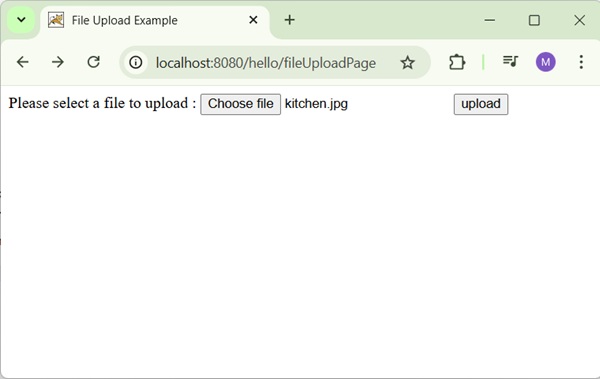
After submitting the required information, click on the upload button to submit the form. You should see the following screen, if everything is fine with the Spring Web Application.